Loading ...
Loading ...
Loading ...
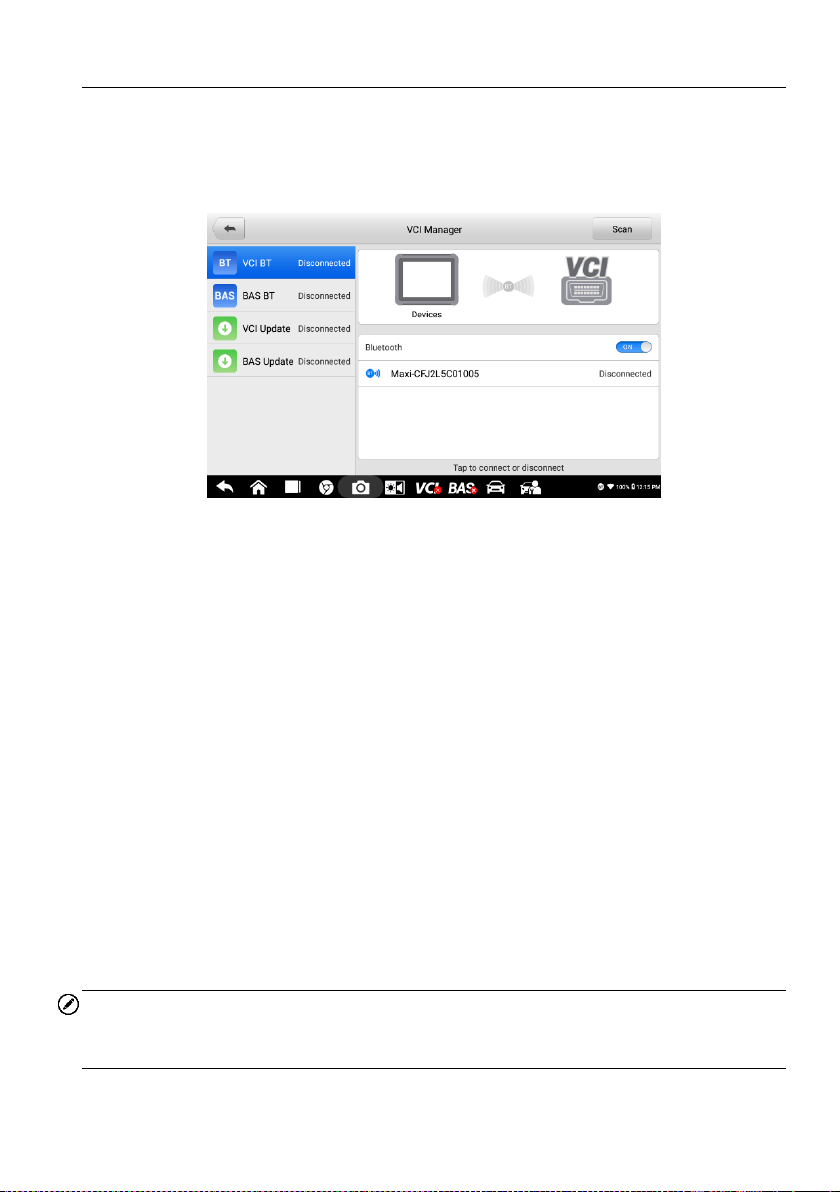
65
9.1 VCI BT Pairing
Bluetooth (BT) Paring provides a simple wireless connection. The VCI device needs to
be either connected to a vehicle or to an available power source, so that it is powered up
during the synchronization procedure. Make sure the tablet has a fully charged battery
or is connected to an AC/DC power supply.
Figure 9-2 Sample VCI BT Pairing Screen
To pair the VCI device with the tablet via Bluetooth
1. Power on the tablet.
2. Insert the 16-pin vehicle data connector of the OTOFIX V1 to the vehicle data
link connector (DLC).
3. Tap VCI Manager on the OTOFIX Job Menu of the tablet.
4. Select VCI BT from the connection mode list.
5. Swipe the Bluetooth toggle button to ON. Tap Scan at the top-right corner. The
device will start to search for available pairing units.
6. Depending on the type of VCI you use, the device name may display as "Maxi"
suffixed with a serial number. Select the appropriate device for pairing.
7. When paired successfully, the connection status reads "Connected".
8. Wait a few seconds, and the VCI button on the system Navigation bar at the
bottom of the screen will display a green BT mark, indicating the tablet is
connected to the VCI device.
9. To disconnect the device, tap the connected device listing again.
10. Tap Back on the top left to return to the OTOFIX Job Menu.
NOTE
A VCI device can be paired to only one tablet at a time, and once it's been paired, the
device will not be discoverable for any other unit.
Loading ...
Loading ...
Loading ...