Loading ...
Loading ...
Loading ...
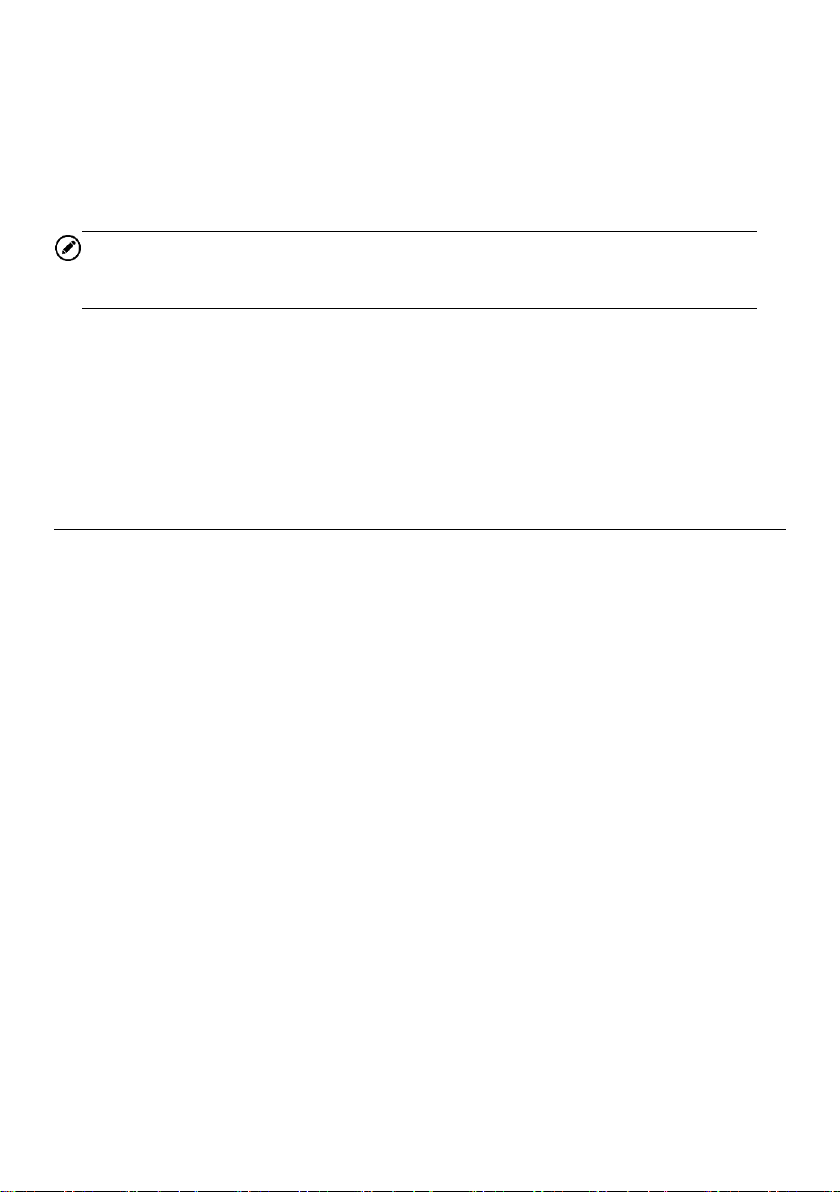
13
2. Focus the image to be captured in the view finder.
3. Tap the camera icon on the right side of the screen. The view finder now shows
the captured picture and auto-saves the taken photo.
4. Tap the thumbnail image on the top right corner of the screen to view the stored
image.
5. Tap the Back or Home button to exit the camera application.
NOTE
After swiping the camera screen from left to right, the camera mode and video mode
can be toggled by tapping the blue camera icon or video icon.
Refer to Android documentation for additional information.
3.1.3 System Status Icons
Your diagnostic tablet is a fully functional Android tablet with the standard Android
operating system status icons. Refer to Android documentation for additional information.
3.2 Power Down
All vehicle communications should be terminated before shutting down the tablet. A
warning message displays if a shutdown is attempted while the tablet is communicating
with the vehicle. Forcing a shut down while the tablet is communicating with the vehicle
may lead to ECU errors on some vehicles. Please exit the Diagnostics application before
shutting off the tablet.
To power down the OTOFIX D1/D1 Lite tablet
1. Long press (press and hold) the Lock/Power Button.
2. Tap Power off option.
3. Tap OK, the tablet will turn off in a few seconds.
3.2.1 Reboot System
In case of system crash, long press the Lock/Power button and tap Restart to reboot the
system.
Loading ...
Loading ...
Loading ...