Loading ...
Loading ...
Loading ...
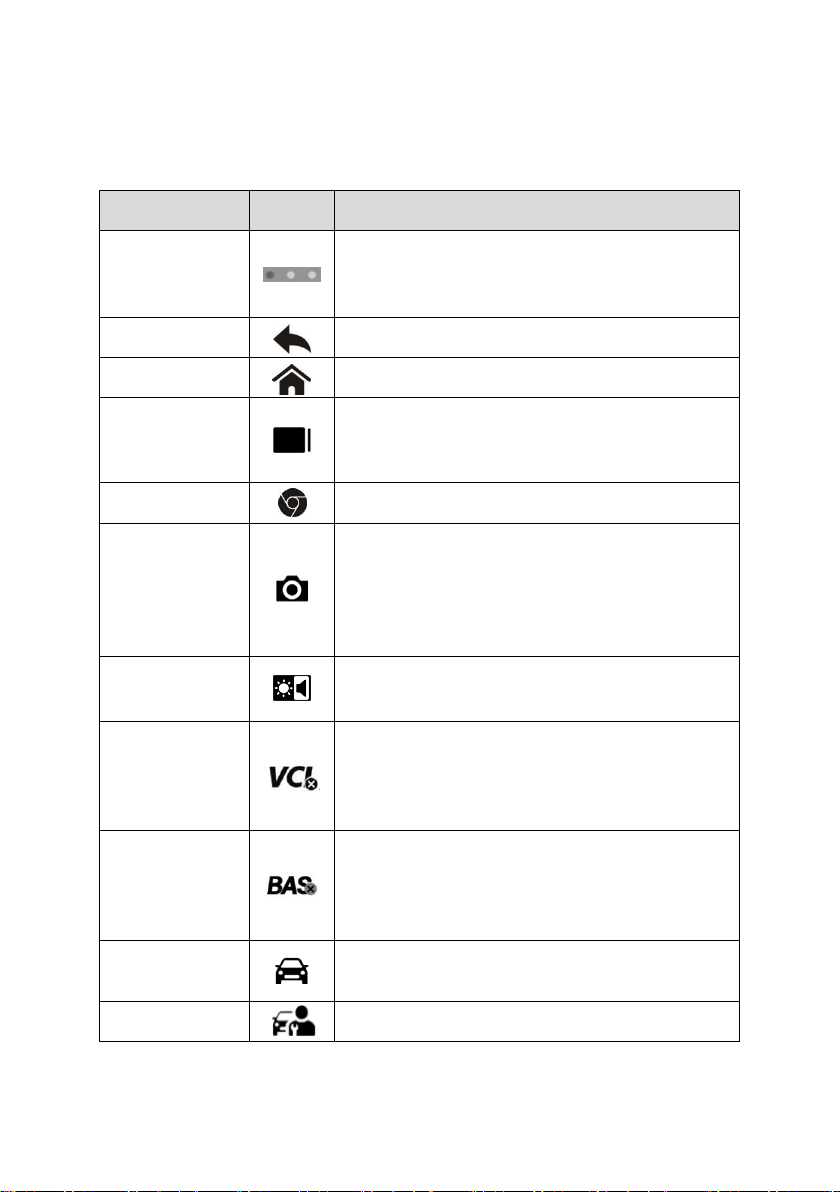
12
3.1.2 Locator and Navigation Buttons
Operations of the Navigation buttons at the bottom of the screen are described in the
table below:
Table 3–2 Locator and Navigation Buttons
Name
Button
Description
Locator
Indicates the location of the screen. Swipe
screen left or right to view previous or next
screen.
Back
Returns to the previous screen.
Android Home
Returns to Android System's Home screen.
Recent Apps
Displays a list of currently running applications.
Tap an app icon to launch. Remove an app by
swiping it to the right.
Browser
Launches the Chrome Internet browser.
Camera
Tap icon to open camera viewfinder. Press and
hold icon to capture screenshots of display
screen. Saved files are auto-stored in the Data
Manager application for later review. See Data
Manager on page 50.
Display &
Sound
Adjusts the brightness of the screen and the
volume of the audio output.
VCI
Opens the VCI Manager application. A green
icon at the bottom bar indicates the VCI device
is connected, a red cross X icon will display if
connection fails.
BAS
Opens the VCI Manager application. A green
icon at the bottom bar indicates the Smart
Battery Tester is connected, a red cross X icon
will display if connection fails.
Diagnostics
Shortcut
Returns to the Diagnostics screen.
Service
Returns to the Service screen.
To use the camera
1. Tap the Camera button. The camera screen opens.
Loading ...
Loading ...
Loading ...