Loading ...
Loading ...
Loading ...
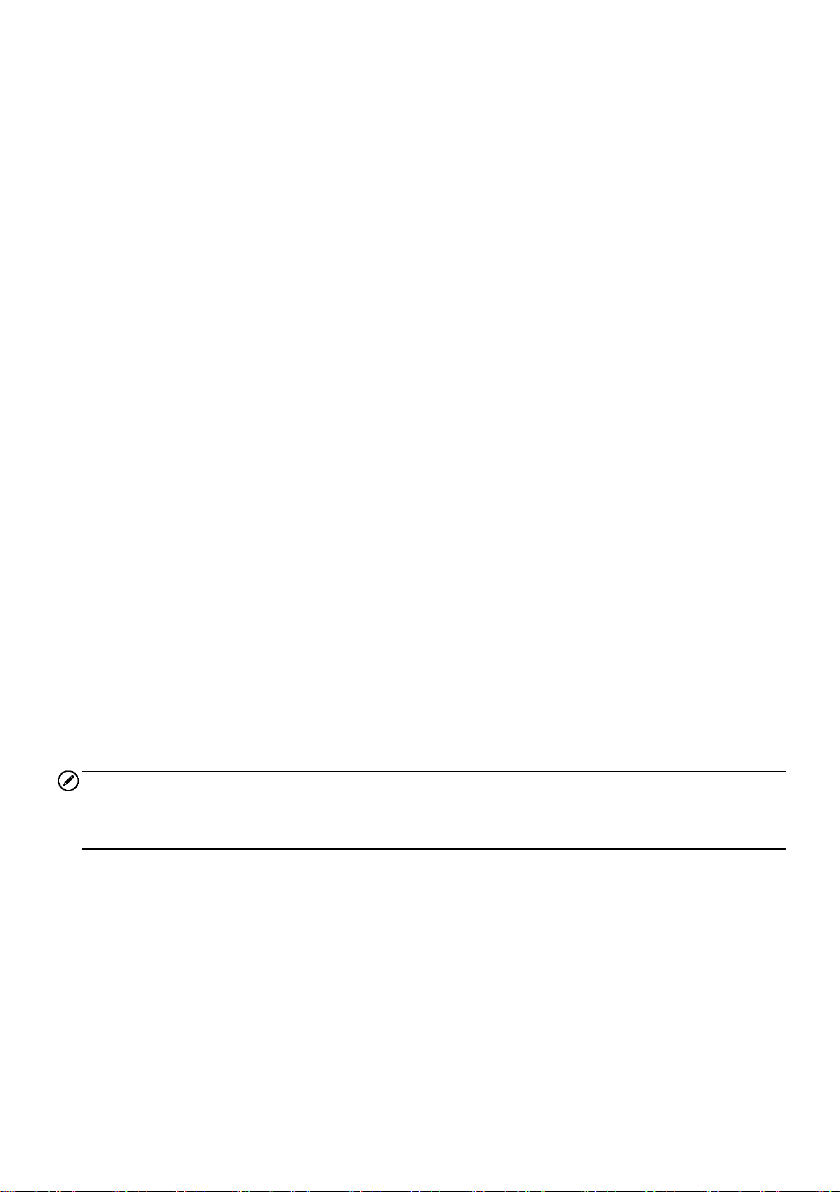
34
To set a trigger
1. Tap the drop-down button on the right side of the parameter name to open a
submenu.
2. Tap the Trigger button on the right side of the submenu to open the trigger
settings window.
3. Tap the MIN input box, and enter the required minimum value.
4. Tap the MAX input box, and enter the required maximum value.
5. Tap OK to save the setting and return to the Live Data screen; or tap Cancel to
exit without saving.
When the trigger is successfully set, a trigger mark displays in front of the parameter
name. The mark is gray when it is not triggered, and displays orange when triggered.
Moreover, two horizontal lines display on each of the data graphs (when Waveform
Graph Mode is applied) to indicate the alarm point. The limit lines are shown in different
colors to differentiate them from the parameter waveforms.
3. Functional Buttons
The operations of all available functional buttons on the Live Data screen are described
below:
Cancel All — Tap this button to cancel all selected parameter items. Up to 50
parameters can be selected at one time.
Show Selected/Show All — tap this button to switch between the two options. One
displays the selected parameter items, the other displays all the available items.
Graph Merge — tap this button to merge selected data graphs (for Waveform Graph
Mode only). This function is very useful when comparing different parameters.
NOTE
This mode supports Graph Merge of 2 to 5 parameters that can be represented digitally.
Non-digital parameters are not supported.
To merge selected data graphs
1) Select parameter items to be merged.
2) Tap the Graph Merge button at the bottom of the Live Data screen.
a) This mode only supports parameters that can be represented digitally. If
non-digital parameters are selected, a message will display advising the
user that the selected parameters are not supported in this mode and to
select 2 to 5 digital parameters. Tap Got It button to return to the previous
screen and select supported parameters.
Loading ...
Loading ...
Loading ...