Loading ...
Loading ...
Loading ...
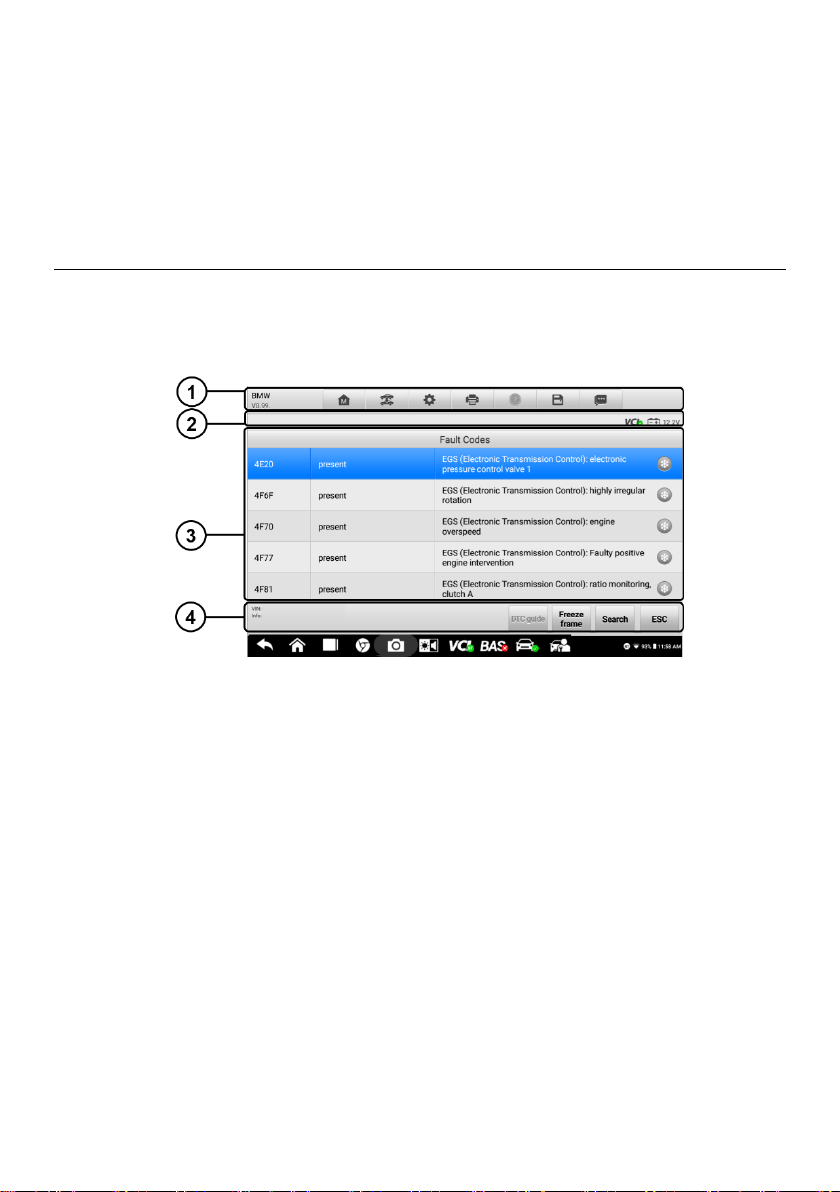
28
2. Status Information Bar
3. Main Section — the left column displays the item names; the right column displays
the specifications or descriptions.
4. Functional Button — in this case, only an ESC button is available; tap it to exit after
viewing.
4.6 Read Codes
This function retrieves and displays the DTCs from the vehicle control system. The Read
Codes screen varies for each vehicle being tested. For some vehicles, freeze frame data
can also be retrieved for viewing. A sample Read Codes screen displays as below:
Figure 4-13 Sample Read Codes Screen
1. Diagnostics Toolbar – see Table 4–2 Diagnostics Toolbar Buttons on page 23 for details.
2. Status Information Bar
3. Main Section
Column 1 — displays the retrieved codes from the vehicle.
Column 2 — indicates the status of the retrieved codes.
Column 3 — provides detailed descriptions for the retrieved codes.
Column 4 — only displays when Freeze Frame data is available for viewing.
Selecting this icon will display a data screen, which looks and behaves similar to
the Read Codes screen.
4. Functional Buttons
DTC Guide — tap to view fault code information, including fault description,
condition for fault identification and driver information.
Freeze Frame — icon displays when freeze frame data is available for viewing.
Loading ...
Loading ...
Loading ...