Loading ...
Loading ...
Loading ...
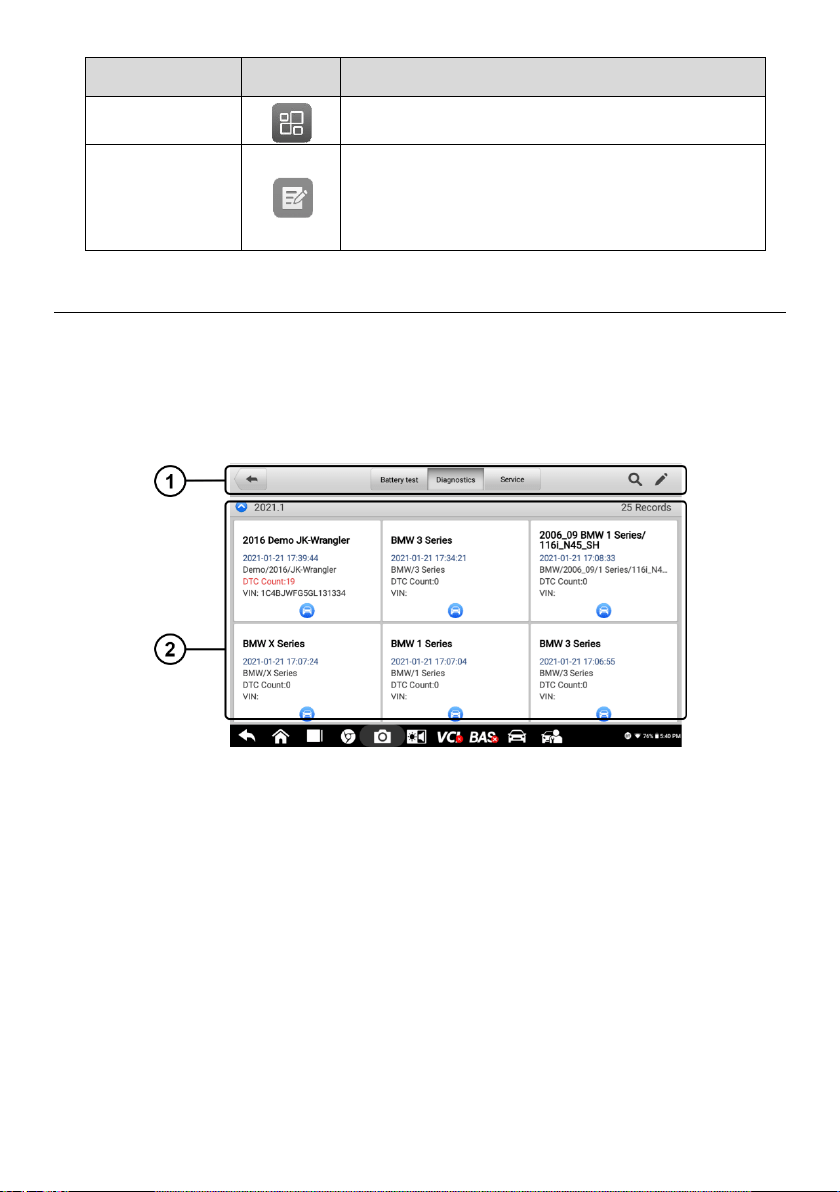
51
Name
Button
Description
Uninstall Apps
Tap to uninstall applications.
Data Logging
Tap to review communications data and ECU
information for the test vehicle. The saved data can
be sent to the technical center via the Internet for
review and for possible resolution.
6.1 Vehicle History
This function stores vehicle test records, including vehicle information and the retrieved
DTCs from previous diagnostic sessions. Test information is summarized and displayed
in an easy-to-read table listing. The Vehicle History also provides direct access to the
previously tested vehicle and allows you to directly restart a diagnostic session without
needing to perform auto or manual vehicle selection.
Figure 6-2 Sample Vehicle History Screen
1. Top Toolbar Buttons — navigation and application controls.
2. Main Section — displays all the vehicle test records.
To activate a test session for a recorded vehicle
1. Tap Data Manager on the OTOFIX Job Menu.
2. Select Vehicle History to open the screen. Tap Diagnostics or Service to
select diagnostic test records or service test records.
3. Tap Diagnostics icon at the bottom of the thumbnail of a vehicle record item.
4. The Diagnostics screen of the vehicle displays and a new diagnostic session is
activated. See Diagnostics for detailed instructions on vehicle diagnostic
operations.
Or,
5. Select a vehicle thumbnail to select a record. A Historical Test record sheet
Loading ...
Loading ...
Loading ...