Loading ...
Loading ...
Loading ...
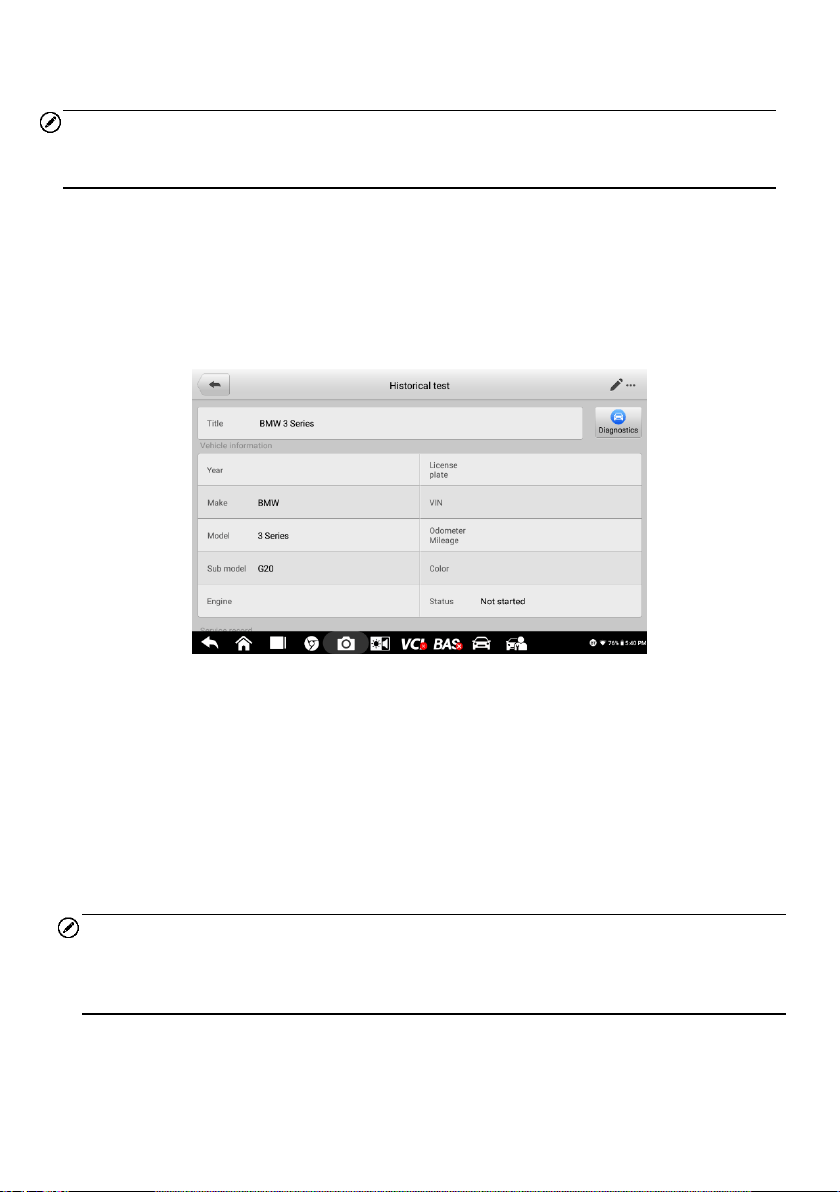
52
displays. Review the recorded information of the test vehicle, and tap the
Diagnostics button on the upper right corner to continue diagnostics.
NOTE
The OTOFIX tablet must establish a connection to the VCI device to restart test sessions
on the previously tested vehicles.
6.1.1 Historical Test Records
The Historical Test is a detailed data form of the tested vehicle, which includes general
vehicle information, service record, customer information, and the diagnostic trouble
codes retrieved from the previous test sessions. Technician Notes will also display if
present.
Figure 6-3 Sample Historical Test Record Sheet
To edit the Historical Test Record
1. Tap Data Manager on the OTOFIX Job Menu.
2. Select Vehicle History.
3. Select the specific vehicle history record thumbnail from the main section. The
Historical Test record will display.
4. Tap Edit (a pen icon) to start editing.
5. Tap each item to input information or attach files or images.
NOTE
The vehicle VIN, license number and customer account information are correlated by
default. Vehicle records will automatically be correlated using this vehicle and customer
identification.
6. Tap Add to Customer to correlate the Historical Test record sheet to an existing
customer account, or add a new associated account to be correlated with the
test vehicle record. See Customer on page 53 for more information.
Loading ...
Loading ...
Loading ...