Loading ...
Loading ...
Loading ...
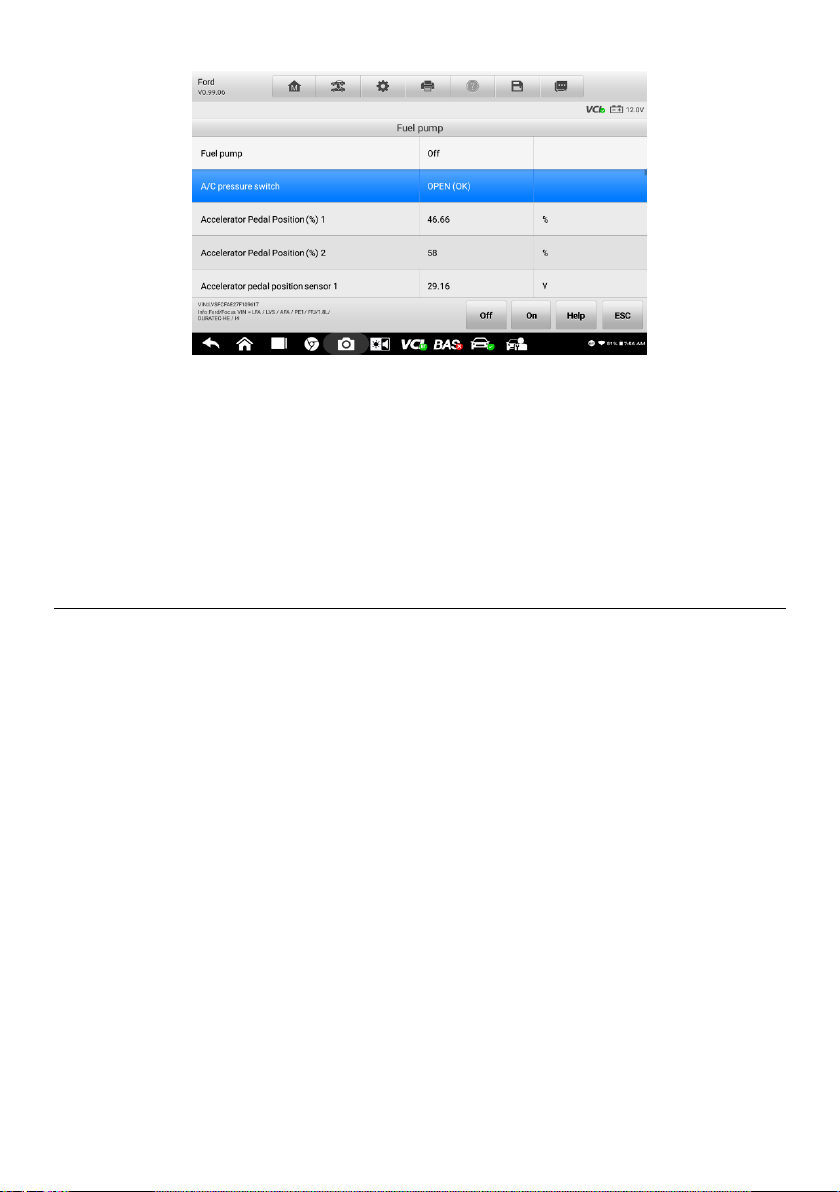
37
Figure 4-19 Sample Active Test Screen 2
The functional buttons in the lower right corner of the Active Test screen manipulate the
test signals. The operational instructions are displayed in the main section of the test
screen. Follow the on-screen instructions and make appropriate selections to complete
the tests.
Tap the ESC functional button to exit the test when finished.
4.10 Generic OBDII Operations
The OBDII/EOBD vehicle diagnosis offers a quick way to check for DTCs, isolate the
cause of a dashboard illuminated malfunction indicator lamp (MIL), check monitor status
prior to emissions certification testing, verify repairs, and perform other emissions-related
services. The OBDII direct access option is also used for testing OBDII/EOBD-compliant
vehicles that are not included in the Diagnostics database. Diagnostics toolbar buttons
at the top of the screen are available for specific vehicle diagnostics. See Table 4–2
Diagnostics Toolbar Buttons on page 23 for details.
4.10.1 General Procedure
To access the OBDII/EOBD diagnostics functions
1. Tap the Diagnostics application button in the OTOFIX Job Menu. The Vehicle
Menu displays.
2. Tap the EOBD button. There are two options to establish communication with
the vehicle.
Auto Scan — select to establish communication using each protocol in
order to determine which one the vehicle is using.
Protocol — select to open a submenu of various protocols. A
Loading ...
Loading ...
Loading ...