Loading ...
Loading ...
Loading ...
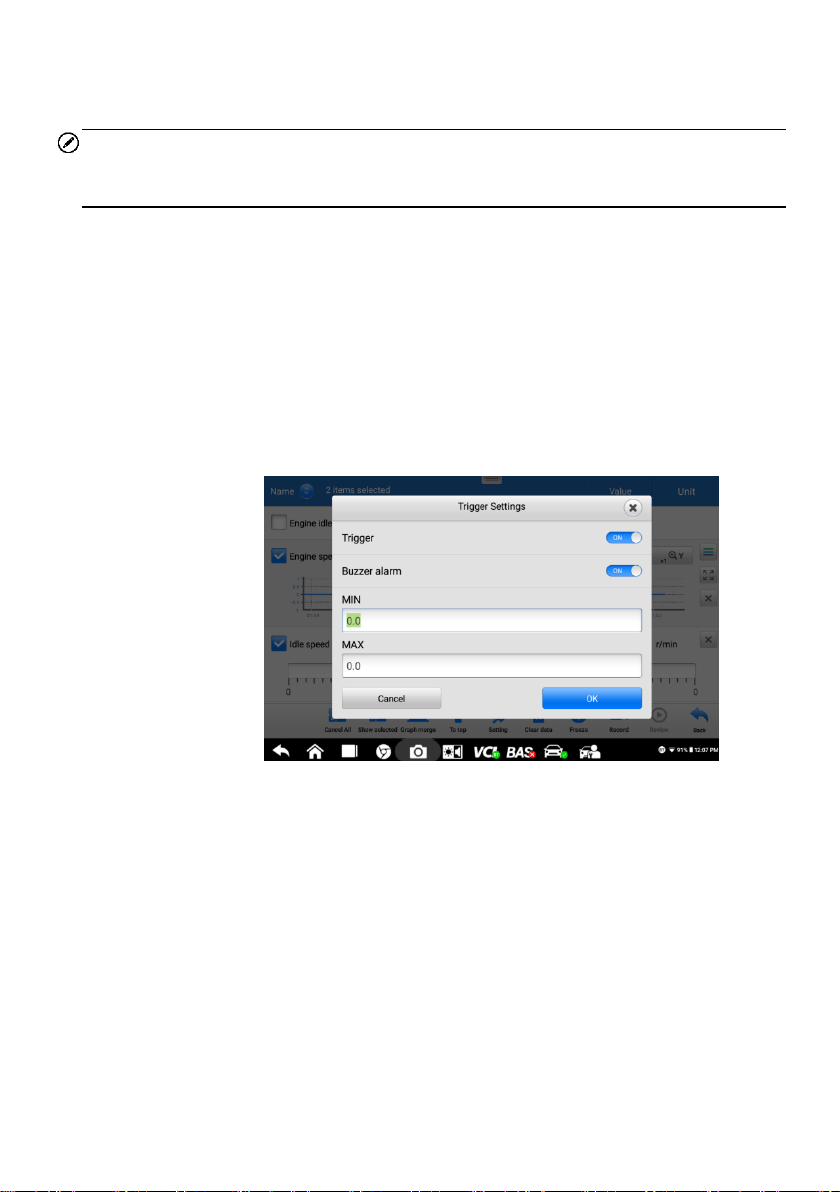
33
5. Select a line thickness from the right column.
6. Tap Done to save the setting and exit, or tap Cancel to exit without saving.
NOTE
In full screen display, please edit the waveform color and line thickness by tapping the
Edit Button on the top right side of the screen.
Digital Gauge Mode — displays the parameters in the form of a digital gauge graph.
Trigger Settings
On the trigger setting screen, you can set a standard range by filling in a Minimum value
and a Maximum value. When exceeding this range, the trigger function will be executed
and the device will automatically record and save the generated data. You can check the
saved live data by tapping the "Review" button at the bottom of the screen.
Tap the drop-down button on the right side of the parameter name to open a submenu.
The Trigger button is the last one in the submenu. Tap to display the trigger setting
window.
Figure 4-18 Sample Trigger Setting Screen
Two buttons and two input boxes are available in the Trigger Setting window.
a) Trigger On — switches the trigger on and off. The trigger is ON by default.
b) Buzzer Alarm — switches the alarm on and off. The alarm function makes a
beep sound as an alert when the data reading reaches the preset minimum or
maximum point. The buzzer alarm will only sound at the first trigger.
c) MIN — tap this input box to display a virtual keyboard to enter the required
lower limit value.
d) MAX — tap this input box to display a virtual keyboard to enter the required
upper limit value.
Loading ...
Loading ...
Loading ...