Loading ...
Loading ...
Loading ...
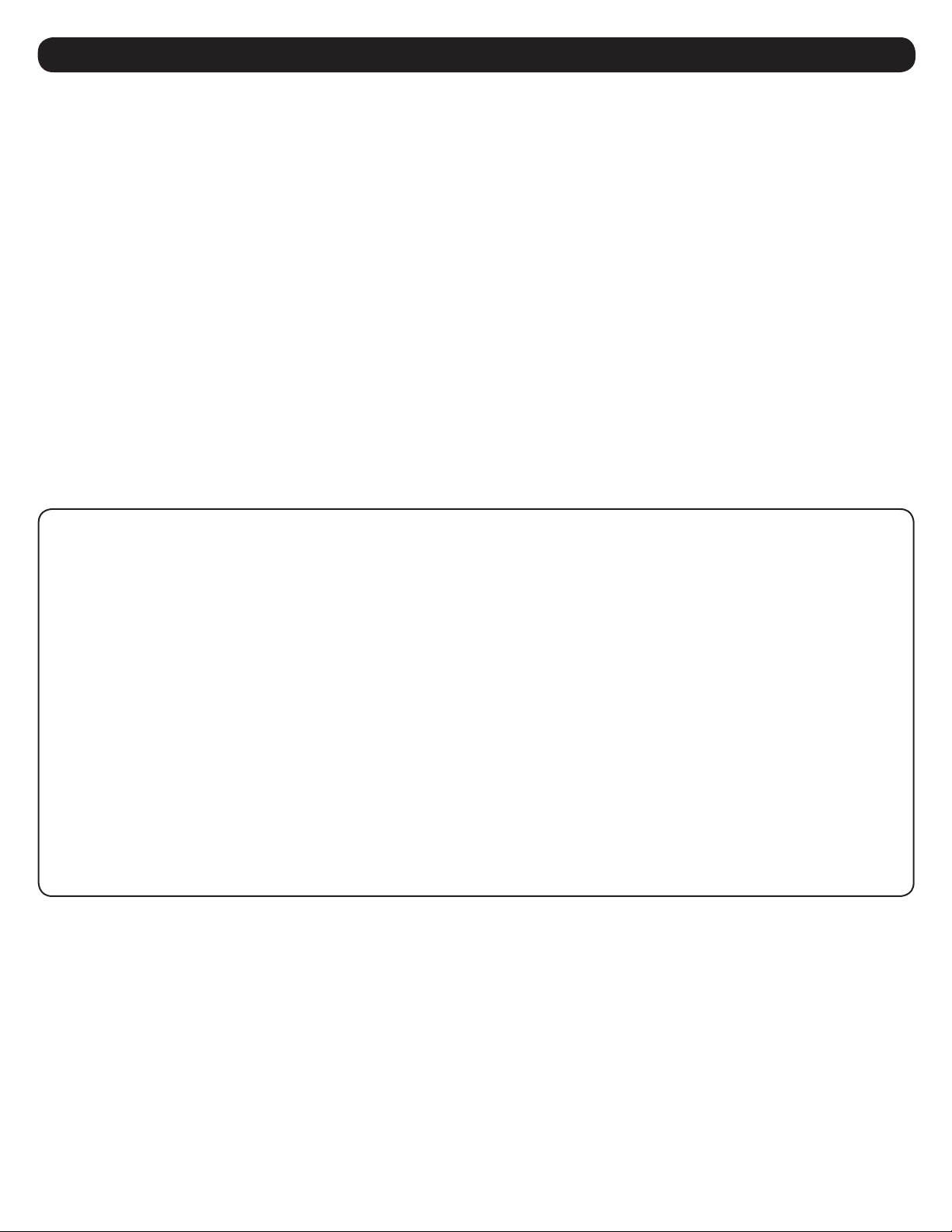
9
3. The Web Interface
3.3.1 Control/Device
The Device page includes system maintenance controls that can be performed on the LX Platform device as well as access to the controls
supported on the individual devices to which the LX Platform device is communicating. The system maintenance controls include “Restart SNMP
Card”, “Restart with Factory Defaults (Preserve Network Settings)”, “Restart with Factory Defaults (Do NOT Preserve Network Settings)” and
“Firmware Update”. The three restart methods do not require any user parameters. Simply check the desired Control, and click the [Save] button
to execute. The system will prompt you that your session will close and allow you to Continue or Cancel.
Restarts can also be performed by pressing the Reset button on the Tripp Lite device. A short press (~ 1 second) will restart the webcard. A long
press (press and hold for 15-20 seconds) will result in a restart with factory defaults, preserving the network settings.
Note: Executing any of these resets will not interrupt device operation. For example, an LX Platform PDU will continue distributing power through its outlets during
a restart.
In some cases, controls may have parameters may appear lower on the web page; be sure to scroll down to access these parameters.
The “Firmware Update” control requires the selection of a firmware file. Select Choose File to browse to the location of the required .tar file
(see next paragraph). Select the file to upload and click the [Save] button to execute (Figure 3-7). The Firmware Update process will prompt you
that it will take several minutes. You will be logged out while the update is performed. Once you click OK, the update will start by uploading the
specified file to the LX Platform device, where it will be decompressed and installed. During the update, the Status LED on the device interface
will alternate between green and orange. After the update finishes installing, the device interface will reboot. A solid green Status LED indicates
the update is complete. When the device interface is back online following the reboot, the PowerAlert Device Manager version can be checked via
the Device/About page (refer to section 3.6 About for details).
The file or files required for firmware update are located within "LX" firmware packages which are downloadable from the Tripp Lite website. These
packages contain detailed instructions on performing the update, whether individually through PADM or using the PowerAlert Mass Updater Utility
(also included in the LX firmware package). Another option for updating firmware is uploading the files via SFTP (enabled by default) and using the
swupdate command in CLI.
Figure 3-7: System Maintenance Controls
Loading ...
Loading ...
Loading ...
