Loading ...
Loading ...
Loading ...
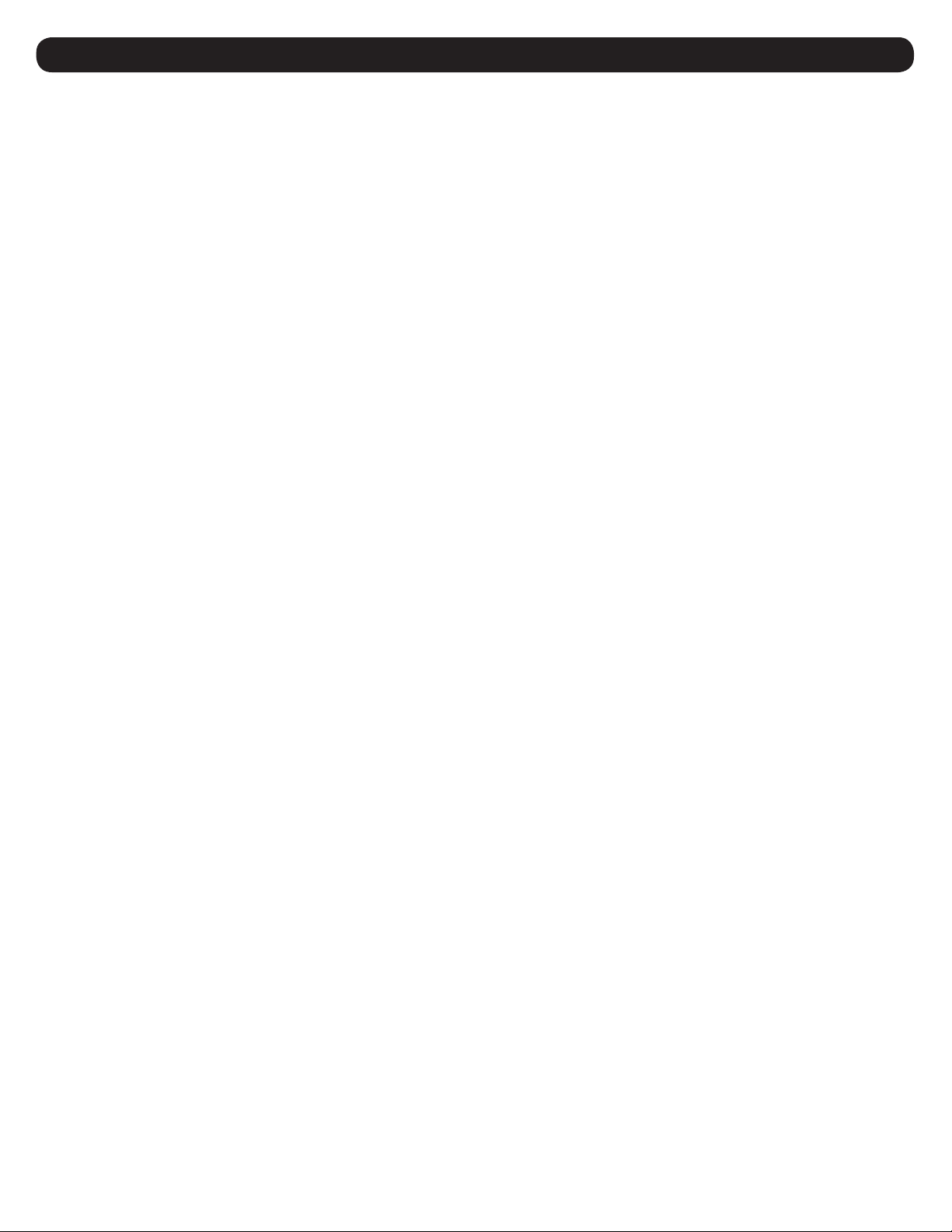
36
4. Telnet/SSH Console
Enable/Disable Logging
The user may enable and disable logging for the event. The default is that all events are logged.
Device Event Actions
This will display all of the actions to occur when this event occurs and subsequently clears. The user will also be allowed to add new actions from
this menu.
Device Event Actions Summary Menu
-------- Device Event Actions --------------------------------------------------
# Set Action Clear Action
--- ------------------------- -------------------------
1 Default Contact Notificat Default Contact Notificat
2 Default Trap Notification Default Trap Notification
3 Send Trap to PANMS or PAN Send Trap to PANMS or PAN
#- Modify Event Set/Clear Actions
0- Add new Event Set/Clear Actions
X- Device Events
M- Return to Main Menu
<ENTER> Refresh Menu
Device Event Action Detail Menu
-------- Device Event Action Menu ----------------------------------------------
Event : Load Level Above Threshold
Event Clear : Load Level Below Threshold
Event Action : Default Contact Notification
Event Clear Action : Default Contact Notification
1- Choose Set Action
2- Choose Clear Action
3- Choose Action For Both Set and Clear
A- Apply Changes
D- Delete the Event Action
X- Device Event Menu
M- Return to Main Menu
<ENTER> Refresh Menu
Menu Data
Event
This is the label of the event to which actions will be assigned. This is a display-only value.
Event Clear
This is the clear label of the event to which the actions are being assigned. This is a display-only value.
Event Action
This is also called the set action. It is the action to be taken when this event occurs.
Event Clear Action
This is the action to be taken when this event clears.
Options
• Choose Set Action
This allows the user to choose the set action and then be prompted to choose the clear action.
• Choose Clear Action
This choice allows the user to choose the clear action and then be prompted to choose the set action.
• Choose Action for Both Set and Clear
This option allows the user to choose a single action to be used for both the set and the clear actions.
For all of the above choices, if there are no actions that match the action that the user would like to assign, the user will be allowed to create a new
action from this menu. For more information on the action menus, please refer to that section.
Loading ...
Loading ...
Loading ...
