Loading ...
Loading ...
Loading ...
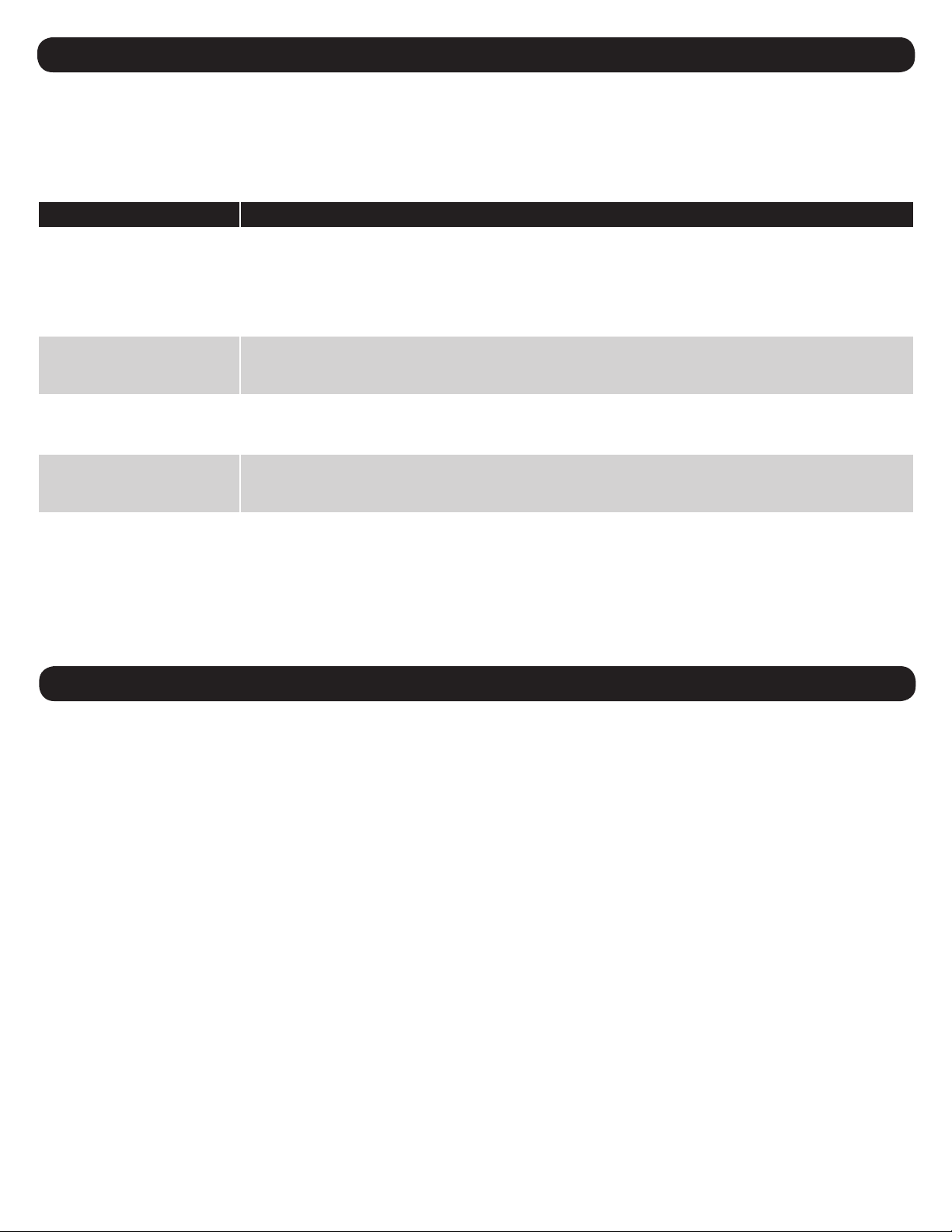
104
Problem Possible Solution
The IP address of the LX
Platform device is unknown.
If your network’s DHCP server assigned an IP address to the LX Platform device, contact your network
administrator to learn the IP address assigned to the card or view it during terminal session at boot-up. You'll
need to know the MAC address of the LX Platform device. If your network does not use DHCP, or if you need
to assign a static IP address for another reason, follow the instructions for assigning a static IP address via
terminal mode configuration. Refer to the printed manual that came with your LX platform device for more
information.
Unable to perform SNMP get
operations.
Check the SNMP settings of the LX Platform device (See Section 3.4.6). Select “User” in the settings
dropdown menu. The IP address and community name of the device or application trying to perform the SNMP
get operation must be entered with a “Read Only” or “Read/Write” (“Manager” or “Administrator”) role.
Unable to perform SNMP set
operations.
Check the SNMP settings of the LX Platform device (See Section 3.4.6). Select “User” in the settings
dropdown menu. The IP address and community name of the device or application trying to perform the SNMP
set operation must be entered with a “Read Only” or “Read/Write” (“Manager” or “Administrator”) role.
Unable to receive traps at
your management station.
Check the SNMP settings of the LX Platform device (See Section 3.4.3). Verify that you have added an SNMP
trap action profile to send traps to the IP address of the management station of choice. See Section 3.4.4.1.3
for configuring actions.
LX Platform device email
notifications are not working.
Verify that you have added an email action profile to send emails to the appropriate destination entered in the
address book. See Section 3.4.4.1.1 for configuring actions.
Note: Confirm email notification works by sending a test message. See Section 4.2.1.1 for instructions.
• Check all connections and confirm that they are secure.
• Refer to the following list of problems and implement any
recommended solutions.
• If the problem persists after trying the recommended steps, contact
Tripp Lite Technical Support.
If you encounter a problem:
6. Troubleshooting
Tripp Lite has a policy of continuous improvement. Specifications are subject to change without notice.
Before contacting Tripp Lite Technical Support, refer to Section 6. Troubleshooting for possible solutions. If you are still unable to resolve the
problem, contact Tripp Lite Technical Support at:
www.tripplite.com/support
Email: techsupport@tripplite.com
7. Technical Support
Loading ...
Loading ...
Loading ...
