Loading ...
Loading ...
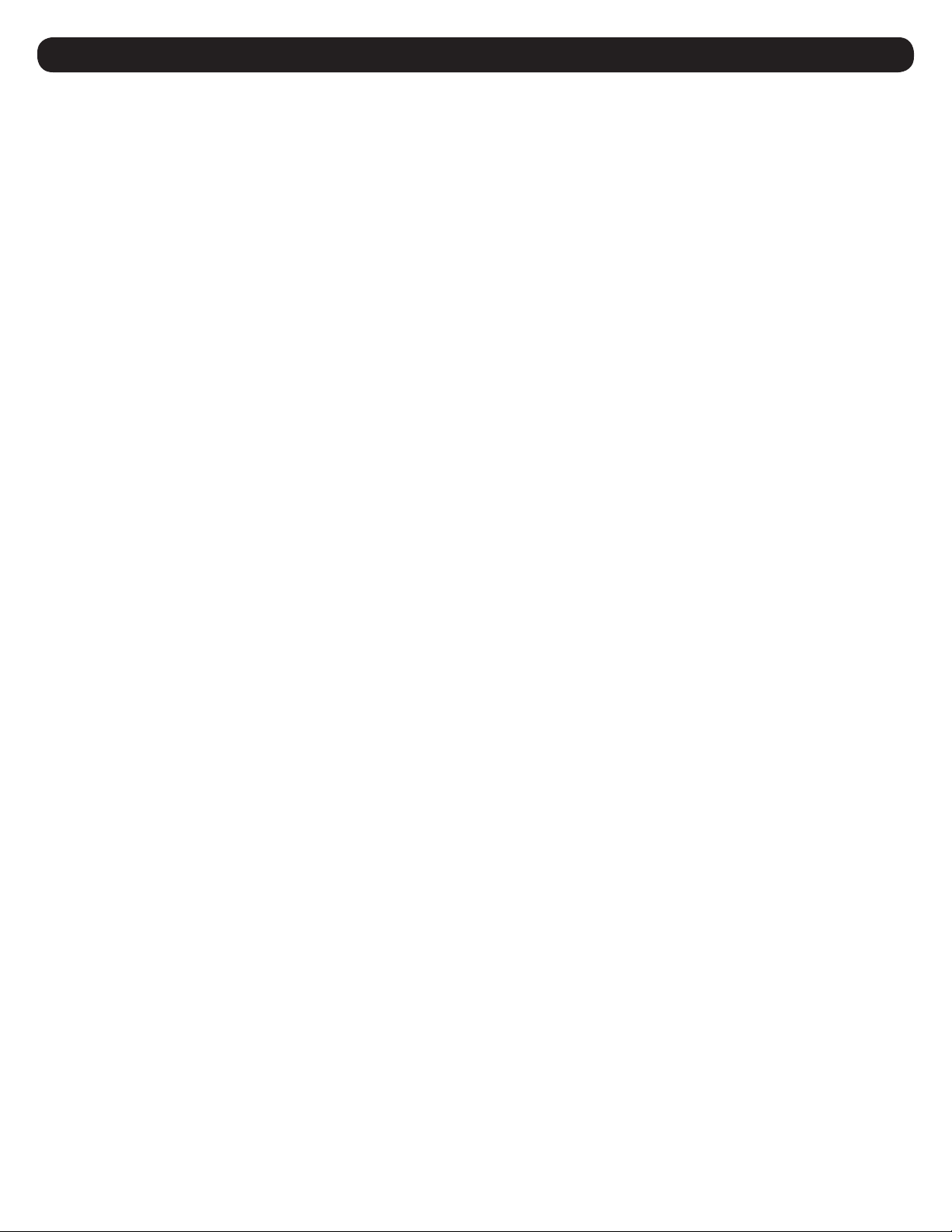
3
2. Initial Configuration
This section provides instructions for configuring your LX Platform device to be accessible on the network. During the process, the device’s MAC
address may be needed. The 12-digit address (in the format XX XX XX XX XX XX) is printed on a label found on the LX Platform device.
• For devices using WEBCARDLX, the label is attached to the underside of the card
• For devices with an embedded LX interface, the label is typically affixed to the device enclosure
For instructions on loading a firmware or device driver update, refer to the applicable release notes. Related documentation can be downloaded
from the Tripp Lite website: www.tripplite.com. Enter the model name of the LX Platform device in the search bar; on opening the device’s product
page, refer to the “Resources & Downloads” section.
Ensure that your LX Platform device is turned on.
2.1 IP Address Assignment
An IP Address can be assigned to the LX Platform device either dynamically (by your network’s DHCP server) or manually (by entering a static IP
address). Refer to the appropriate section below. If you are uncertain which method to use, contact your network administrator for assistance.
2.1.1 Dynamic IP Address Assignment
Using a standard Ethernet patch cable, connect the RJ45 Ethernet port on the LX Platform device to the network environment in which the DHCP
server is running.
Note: This port does not support PoE (Power over Ethernet) applications.
The device will attempt to obtain an IP address via DHCP. This may take several minutes, depending on your network environment. To learn which
IP address has been assigned to the device, contact your network administrator and provide the device’s MAC address.
You can also determine the IP address using a PC running terminal emulation program (such as Tera Term Pro). This will require the CDC driver to
be installed on the PC. If a CDC driver is not currently installed, you can download it from www.tripplite.com/support. In the Support page search
field, enter WEBCARDLX then select “USB CDC Serial Driver and Instructions” package in the Software, Firmware & Drivers section. Follow the
instructions provided in the package to install the driver.
A. Once the driver is installed and the COM port has been assigned, start a session on the terminal emulation program. Configure it to use the
assigned COM port and the following serial port settings: 115.2 Kbps, 8, NONE, 1.
B. Connect a USB or serial cable between the PC and the appropriate port on the LX Platform device; this will be either the Micro-USB port
labeled “CONSOLE” or the RJ-45 port labelled “CONFIG”. See Figure 2-1.
C. When the login prompt appears, enter localadmin for both the login and password, then navigate to "3- Network Configuration", followed by
"1- IP Configuration". The assigned IP address will be displayed; make note of this IP address, as it will be required for accessing the device’s
web interface.
Notes:
• User names and passwords are case sensitive.
• You may wish to request a long-term lease period for the IP address, depending on your application.
• PowerAlert
®
Device Manager and the LX Platform devices support both IPv4 and IPv6. The device is set up by default to receive a DHCP address for IPv4, IPv6
or both. Receiving both addresses allows connection to the device via either the IPv4 or IPv6 address.
Loading ...
Loading ...
Loading ...
