Loading ...
Loading ...
Loading ...
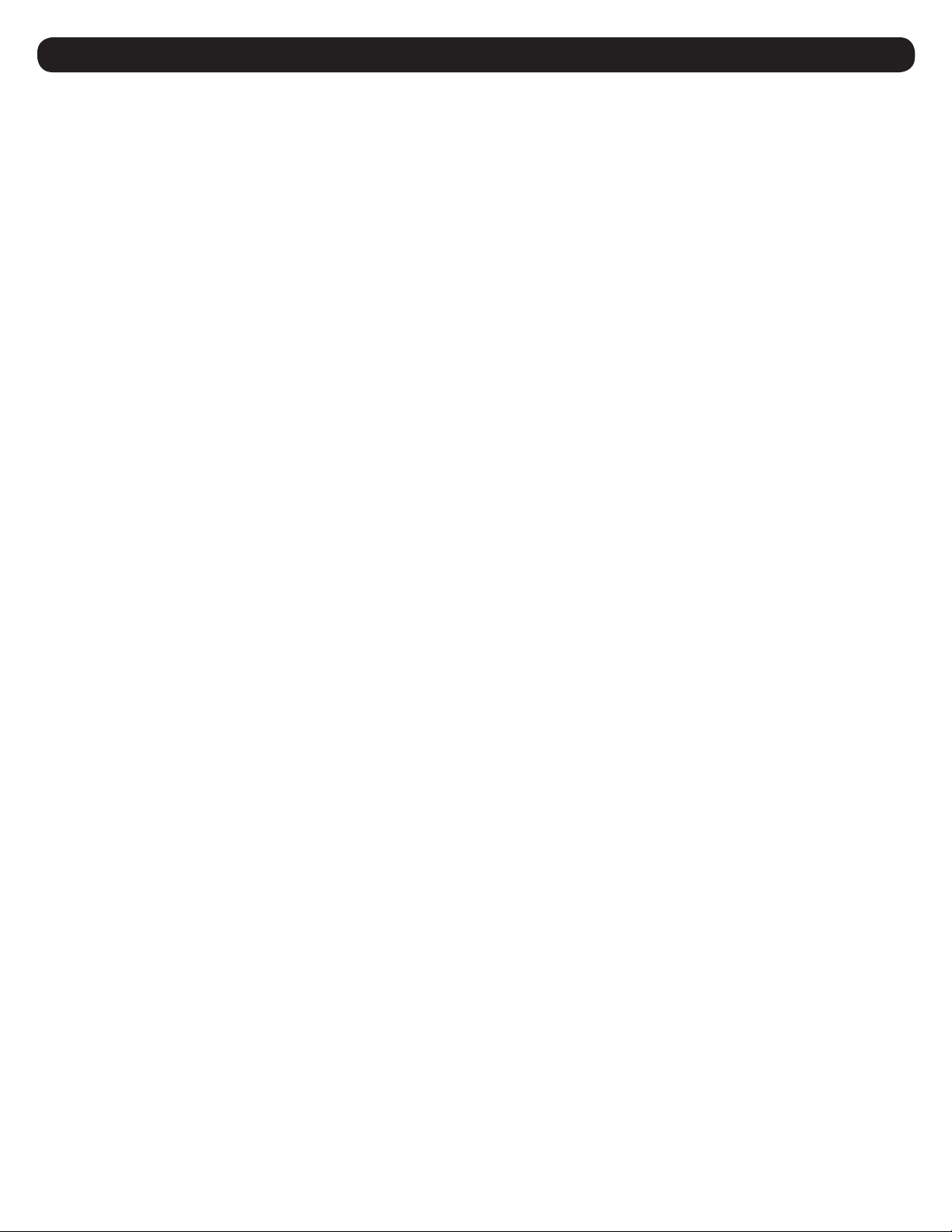
72
4. Telnet/SSH Console
4.3.1.4 IPV6 Settings
This menu displays current IPV6 settings and allows a user to toggle the dynamic host configuration protocol and method. There can be up to
six IPV6 addresses for the card. Only two of these are impacted by this menu. A user may choose to have one IPV6 Address determined through
DHCP and one set statically. Any others that appear in the list have been automatically assigned by the card’s software. They are shown here
because they are valid IP addresses and can be used to route to the card. These addresses will have a method of AUTO.
-------- IPV6 Settings ---------------------------------------------------------
Saved IPV6 Address Information
================================
Method : dhcp
IPV6 Address : 2001:db9::828f:8f6e:2fac:7ad6
Prefix Length : 128
Gateway : ::0
Manual DNS : Disabled
Primary DNS : ::0
Secondary DNS : ::0
Settings On Restart
===================
Method : dhcp
Manual DNS : Disabled
Primary DNS : ::0
Secondary DNS : ::0
1- Method
2- Manual DNS
A- Apply Changes
X- IP Configuration
M- Return to Main Menu
<ENTER> Refresh Menu
4.3.2 User Access Interfaces
These menus control how the various available LX Platform device interfaces are started.
-------- User Access Interfaces ------------------------------------------------
1- Telnet/SSH
2- Web
3- SNMP
4- FTP/SFTP
X- Network Configuration
M- Return to Main Menu
<ENTER> Refresh Menu
>>
4.3.2.1 Telnet/SSH
This menu provides configuration access to the way the user and system interact with the Telnet/SSH interface.
-------- Telnet/SSH Settings ---------------------------------------------------
Automatically Start SSH Menu : Yes
SSH Menu Port : 22
Automatically Start Telnet Menu : Yes
Telnet Menu Port : 23
1- Automatically Start SSH Menu
2- SSH Menu Port
3- Automatically Start Telnet Menu
4- Telnet Menu Port
A- Apply Changes
X- User Access Interfaces
M- Return to Main Menu
<ENTER> Refresh Menu
>>
Loading ...
Loading ...
Loading ...
