Loading ...
Loading ...
Loading ...
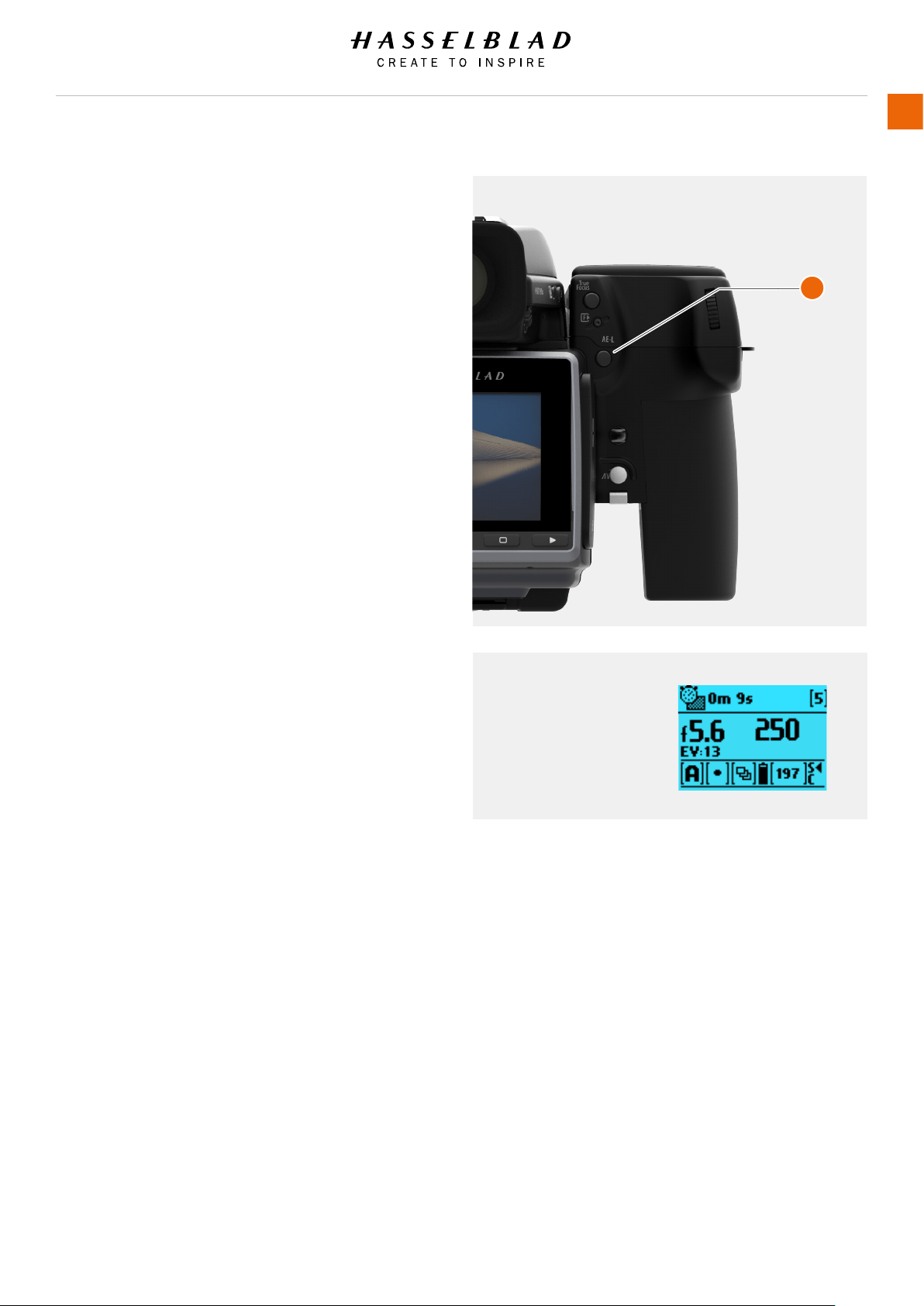
AE-L BUTTON
The AE-L button (A) has two main functions that can be
incorporated in various working methods involving exposure
locking. It also has an extra function for the ash measure
capability (see AE-L section under Flash). The AE-L button can:
Lock an EV setting in manual and automatic modes
When the button is pressed, the light metering facility is locked
to the EV setting at that moment. An L (=locked) symbol
appears between the shutter speed and the aperture indication
on the grip display and viewnder display to conrm the status.
Press the AE-L button again to unlock (a toggle function).
In the locked setting, the aperture and shutter speed become
interlocked. In this way, a new aperture/shutter combination
that still represents the same EV, can be rapidly chosen. For
example, if the shutter is set to 1/125s and the aperture to
f/8 and are locked together, you can access new EV-equivalent
combinations of, for example, 1/30s a f/16 or 1/500s at f/4
just by moving the front scroll wheel.
In practice this means you can, for example, in auto mode
position the metering area (spot setting) over an area in the
subject that you determine to be equivalent to a mid-grey and
lock it with the AE-L button. You can then recompose the picture
with the metering zone positioned over an area much brighter
or darker while still retaining the original exposure setting and
choose a new combination of aperture and shutter speed
settings.
Be used as a Zone System placement button
The AE-L button also allows the spot metering function to make
zone placements. When the AE-L button is pressed, the metered
area is saved as a mid-grey (Zone 5). When the spot area is
then placed over another part of the scene, the new area is then
compared to the saved area and the difference can be read off
the scale seen in the viewnder. For example, in a landscape
situation you could meter the foreground, lock the reading with
the AE-L button (thereby locking that area to be reproduced as
the equivalent to a mid-grey 18%), point the camera at some
rocks to see by how much darker they are compared to the
foreground by the EV difference read off the scale.
If you have chosen Spot together with Zone display as well
as one of the automatic modes A, S, P or Pv, point the spot
marking at an area that you decide should be a Zone 5 and click
the AE-L button. The meter will now display different parts of
the subject as zone values in the viewnder display, instead of
EV deviations, as you move the spot marking over the subject.
(Included are Lo and Hi to signify areas beyond the range of the
sensor).
Alternatively you can choose to re-classify an area as another
zone and then check the rest of the subject to see how other
areas fall on the zone scale. Do this by following the above
procedure and then turning the rear scroll wheel until you see
the new desired zone value in the viewnder display. You will
also see the new exposure that will now produce that new
zone. For example, you might have measured a rock at zone
5 but wish to make it darker. By moving the rear scroll wheel
you could re-classify it as zone 4. You will then be able to see,
for example, whether white clouds are now falling within the
exposure range by their new zone classication.
Alternatively, you can also pre-set the initial zone reading in
order to save time and effort where there is no freely available
‘zone 5’ subject for light measuring. For example, you might
be on a sandy beach where you know that sand is normally
classied as zone 6. You can pre-programme the zone
placement by holding down the AE-L button while choosing the
new zone value and turning the front scroll wheel until zone 6
appears. All new placements will then be zone 6.
H6D www.hasselblad.com
USER GUIDE
To Use
84
Grip Display View
Lock
A
Loading ...
Loading ...
Loading ...