Loading ...
Loading ...
Loading ...
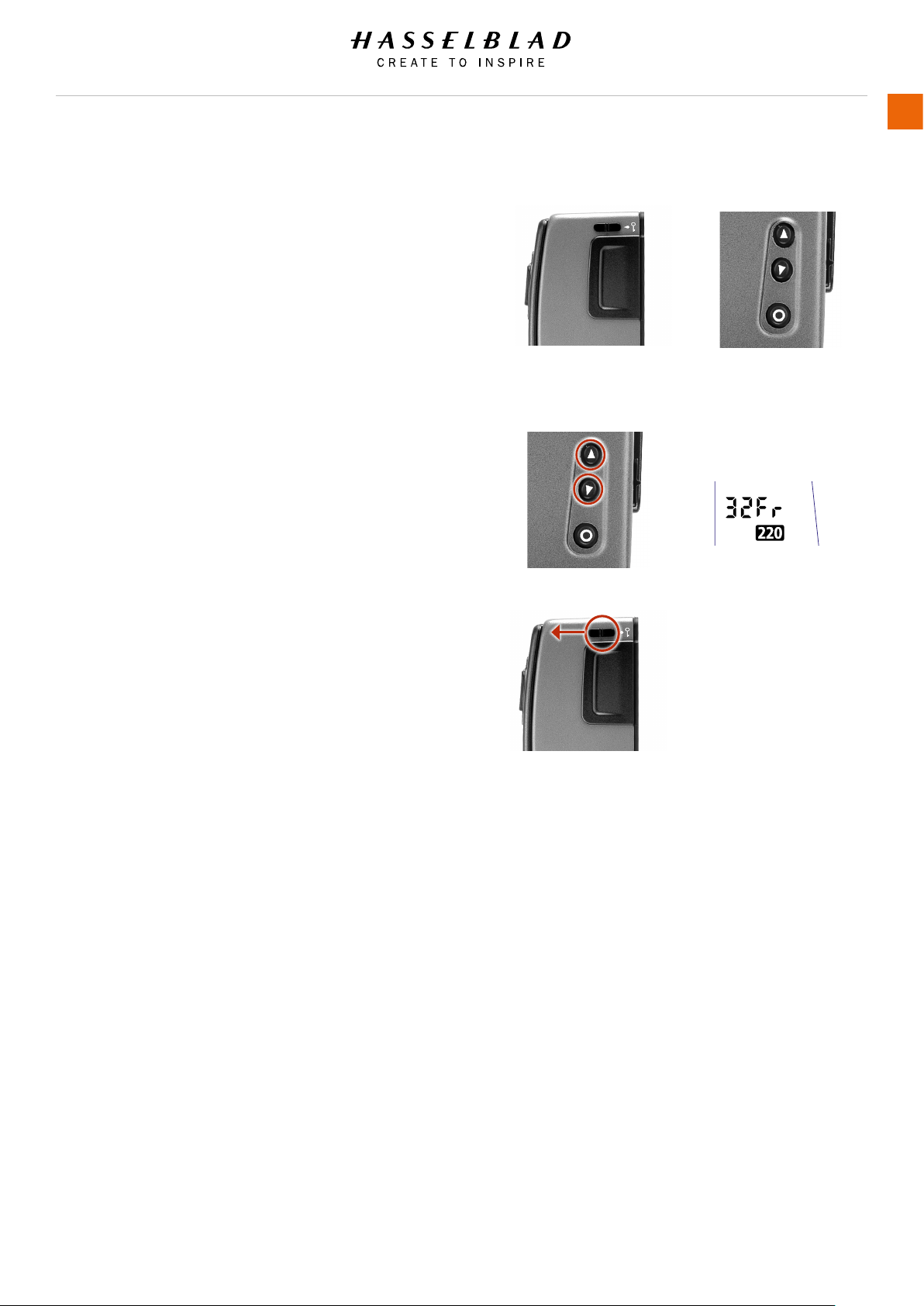
EXAMPLE
Film Speed Setting / Bar code
The lm speed (ISO / ASA) can be set automatically or manually.
Automatic setting uses a Bar code (only some lms have
this feature, notably Fujilm). This is the default setting.
Film settings (ISO / lm length) are automatic only if the
magazine is set at Bar code automatic. That is, a bar coded
lm cannot override a manual lm speed setting but a manual
setting can override the lm speed of a bar coded lm.
Films without a bar code must have their speed set manually.
A manual setting must also be made if you want to override the
speed setting of a bar coded lm.
To access Manual setting:
1 Ensure the magazine settings lock is in the unlocked
position.
2 Press the button until a gure (or bar code symbol) appears
together with ISO.
3 Press either the or the button to reach the required setting.
4 The new setting will be saved automatically after a time out
of ve seconds.
5 Return the LCD settings lock to the locked position.
Note!
If you use both standard and bar coded lms (or overridden
bar coded lms), check that you have changed the
settings accordingly.
Film Length / Number of Frames
Both 120 and 220 lms can be used. 120 lm will produce 8
(for use with ‘half length’ 120 lms only) or 16 frames and 220
lm will produce 32 frames. If the lm has a bar code, then lm
length setting (and lm speed setting) is automatic. The LCD will
automatically show the bar code symbol and the appropriate lm
length. (Note that lm speed can be overridden with bar coded
lms, but not lm length).
If, however, the lm has no bar code then proceed as follows:
To access lm type setting:
1 Ensure the magazine settings lock is in the unlocked
position.
2 Press the button until the 120 or 220 symbol appears.
3 Press either the or the button to change the desired setting.
4 The new setting will be saved automatically after timeout.
5 Return the magazine settings lock to the locked position.
Film Speed
Film Length
Data
Frame Counter
H6D www.hasselblad.com
USER GUIDE
Accessories
183
Loading ...
Loading ...
Loading ...