Loading ...
Loading ...
Loading ...
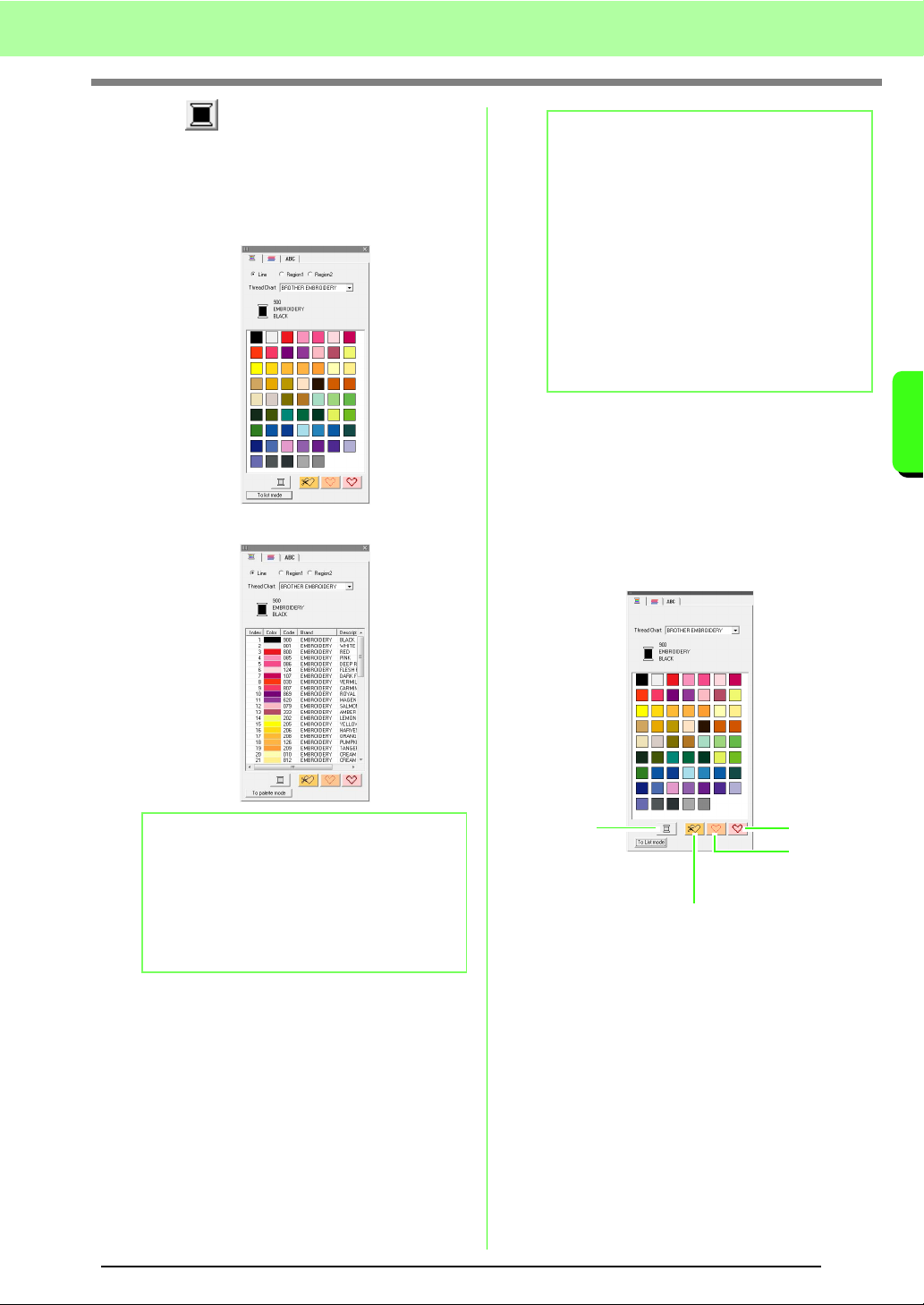
95
Arranging Embroidery Designs (Layout & Editing)
Arranging Embroidery Designs (Layout & Editing)
■ Color
Click this button to set the thread color for outlines,
inside regions, texts and manual punching patterns.
1. Click the Color button.
• Palette mode
• List mode
2. From the Thread Chart selector, select a
thread brand or your user thread chart.
3. From the list of thread colors, select the
desired color.
c
For details on specifying a user thread
chart or for information on how machines
handle thread colors, refer to “Editing user
thread color lists” on page 110.
c
For details on changing thread colors for
stitch patterns, refer to “Changing colors”
on page 118.
■ Special colors
• NOT DEFINED: Embroidery machines that
feature automatic thread color display will
automatically switch the display to the
specified color. If you are using such a
machine and if you want to be able to select
manually the color for a monochrome
pattern, you can select NOT DEFINED.
• Colors for creating appliqués: You can
create appliqués using the three special
colors shown in the above illustration.
APPLIQUE MATERIAL marks the outline
of the region to cut from the appliqué
material.
b Memo:
• To view the details about the thread colors,
click on
To List mode
button in the bottom
left corner of the
Thread Color
dialog.
• To view the colors without the details, click
on
To Palette mode
button in the bottom
left corner of the
Thread Color
dialog.
b Memo:
At the top of the
Thread Color
dialog box for
TrueType font character patterns and outline
data, you can select the type of stitching
(
Line
,
Region1
or
Region2
) whose color is
being selected.
Line:
Line color
Region1:
Region color
Region2:
Additional color for blending
(
Region 2
can only be selected if a gradation
with a blending effect is specified.)
c
“Creating a gradation/blending”
on page 115.
NOT
DEFINED
APPLIQUE MATERIAL
APPLIQUE
APPLIQUE
POSITION
Loading ...
Loading ...
Loading ...