Loading ...
Loading ...
Loading ...
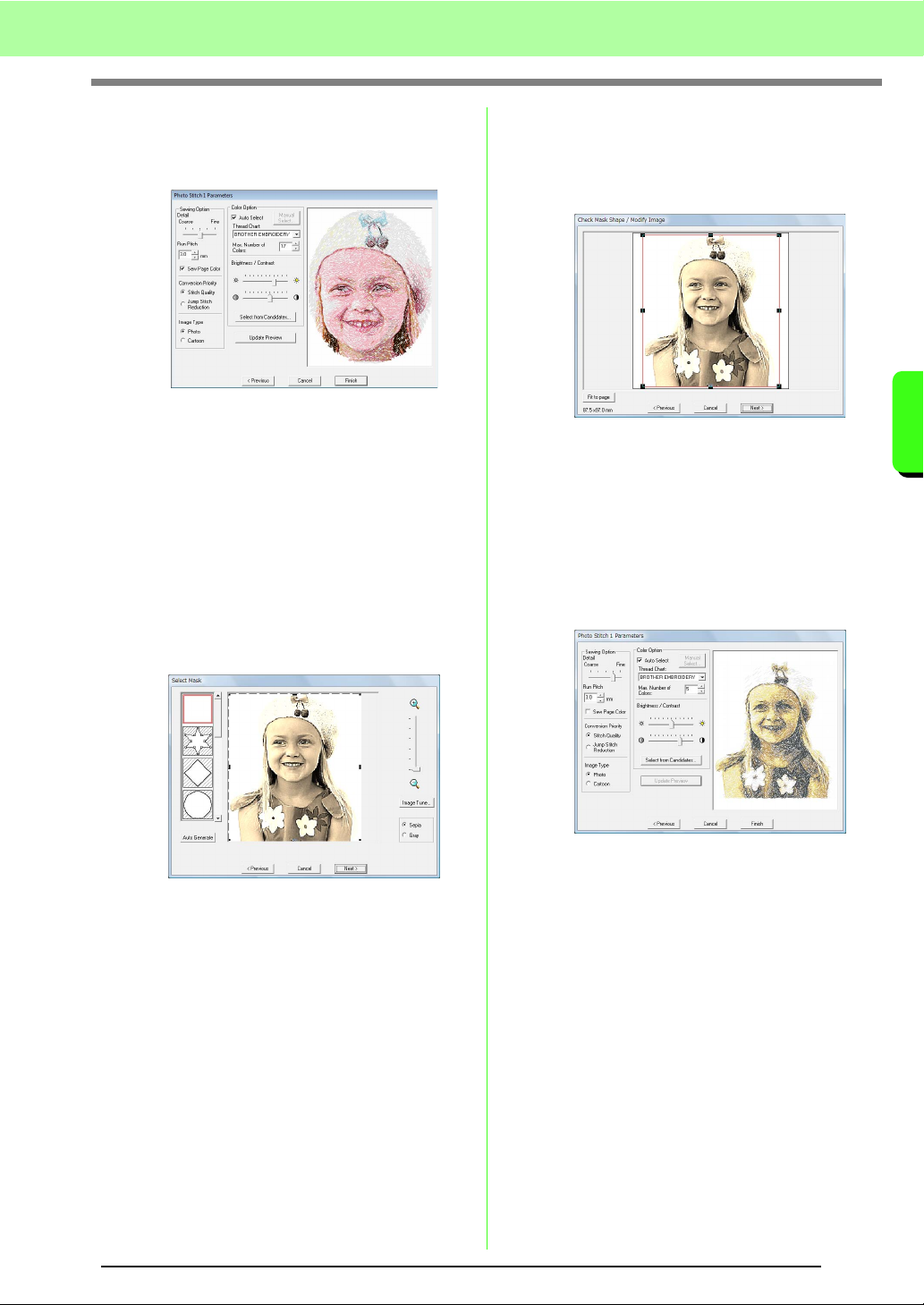
129
Arranging Embroidery Designs (Layout & Editing)
Arranging Embroidery Designs (Layout & Editing)
7. In the Photo Stitch 1 Parameters dialog box,
click Update Preview.
→ The previewed image is updated.
8. Click Finish.
→ An embroidery pattern is created and
displayed in the Design Page.
→ The image is automatically hidden.
■
If Photo Stitch 1 (Sepia) is selected
The basic operations for this function are the same
as those for the Photo Stitch 1 (Color) function.
1. From the list at the left side of the dialog box,
select the desired shape that the image will be
trimmed to (mask).
2. In the image preview box, move the handles of
the mask until it surrounds the desired part of
the image.
c
See step
2.
on page 127.
3. Click Sepia or Gray to select the color tone.
4. Click Next.
5. Adjust the image size and position.
c
See step
4.
on page 128.
6. Click Next.
7. Specify the settings for creating the
embroidery pattern.
c
“Sewing Option” and “Color Option” on
page 131.
8. Click Update Preview.
→ The previewed image is updated.
9. Click Finish.
→ An embroidery pattern is created and
displayed in the Design Page.
→ The image is automatically hidden.
Loading ...
Loading ...
Loading ...