Loading ...
Loading ...
Loading ...
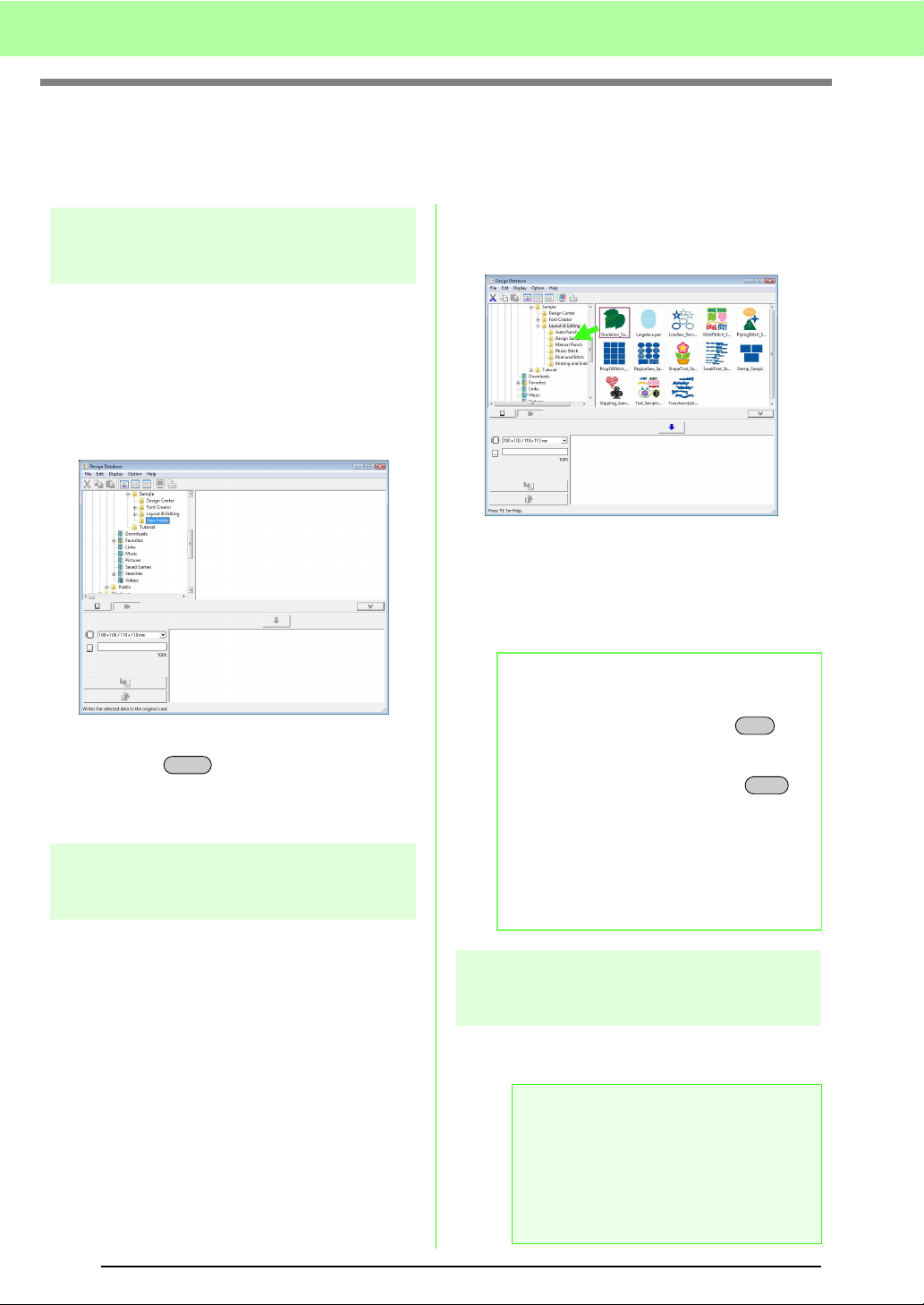
190
Managing Embroidery Design Files (Design Database)
Organizing Embroidery Designs
You can move your embroidery designs to different folders in order to organize them. In addition, you can
choose to display the embroidery designs by thumbnails or by the pattern details.
Creating new folders
New folders can be created in order to better
organize the embroidery patterns.
1. In the folder pane, on the left, select the folder.
2. Click File, then Create New Folder.
→ A New Folder appears as a sub-folder of
the one that was selected.
3. Type in the name of the new folder, and then
press the key.
→ The name of the folder changes to the one
that was typed in.
Moving/copying files to a
different folder
From Design Database, embroidery design can
easily be moved from one folder to another.
1. In the folder pane, locate the folder where you
want to move the embroidery design.
2. In the folder pane, click the folder that contains
the embroidery design.
3. Drag the embroidery design in the contents
pane to the folder you previously located in the
folder pane.
→ If the two folders are on the same drive,
the selected embroidery design is moved
to the other folder.
→ If the two folders are on separate drives,
the selected embroidery design is copied
into the other folder.
Changing file names
In the Design Database, the names of embroidery
designs can easily be changed.
Enter
b Memo:
• To copy the file from one folder to another
on the same drive, hold down the key
while dragging the embroidery design.
• To move the file from one folder to another
on different drives, hold down the
key while dragging the embroidery design.
• The file can also be removed from the
current folder (or copied) by selecting the
menu command
Edit
-
Cut
(or
Edit
-
Copy
).
Then, the file can be added to the new
folder by selecting it in the folder pane, then
selecting the menu command
Edit
-
Paste
.
a Note:
The names of embroidery designs can be
changed from Design Database only when
the sewing information (menu command
Display
–
Details
) is displayed.
c
“Changing how files are
displayed” on page 191 .
Ctrl
Shift
Loading ...
Loading ...
Loading ...