Loading ...
Loading ...
Loading ...
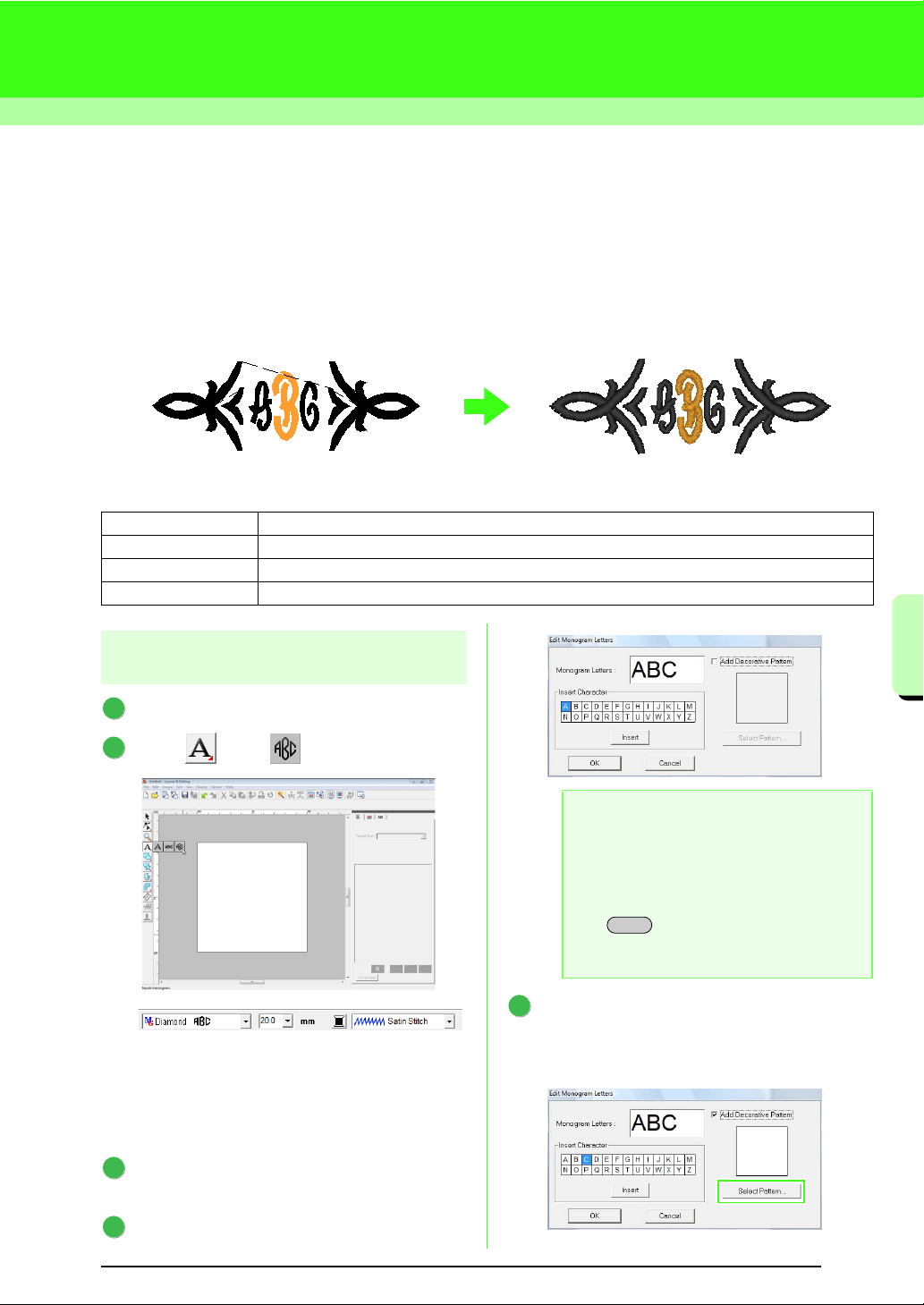
171
Tutorial (Advanced)
Tutorial (Advanced)
Entering Monograms
Using the monogram function, ornamented characters arranged in a decorative pattern can be created.
This procedure will go through each step of the basic operation.
The sample file for this tutorial can be found at the following location.
Documents(My Documents)\PE-DESIGN 8\Tutorial\Tutorial_7
Step 1 Creating monograms
Start up Layout & Editing.
Click , then .
Diamond and script fonts are exclusively used
for monograms. But you can use other built-in
fonts and TrueType Fonts.
The illustration above allows you to change
the font, size and sew type.
Click in the Design Page where you want the
monogram to appear.
Type “ABC” using the computer key board.
To add a decorative pattern around or at the
sides of the monogram, select the Add
Decorative Pattern check box. And then,
click Select Pattern.
Step 1 Creating monograms
Step 2 Changing the font and character size
Step 3 Changing the thread color and sew type
Step 4 Adjusting the size and position of the decorative pattern
1
2
3
4
a Note:
• You can also enter a character by
selecting it in the character table, then
clicking
Insert
, or simply by double-
clicking it.
• You cannot insert line feeds. If you press
the key, the dialog closes and the
monogram pattern is displayed in the
Design Page.
Enter
5
Loading ...
Loading ...
Loading ...