Loading ...
Loading ...
Loading ...
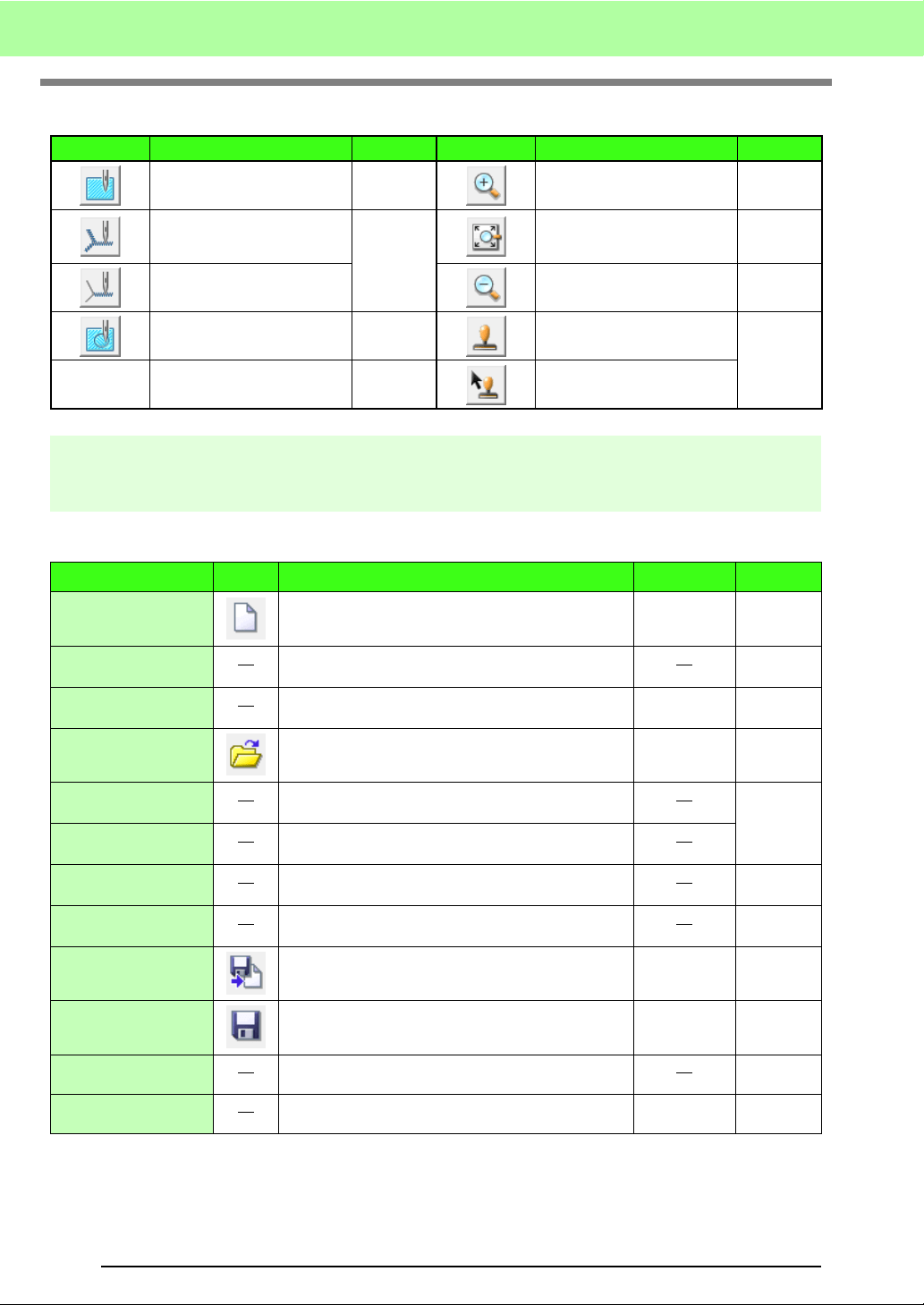
250
Menus/Tools
■ Sew Setting Stage
List of menus
■ File menu
Tool Box Purpose Reference Tool Box Purpose Reference
Sets the pointer in region
sewing mode.
p. 163
Sets the pointer in zoom-in
mode.
Sets the pointer in line (all)
sewing mode.
p. 164
Maximizes the selected
Design Page to fit in the
window.
Sets the pointer in line (part)
sewing mode.
Sets the pointer in zoom-out
mode.
Sets the pointer in hole
sewing mode.
p. 168
Sets the pointer in stamp
input mode.
p. 168
Sets the pointer in stamp edit
mode.
Menu
Toolbar
Purpose Shortcut key Reference
New Line Image
Creates a new Design Page and switches to the Line
Image Stage.
Ctrl + N p. 157
New Figure Data
Creates a new Design Page and switches to the
Figure Handle Stage.
p. 160
Wizard
Gives a step-by-step guide for creating pattern,
according the type of data you want to create.
F3 p. 154
Open Opens a previously saved file (.pem, .pel) or image file.
Ctrl + O p. 155
Select TWAIN Device
Selects which TWAIN device installed in the computer
to use.
p. 155
Input from TWAIN
device
Operates a TWAIN standardized scanner or other
device to import an image.
Input from Clipboard
Opens a new Design Page in the Original Image Stage,
and imports the image data from the Clipboard.
Output to Clipboard
Copies the Original Image Stage image data to the
Clipboard.
Import Figure
Adds a .pem file to your Design Page (available only
in the Figure Handle stage).
F8
Save
Saves your Design Page on the disk as latest version
file (default).
Ctrl + S p. 169
Save As Saves the current pattern under a new file name.
p. 169
Exit Exits the application.
Alt + F4
Loading ...
Loading ...
Loading ...