Loading ...
Loading ...
Loading ...
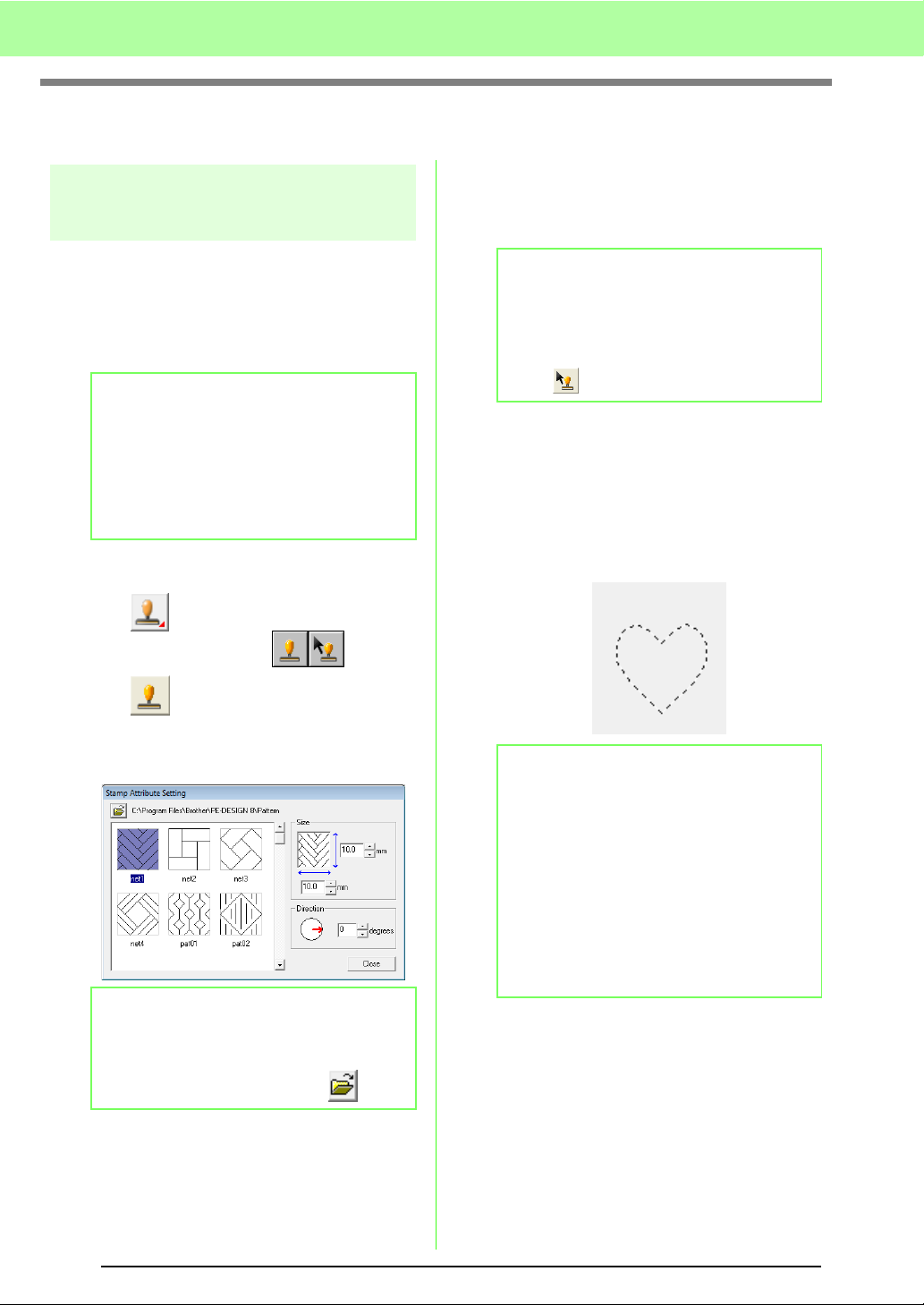
114
Arranging Embroidery Designs (Layout & Editing)
Editing Regions
Applying and editing
Stamps
Stamps can be applied to regions of objects drawn
with the Rectangle, Circle or Arc tools, Shape tools,
Outline tools, Text tools and the Manual Punch tools
and that have the satin stitch, fill stitch and
programmable fill stitch applied. Some stamp
patterns are provided with this application.
■ Applying a stamp
1. Click on the Tool Box.
→ Two buttons appear: .
2. Click .
3. In the dialog box, select a stamp pattern (.pas
file with stamp settings applied).
4. To change the width and height of the stamp,
type the desired size into Size in the Stamp
Attribute Setting dialog box.
5. To change the orientation of the stamp, move
the pointer over the red arrow inside of the
circle under Direction, and then drag the red
arrow to the desired angle.
6. Click the object to select it.
→ “Marching lines” appear around the
selected object.
7. Click the desired locations within the object.
→ The stamps appear as dotted lines in the
object.
b Memo:
Using Programmable Stitch Creator, you can
edit patterns that have been provided or you
can create your own.
c
“Creating Custom Stitch Patterns
(Programmable Stitch Creator)”
on page 205.
b Memo:
• Engraving and embossing stamp settings
appear as red- and blue-filled areas.
• To select a different folder, click .
b Memo:
• The dialog box remains displayed so that
the size and orientation of the stamp can be
adjusted at any time.
• To open the dialog box again after closing it,
click .
b Memo:
• The whole stamp appears, even if it is larger
than the object that it has been applied to,
however, only the parts that are enclosed
within the object will be sewn.
• To apply several stamps within the same
object, continue clicking the object as often
as needed.
• If the pointer cannot fit within the selected
object, the stamp cannot be applied.
•The
Stamp Attribute Setting
dialog box
appears only after a stamp tool is selected.
Loading ...
Loading ...
Loading ...