Loading ...
Loading ...
Loading ...
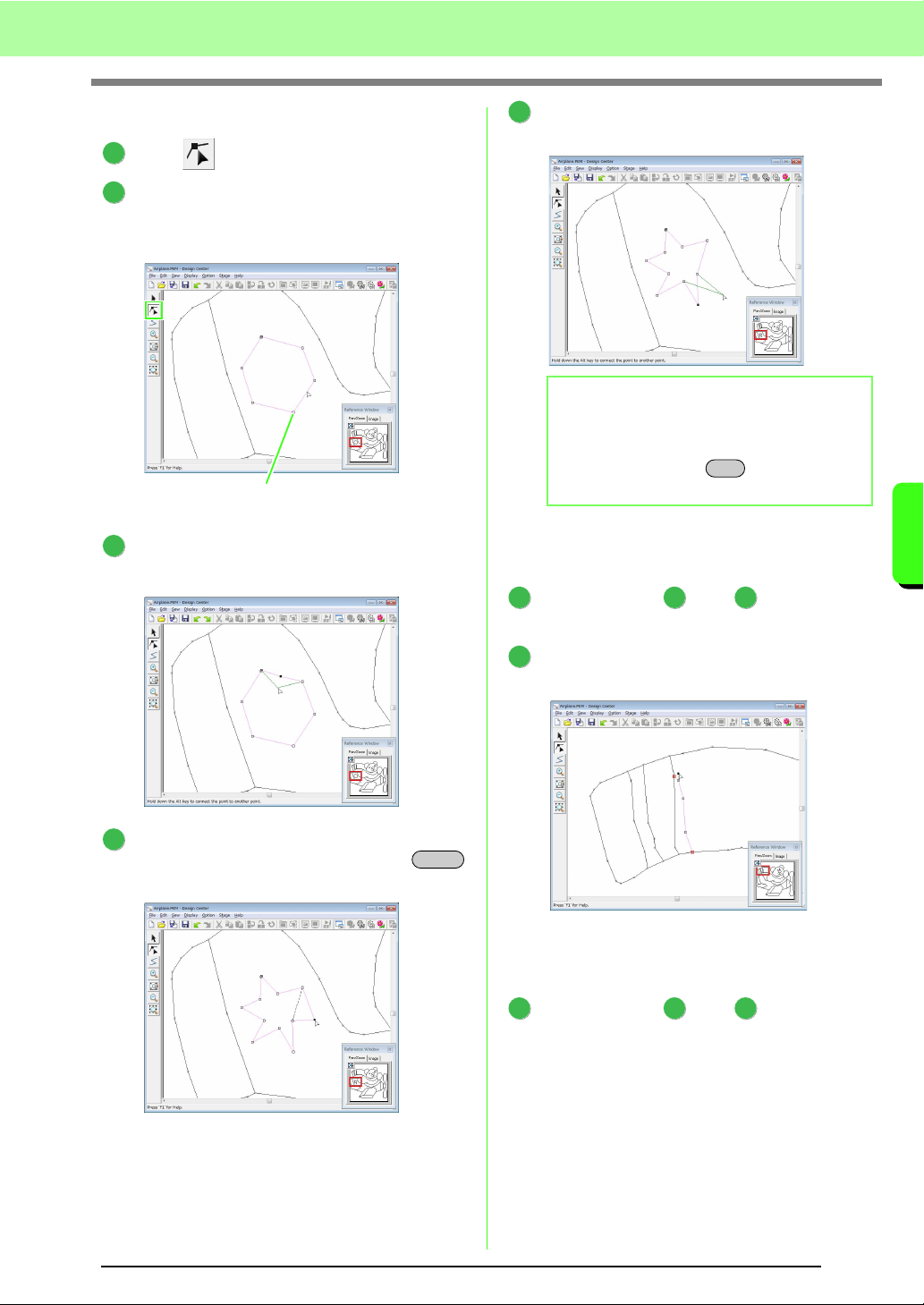
149
Basic Design Center Operations
Basic Design Center Operations
■ Reshaping outlines
Click on the Tool Box.
Click an outline.
→ The selected line appears in pink, and the
points appear as small squares.
To add a point, click the outline.
To create a corner, drag the point.
If the point is deleted, the corner is removed.
Click the point, and then press the
key, or click Edit, then Delete.
To change the shape of the line, drag the
point.
■ Splitting lines
Lines can be split at a point.
Perform steps and in “Reshaping
outlines” to select a line.
Click a point, and then click Edit, then Split to
split the line.
■ Connecting lines
Two points can be connected to form a line.
Perform steps and in “Reshaping
outlines” to select a line.
1
2
Point
Point at the end of line
3
4
Delete
b Memo:
If multiple points are selected, all of the points
will be moved or deleted. To select additional
points, hold down the key and click
each point, or drag the pointer over the points.
5
Ctrl
1 1 2
2
1 1 2
Loading ...
Loading ...
Loading ...