Loading ...
Loading ...
Loading ...
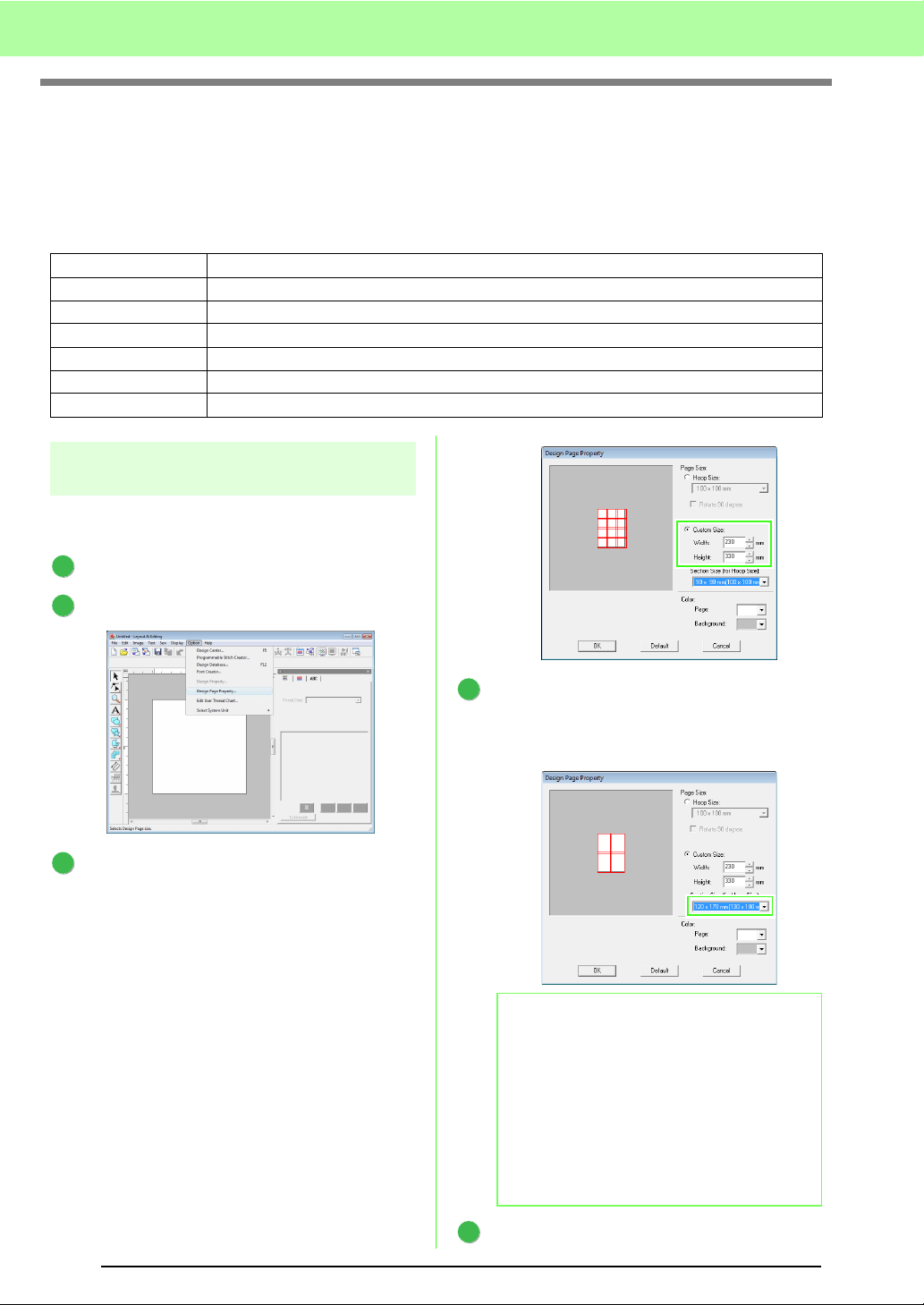
176
Tutorial (Advanced)
Creating Split Embroidery Designs
Layout & Editing has a function for creating split embroidery designs when the embroidery pattern being
created is larger than the embroidery hoop.
The sample file for this tutorial can be found at the following location.
Documents(My Documents)\PE-DESIGN 8\Tutorial\Tutorial_9
Step 1 Specifying the Design Page
size in Layout & Editing
First, we will specify the size of the Design Page
to match the size of the embroidery design.
Start up Layout & Editing.
Click Option, then Design Page Property.
Select Custom Size, and then type or select
the desired width and height for the Design
Page.
The setting range for Width and Height is
100 mm to 1000 mm (3.9 inch to 39.4 inch).
This setting is to specify the exact width and
height of a design.
For this example, set width to 230 mm and
height to 330 mm.
Click in the
Section Size (for Hoop Size)
selector, and then select the size of the sections
(your embroidery hoop). For this example,
select
120
×
170 mm (130
×
180 mm)
.
Click OK.
Step 1 Specifying the Design Page size in Layout & Editing
Step 2 Creating the embroidery design
Step 3 Checking the embroidering order
Step 4 Attaching stabilizer to the fabric
Step 5 Marking the embroidering position
Step 6 Hooping the fabric
Step 7 Embroidering
1
2
3
b Memo:
•With the
Section Size (for Hoop Size)
setting, the width and height of the sections
are 10mm smaller than the actual hoop size
in order to provide space for fine positioning
adjustments with adjustment sections. The
10mm is for overlapping.
• It is not necessary for the
Section Size (for
Hoop Size)
to match the Design Page size.
Select the hoop size to be used for sewing.
4
5
Loading ...
Loading ...
Loading ...