Loading ...
Loading ...
Loading ...
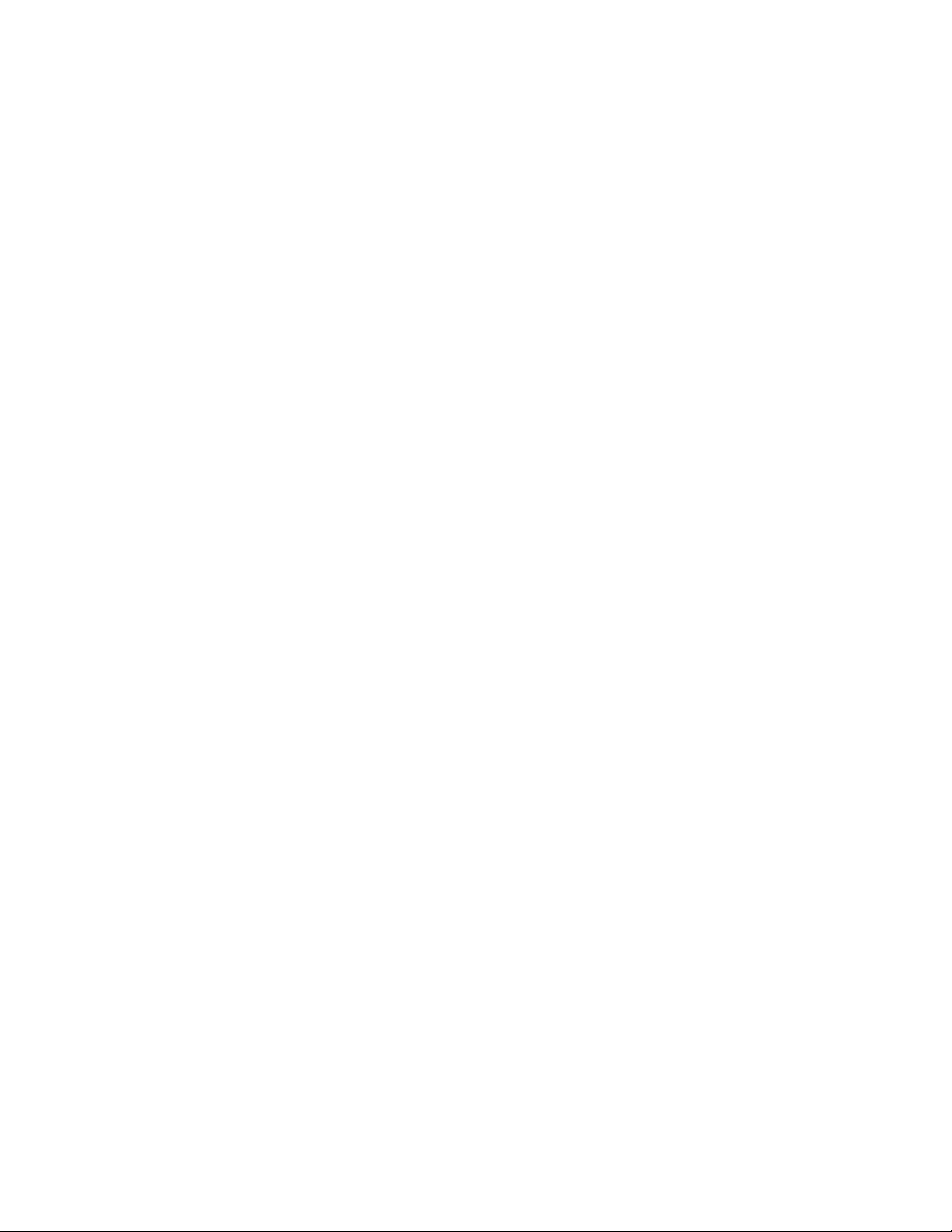
Overview of 3D Views
You can create an interactive view of your drawing in the current viewport.
Using the 3D viewing and navigation tools, you can navigate through a
drawing. You can orbit, zoom, and swivel around a 3D model.
Use 3D Navigation Tools
3D navigation tools allow you to view objects in a drawing from different
angles, heights, and distances.
Use the following 3D tools to orbit, swivel, adjust distance, zoom, and pan in
a 3D view.
■ 3D Orbit. Moves around a target. The target of the view stays stationary
while the camera location, or point of view, moves. The center of the
viewport, not the center of the objects you’re viewing, is the target point.
■ Constrained Orbit. Constrains 3D Orbit along the XY plane or the Z
axis. (3DORBIT)
■ Free Orbit. Orbits in any direction without reference to the planes. The
point of view is not constrained along the XY plane of the Z axis.
(3DFORBIT)
■ Adjust Distance. Changes the distance of objects as you move the cursor
vertically. You can make objects appear larger or smaller, and you can
adjust the distance. (3DDISTANCE)
■ Swivel. Simulates panning with a camera in the direction that you drag.
The target of the view changes. You can swivel the view along the XY plane
or along the Z axis. (3DSWIVEL)
■ Zoom. Simulates moving the camera closer to an object or farther away.
Zooming in magnifies the image. (3DZOOM)
■ Pan. Starts the interactive 3D view and enables you to drag the view
horizontally and vertically. (3DPAN)
Create a 3D Dynamic View (DVIEW)
You can change a view without interrupting your current operation using a
feature that combines panning and zooming.
Use Viewing Tools | 73
Loading ...
Loading ...
Loading ...
