Loading ...
Loading ...
Loading ...
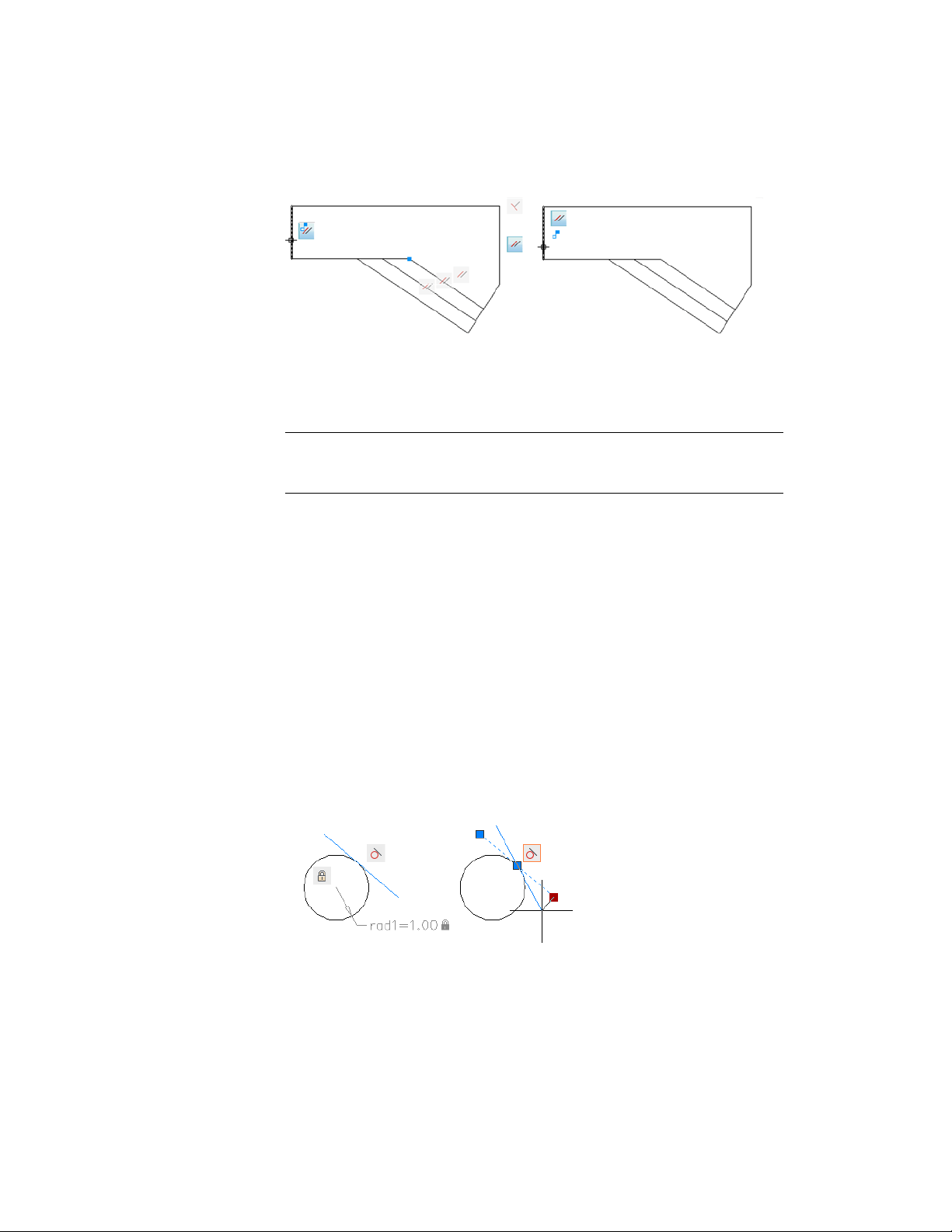
Hiding geometric constraints is useful when you analyze a design and want
to filter the display of geometric constraints. For example, you can choose to
display the icons for Parallel constraints only. Next, you might choose to
display the icons for Perpendicular constraints only.
NOTE To reduce clutter, Coincident constraints display by default as small,
light-blue squares. You can use an option in the Constraint Settings dialog box to
turn them off if necessary.
Modify Objects with Geometric Constraints Applied
You can edit constrained geometric objects with grips, editing commands, or
by relaxing or applying geometric constraints.
By definition, geometric constraints that are applied to geometric objects limit
the editing actions that you perform on the objects.
Modify Constrained Objects with Grips
You can modify constrained geometry using grip editing modes. The geometry
will maintain all applied constraints.
For example, if a line object is constrained to remain tangent to a circle, you
can rotate the line and change its length and endpoints, but the line or its
extension will remain tangent to the circle.
Add Constraints to Geometry | 291
Loading ...
Loading ...
Loading ...