Loading ...
Loading ...
Loading ...
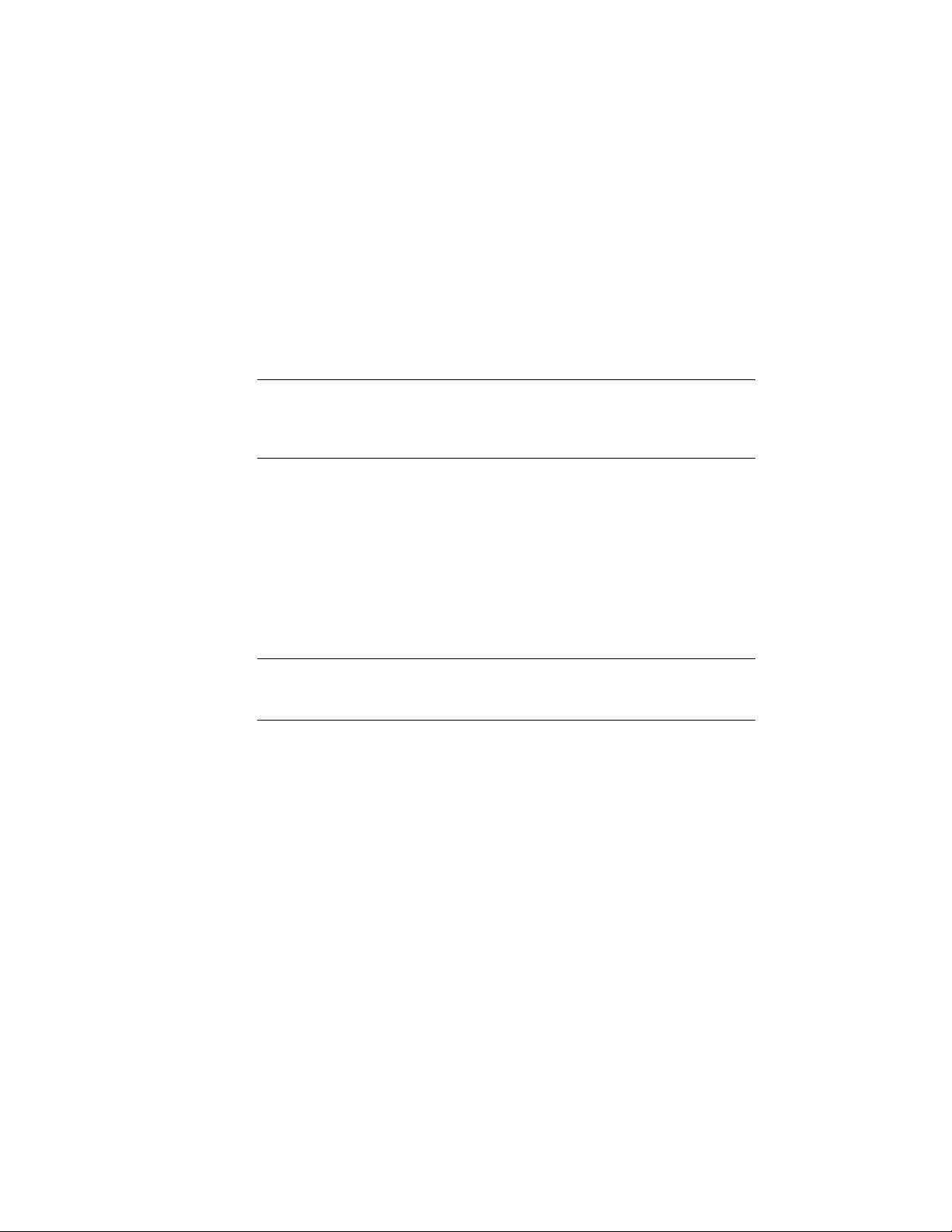
You can use the MVIEW command to create nonrectangular viewports.
■ With the Object option, you can select a closed object, such as a circle or
closed polyline created in paper space, to convert into a layout viewport.
The object that defines the viewport boundary is associated with the
viewport after the viewport is created
■ With the Polygonal option, you can create a nonrectangular layout
viewport by specifying points. The prompts are the same as the prompts
for creating a polyline
NOTE When you want to suppress the display of the boundary of a layout viewport,
you should turn off the layer of the nonrectangular viewport instead of freezing
it. If the layer of a nonrectangular layout viewport is frozen, the viewport is not
clipped correctly.
Redefine Layout Viewport Boundaries
You can redefine the boundary of a layout viewport by using the VPCLIP
command. You can either select an existing object to designate as the new
boundary, or specify the points of a new boundary. The new boundary does
not clip the old boundary, it redefines it.
A nonrectangular viewport consists of two objects: the viewport itself and the
clipping boundary. You can make changes to the viewport, the clipping
boundary, or both.
NOTE In the Properties Inspector, the default selection for a nonrectangular
viewport is Viewport. This is because you are more likely to change the properties
of the viewport than of the clipping boundary.
Resize Layout Viewports
If you want to change the shape or size of a layout viewport, you can use grips
to edit the vertices just as you edit any object with grips.
Control Views in Layout Viewports
When you create a layout, you can add layout viewports that act as windows
into model space. In each layout viewport, you can control the view that is
displayed.
94 | Chapter 5 Organize Drawings and Layouts
Loading ...
Loading ...
Loading ...