Loading ...
Loading ...
Loading ...
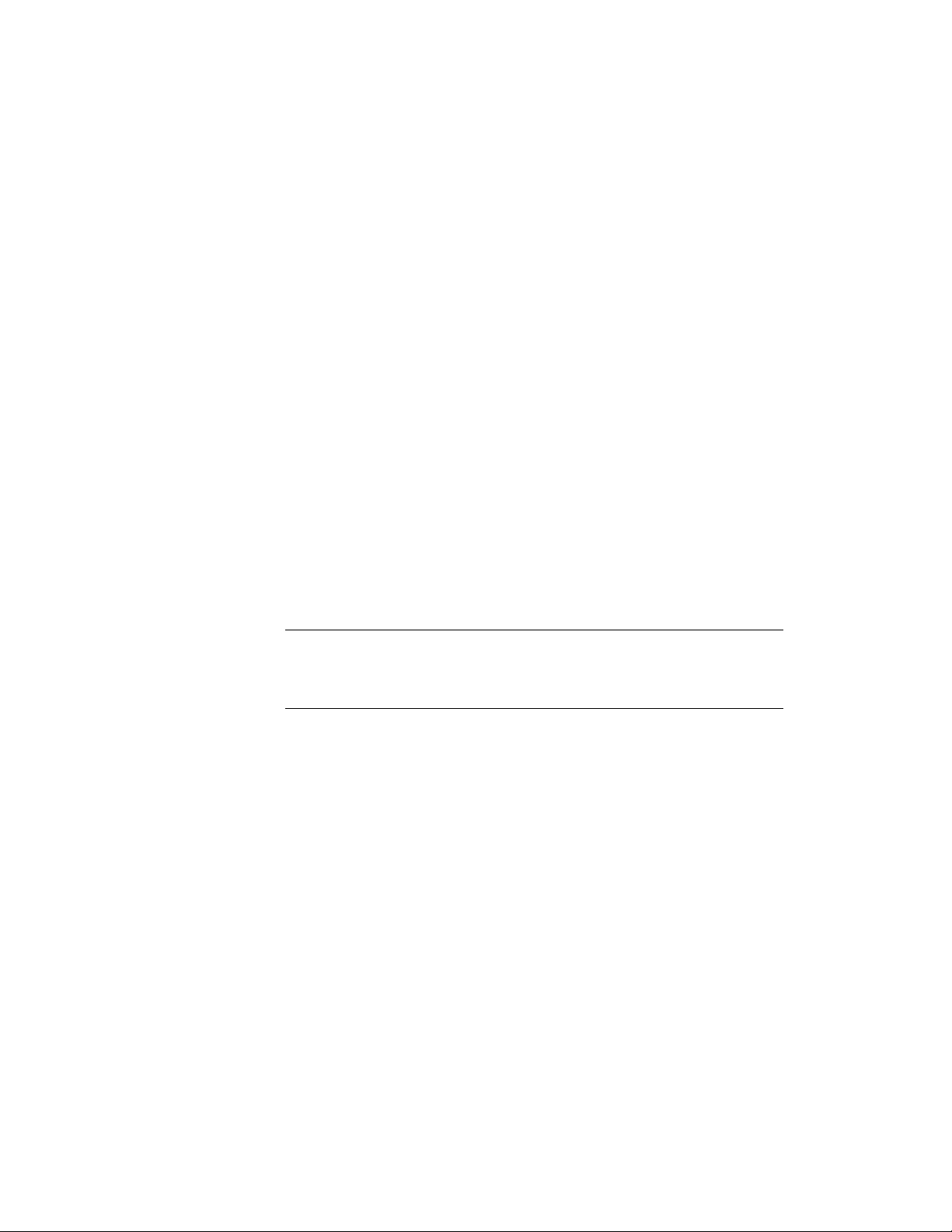
■ Display. Plots the view in the current viewport in the Model layout or
the current paper space view on a named layout.
■ Model/Layout View. Plots a view saved previously with the -VIEW
command. You can select a named view from the list provided. If there
are no saved views in the drawing, this option is unavailable.
■ Window. Plots any portion of the drawing you specify. Click the Window
button to use a pointing device to specify opposite corners of the area to
be plotted, or enter coordinate values.
Set Paper Size
When plotting a drawing, select the paper size that you want to use.
If you plot from a layout, you may have already specified a paper size in the
Page Setup dialog box. However, if you plot from the model space, you need
to specify a paper size when you plot.
In the Print dialog box, select the paper size that you want to use. The list of
paper sizes depends on the printer or plotter that you have selected in either
the Print or Page Setup dialog box. The list of available printers or plotters
includes all those that are currently configured through the Mac operating
system.
NOTE If the PAPERUPDATE system variable is set to 0, you are prompted if the
layout's existing paper size is not supported by the plotter you have selected. If
the PAPERUPDATE system variable is set to 1, the paper size is automatically
updated to reflect the default paper size of the selected plotter.
Position the Drawing on the Paper
There are several ways to position a drawing on the paper. You can specify
the printable area, set the position of the plot, and set the orientation.
Specify the Printable Area
The printable area is displayed by a dashed border in a layout. The plotter and
paper size you select determine the printable area.
Print or Plot Drawings | 625
Loading ...
Loading ...
Loading ...
