Loading ...
Loading ...
Loading ...
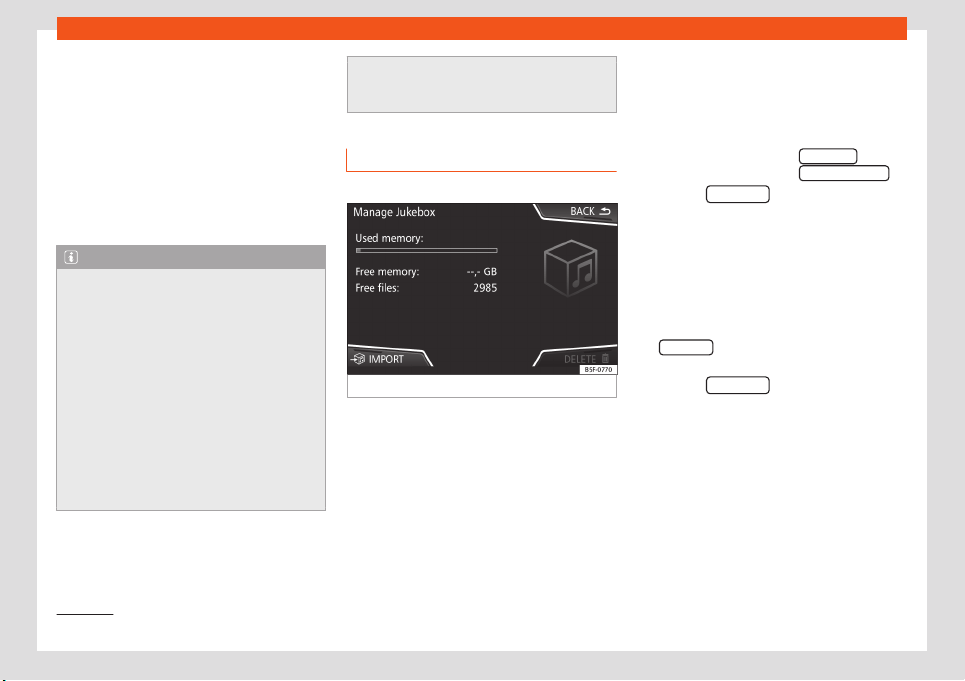
Infotainment System
The available functions will depend on the
Bluet
ooth
®
Audio pr
ofil
e that the connected
external player supports.
With media players that support the AVRCP
Bluetooth
®
profile, playback on the Blue-
tooth
®
audio source can be automatically
started or stopped when the unit is switched
to Bluetooth
®
Audio mode or to a different au-
dio source. In addition, it is possible to view or
change the track via the Infotainment system.
Note
●
Due to the lar
ge number of possible Blue-
tooth
®
audio sources, it is not possible to
guarantee fault-free operation of all de-
scribed functions.
●
To play music, do not link the external
media player simultaneously to Bluetooth
®
and the USB interface of the infotainment
system, as this can cause limitations during
playback.
●
Do not connect an external media player
to play music via Bluetooth
®
and via the
USB port
›››
page 206 at the same time
with the Infotainment system, as this could
cause playback limitations.
●
If the external pl
ayer is an Apple device™,
it cannot be simultaneously connected by
USB and by Bluetooth.
Jukebox (SSD)
3 Only available for the model: Navi System Plus
Fig. 225 Manage Jukebox
The “jukebox” is located on the hard drive of
the Inf
ot
ainment syst
em (SSD
1)
).
Compressed audio files (MP3 and WMA) and
some video files (Podcasts, AVIs, etc.) can be
imported from different data storage devices
to the jukebox and this used to play them.
The files will only be copied when the engine
is running. Copying copy-protected CDs and
DVDs is prohibited
Importing files
●
In Media mode, press the SETTINGS
func-
tion butt
on and then sel
ect Manage juk
ebox
.
●
Press the IMPOR
T
function button.
●
Select the desired source from the Select
source menu.
The dat
a st
or
age device is prepared. This op-
eration may take a few seconds.
●
Activate the checkboxes to the right of the
files or folders to be imported.
●
If Select all
is activated, all files and folders
on the dat
a st
or
age device will be imported.
●
Press the IMPORT
function button.
Depending on the sel
ection, all fil
es and f
old-
ers will be imported with the indicated name
to the Jukebox.
If no track information is available, the audio
files will be placed in the following folders:
Audio data CD
■
Album
1)
Solid-State-Drive (SSD).
208
Loading ...
Loading ...
Loading ...