Loading ...
Loading ...
Loading ...
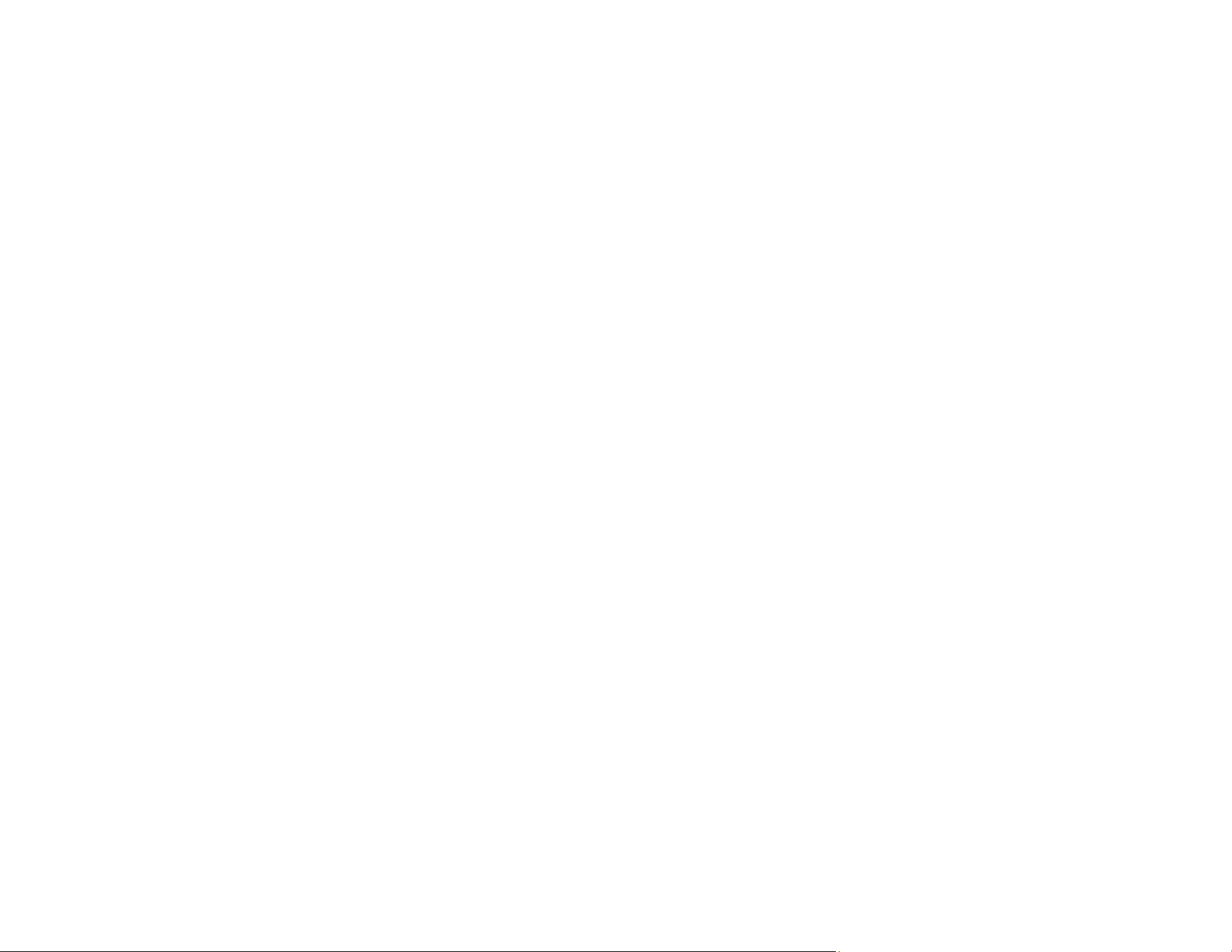
240
• Make sure you selected the correct Media Type setting in the printer driver that matches the paper
loaded in the printer.
• Do not use paper with folds or creases and always use new media.
• If you are using cut sheet paper, check that changes in humidity and temperature have not made the
paper wavy or curled up on the edges. Flatten the paper before loading it or use new paper.
• If the surface of the paper is scuffed, select a wider Platen Gap setting.
• If you are printing on thick paper, make sure the Thick Paper setting is enabled in the Printer
Settings menu.
• If the bottom edge is scuffed, try widening the bottom margin.
• If ink is smeared on your prints, clean the rollers. Load blank paper and perform a paper guide
cleaning.
• If you are using non-Epson media, make sure you create a custom paper configuration for the media.
• Depending on the print density and type of paper you are using, the ink may take a while to dry. Do not
stack the prints until the ink is completely dry. You can adjust the drying time in the Printer Settings
menu.
• Adjust the ink density in the printer driver settings and on the control panel for custom paper
configuration settings.
Parent topic: Solving Print Quality Problems
Related references
Paper Setting Menu
Printer Settings Menu
Paper Specifications
Related tasks
Creating Custom Paper Configurations
Cleaning the Auto Sheet Feeder
Cleaning the Roll Paper Feeder
Selecting Basic Print Settings - Windows
Selecting Basic Print Settings - Mac
Prints are Not Positioned Properly
If your prints are not positioned properly on the media, try these solutions:
• Make sure your print settings in the control panel and the printer driver match.
Loading ...
Loading ...
Loading ...
