Loading ...
Loading ...
Loading ...
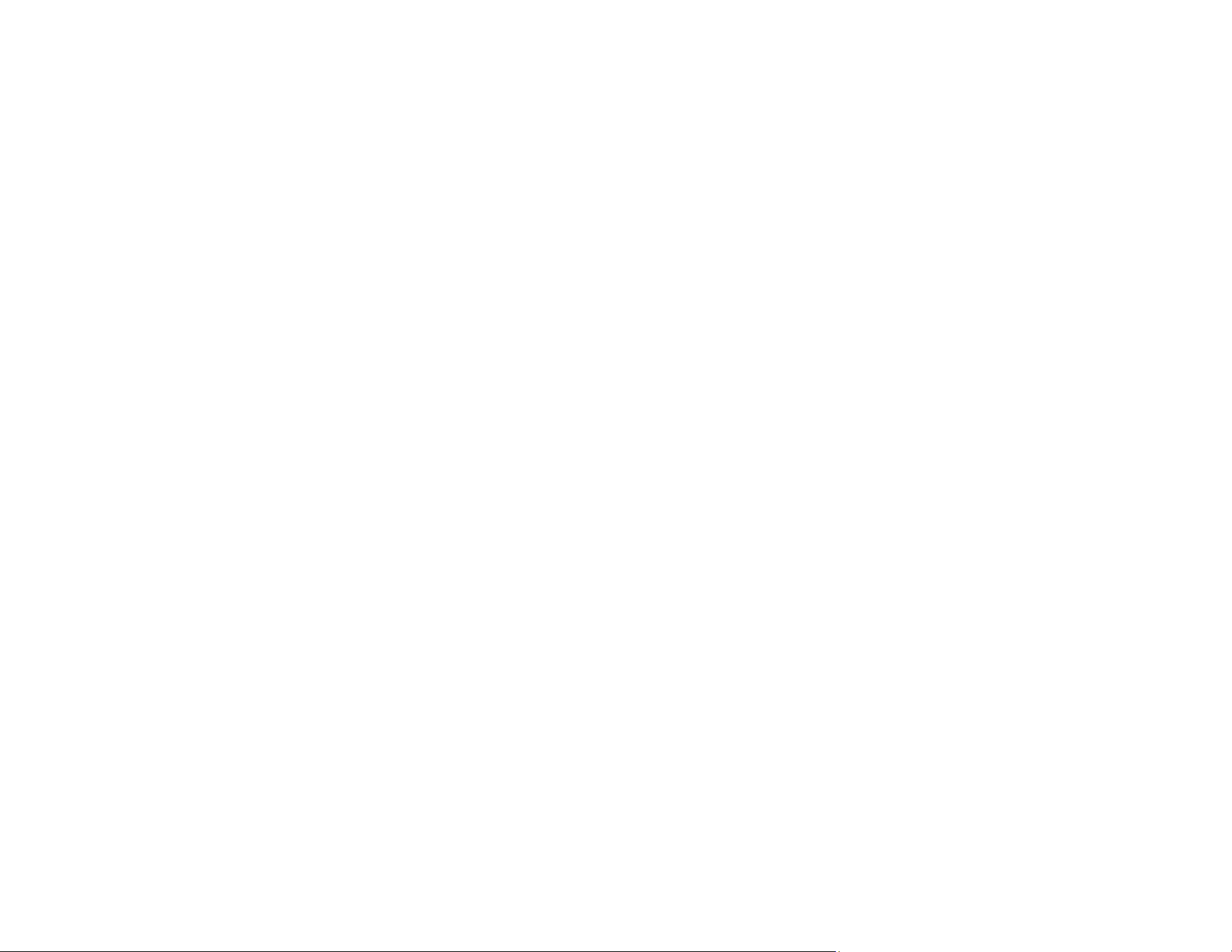
232
• Make sure there are no error messages on the product's LCD screen.
• If you have Print Preview enabled in your printer driver, the preview appears after you click Print but
before printing starts. Disable this setting if you want printing to start immediately.
• Make sure any interface cables are connected securely at both ends. If you have a spare cable, try
connecting with the spare cable.
• Check the model and specifications of the interface cable to see if the cable is appropriate for your
computer and printer.
• If you connected your printer to a USB hub, make sure it is a first-tier hub. If it still does not print,
connect your printer directly to your computer instead of the hub.
• Make sure the USB hub is recognized correctly on the computer. Disconnect all USB hubs from the
computer and connect the printer directly to the computer's USB port.
• Make sure the USB cable length does not exceed 10 feet (3 m).
Parent topic: Solving Printing Problems
Related references
Interface Specifications
Print Head Moves But Nothing Prints
If the print head is moving and nothing prints, try these solutions:
• If you see a message about motor self adjustment on the product's LCD screen, the printer is
adjusting its internal motor. Wait a few moments for the message to disappear and do not turn off the
printer.
Parent topic: Solving Printing Problems
Related concepts
Print Head Nozzle Check
Print Head Cleaning
Solving Paper Problems
Check these sections if you have problems using paper with your product.
Paper Feeding Problems
Printout Quality Problems
Paper Does Not Collect in the Basket or is Creased
Roll Paper Jam Problems
Loading ...
Loading ...
Loading ...
