Loading ...
Loading ...
Loading ...
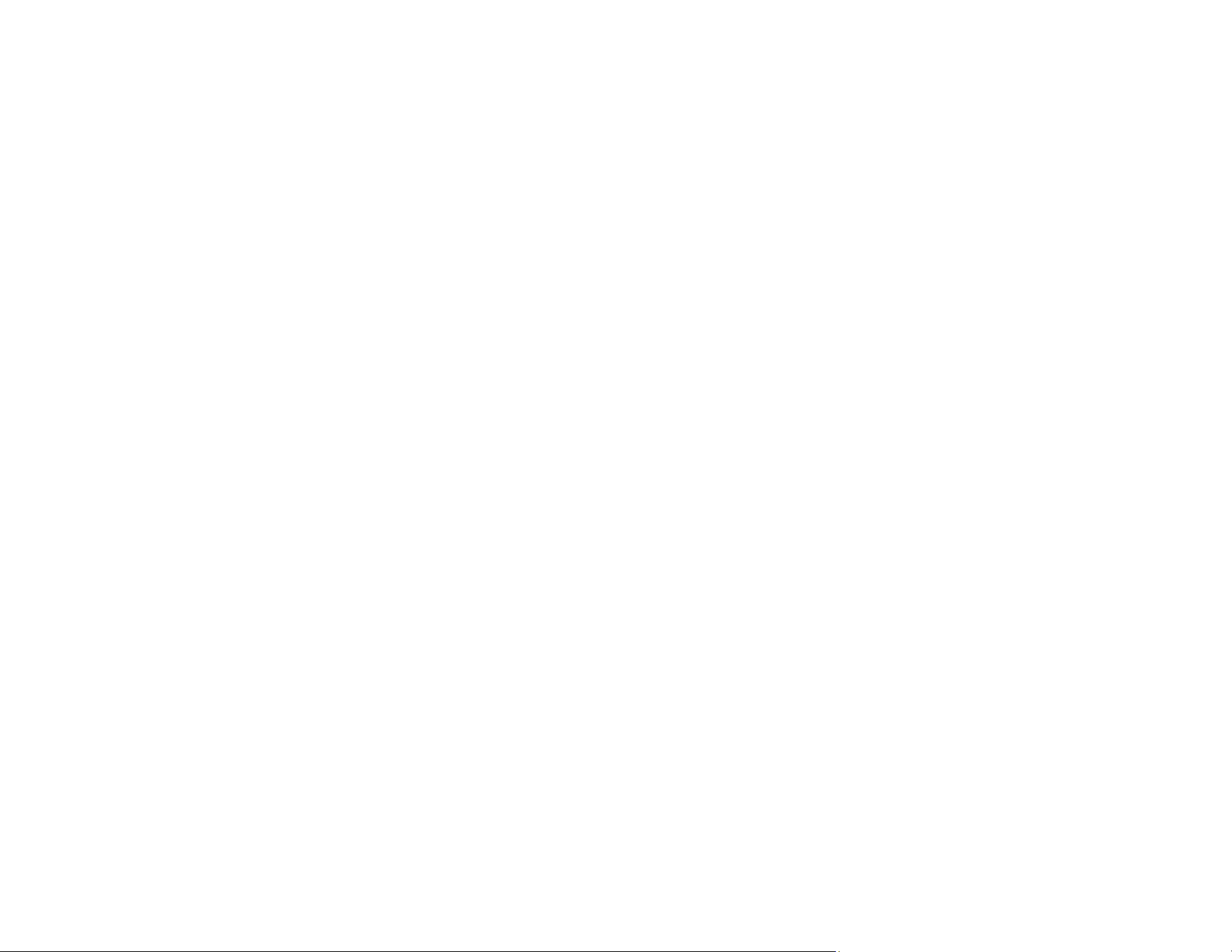
110
10. Select the Layout tab.
11. Select the orientation of your document as the Orientation setting.
12. Click OK to save your settings.
You see your application's Print window.
13. Click OK or Print to start printing.
Parent topic: Printing with the Built-in Epson Driver - Windows 10 S
Printing on a Mac
You can print with your product using any Mac printing program, as described in these sections.
Note: If you have an Internet connection, it is a good idea to check for updates to your product software
on Epson's support website or using Epson Software Updater.
Selecting Basic Print Settings - Mac
Selecting Print Layout Options - Mac
Selecting Advanced Settings - Mac
Managing Color - Mac
Sizing Printed Images - Mac
Selecting Printing Preferences - Mac
Printing Your Document or Photo - Mac
Parent topic: Printing from a Computer
Selecting Basic Print Settings - Mac
Select the basic settings for the document you want to print.
1. Open a document for printing.
2. Select the print command in your application.
Note: You may need to select a print icon on your screen, the Print option in the File menu, or
another command. See your application's help utility for details.
Loading ...
Loading ...
Loading ...
