Loading ...
Loading ...
Loading ...
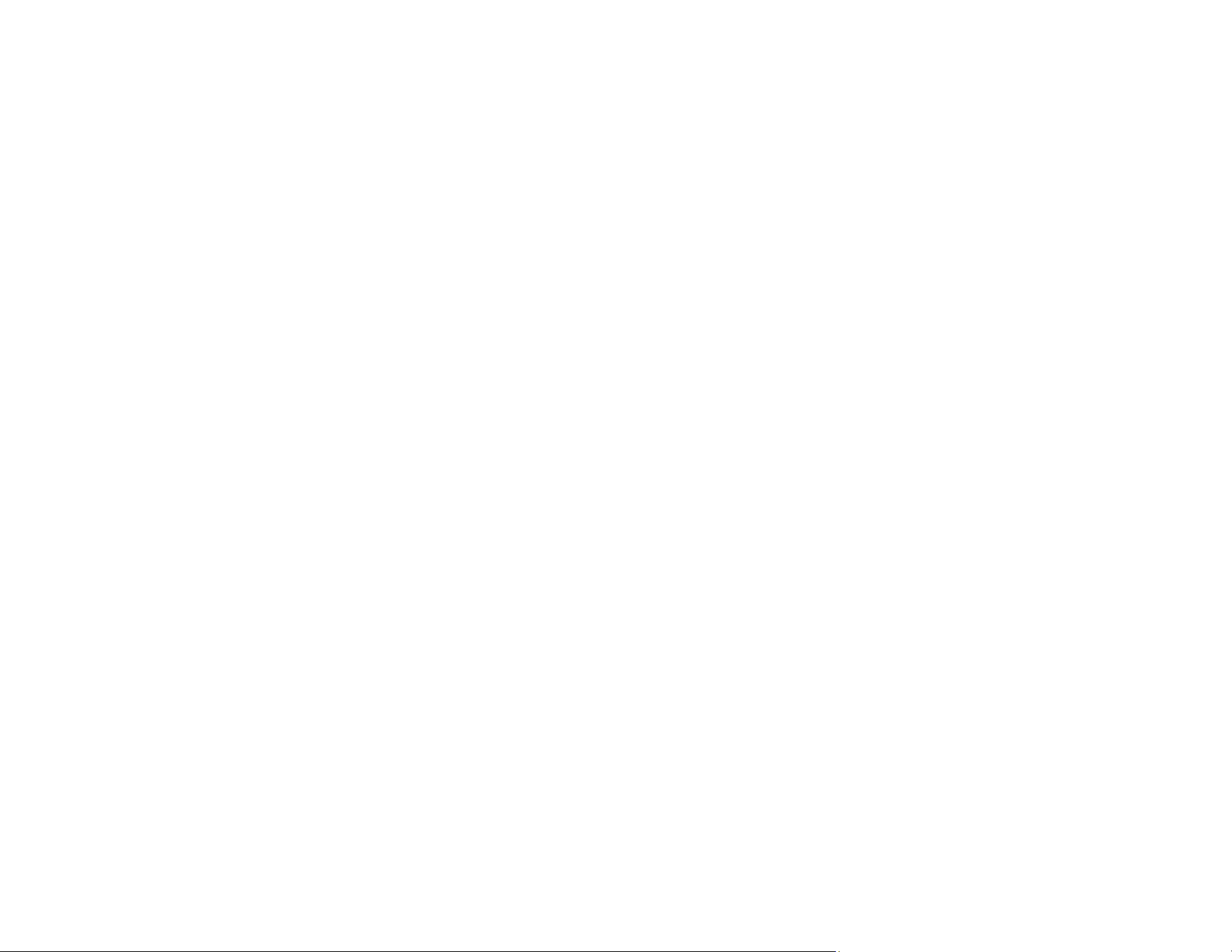
238
6. Reload a cut sheet.
Parent topic: Solving Paper Problems
Related tasks
Loading Single Cut Sheets
Loading Paper in the Auto Sheet Feeder
Solving Print Quality Problems
Check these sections if you have problems with print quality.
Overall Print Quality is Poor
Lines Are Misaligned
Prints are Scuffed or Smeared
Prints are Not Positioned Properly
Parent topic: Solving Problems
Overall Print Quality is Poor
If you notice that your print quality is uneven, too light, too dark, or there are lines in the print (banding),
try these solutions:
• Run a nozzle check to see if any of the print head nozzles are clogged. Then clean the print head, if
necessary. If nozzles are still clogged after cleaning three times, perform a Powerful Cleaning.
• Perform a print quality adjustment.
• Make sure your paper meets the specifications for your product.
• Make sure the paper is not wrinkled, folded, or bent.
• Make sure your ink cartridges have not expired. For best results, use ink cartridges before the
expiration date printed on the package (within six months of installation in the printer). Replace expired
cartridges with new ones.
• Shake the cartridges before installing them in the printer.
• Make sure you selected the correct Media Type setting in the printer driver that matches the paper
loaded in the printer.
• Compare the print result with the image on your computer screen. Since monitors and printers
produce colors differently, printed colors and screen colors do not always look the same.
• Make sure that all printer covers are closed during printing.
Loading ...
Loading ...
Loading ...
