Loading ...
Loading ...
Loading ...
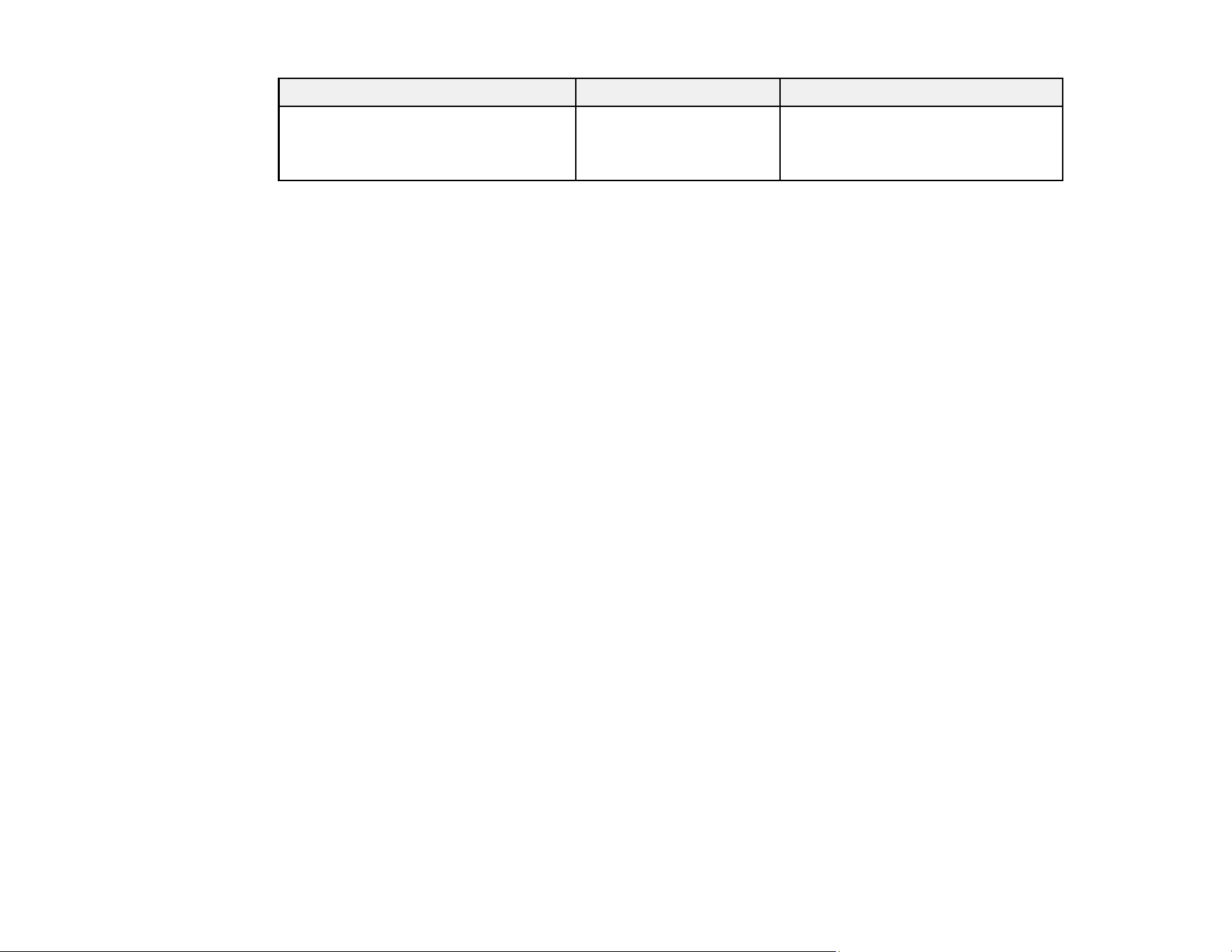
149
Setting Options Description
Bidirectional On
Off
Select On to print in both directions,
resulting in faster print speed but
reduced accuracy
Parent topic: Copying Documents or Photos
Creating Scanning Contacts
You can create email, network folder, and FTP contacts to receive your scanned images.
Creating a Shared Network Folder
Registering Contacts for Email, Network, or FTP Scanning - Control Panel
Registering Contacts for Email, Network Folder, or FTP Scanning - Web Config
Parent topic: Using the Integrated Scanner
Creating a Shared Network Folder
You can create a shared network folder on your computer or an FTP site and register its location to your
product's Contacts list.
Note: If you are creating a shared network folder on a Mac, see your Mac documentation for instructions
on creating the folder. The instructions here are for Windows.
First make sure you connected your product and computer to the same network.
Note: If you are running a Home version of the Windows operating system, you cannot create a shared
folder on your Windows desktop or in the Documents or Pictures folder unless you have created a Home
Group Configuration for sharing. You can, however, create a shared folder in the root of the C: drive on
your system.
If you want to scan to a folder on an FTP server, contact the FTP server administrator for the server
address and authentication access to a shared folder on the server.
1. If you are scanning to a network folder on your computer, do one of the following to check the format
of your computer name:
• Windows 10 or Windows 8.x: Hold down the Windows key on your keyboard and press the X
key. Select System from the list that appears. Check the Computer Name or Device Name listed
for your computer on the System window.
Loading ...
Loading ...
Loading ...
