Loading ...
Loading ...
Loading ...
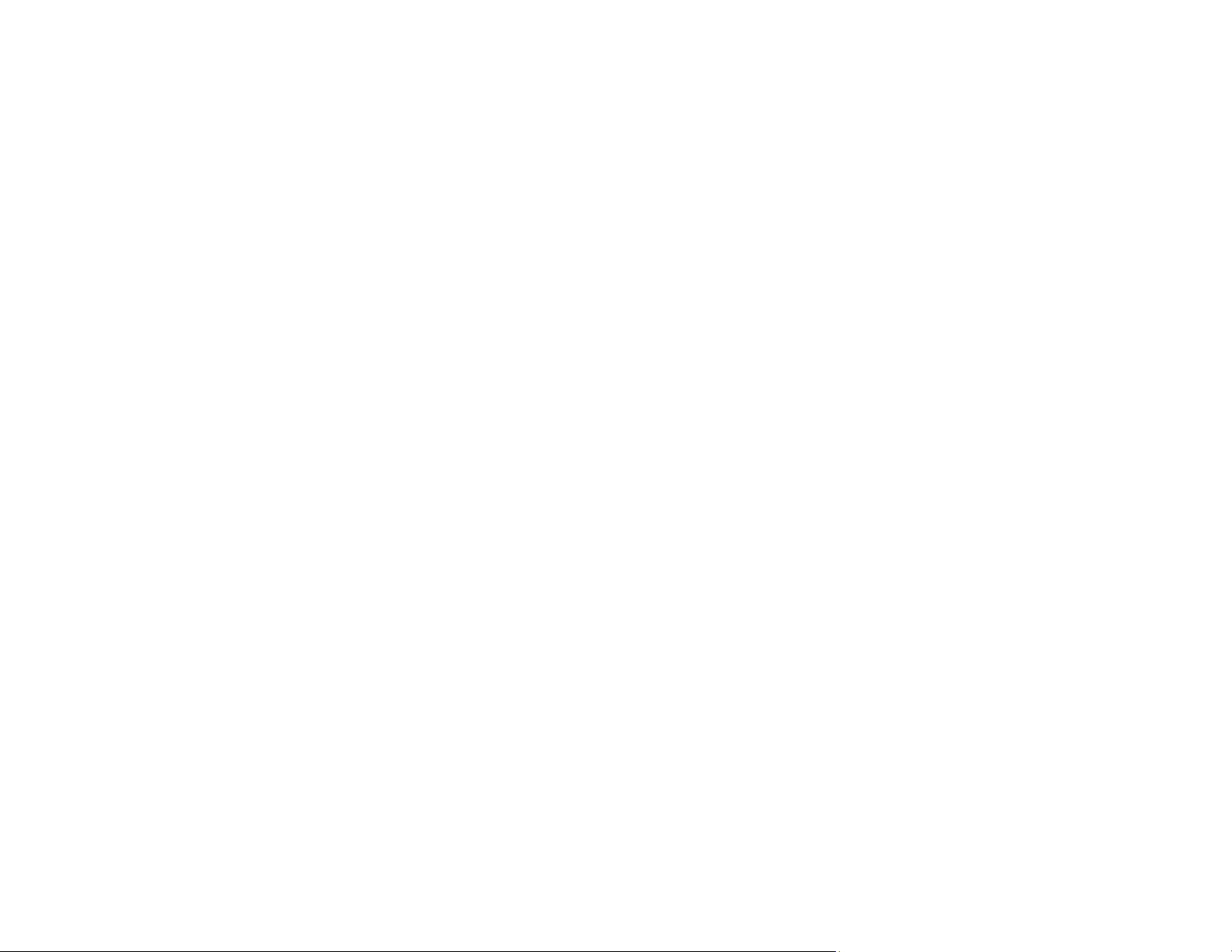
234
Related topics
Roll Paper Handling
Cut Sheet Handling
Printout Quality Problems
If your printout does not cut cleanly or does not eject into the optional paper basket, try these solutions:
• Replace the cutter.
• Manually cut the paper after the image is printed. Make sure the Auto Cut setting is turned off.
• Use your hands to lightly press the paper into the paper basket as it is ejected from the printer.
• If the paper creases as it ejects into the paper basket, close the paper basket and support the printout
with your hands before it touches the floor.
Parent topic: Solving Paper Problems
Related tasks
Cutting Roll Paper Manually
Replacing the Cutter
Paper Does Not Collect in the Basket or is Creased
If paper does not collect correctly in the paper basket, try these solutions:
• If paper does not collect in the basket, gently press on the paper basket as paper is ejected from the
printer. This prevents the paper from catching on the basket.
• If the paper folds after cutting, set the Auto Cut setting to Off. Cut the paper manually while
supporting the print.
• If the paper creases and does not collect in the basket, close the basket and resume printing. Before
the paper reaches floor, hold the paper with both hands and continue to support it until printing is
complete. Do not load more than one piece of cut sheet paper at a time.
• Make sure you are printing at normal room temperatures (59 to 77° F [15 to 25° C]) and humidity
Parent topic: Solving Paper Problems
Loading ...
Loading ...
Loading ...
