Loading ...
Loading ...
Loading ...
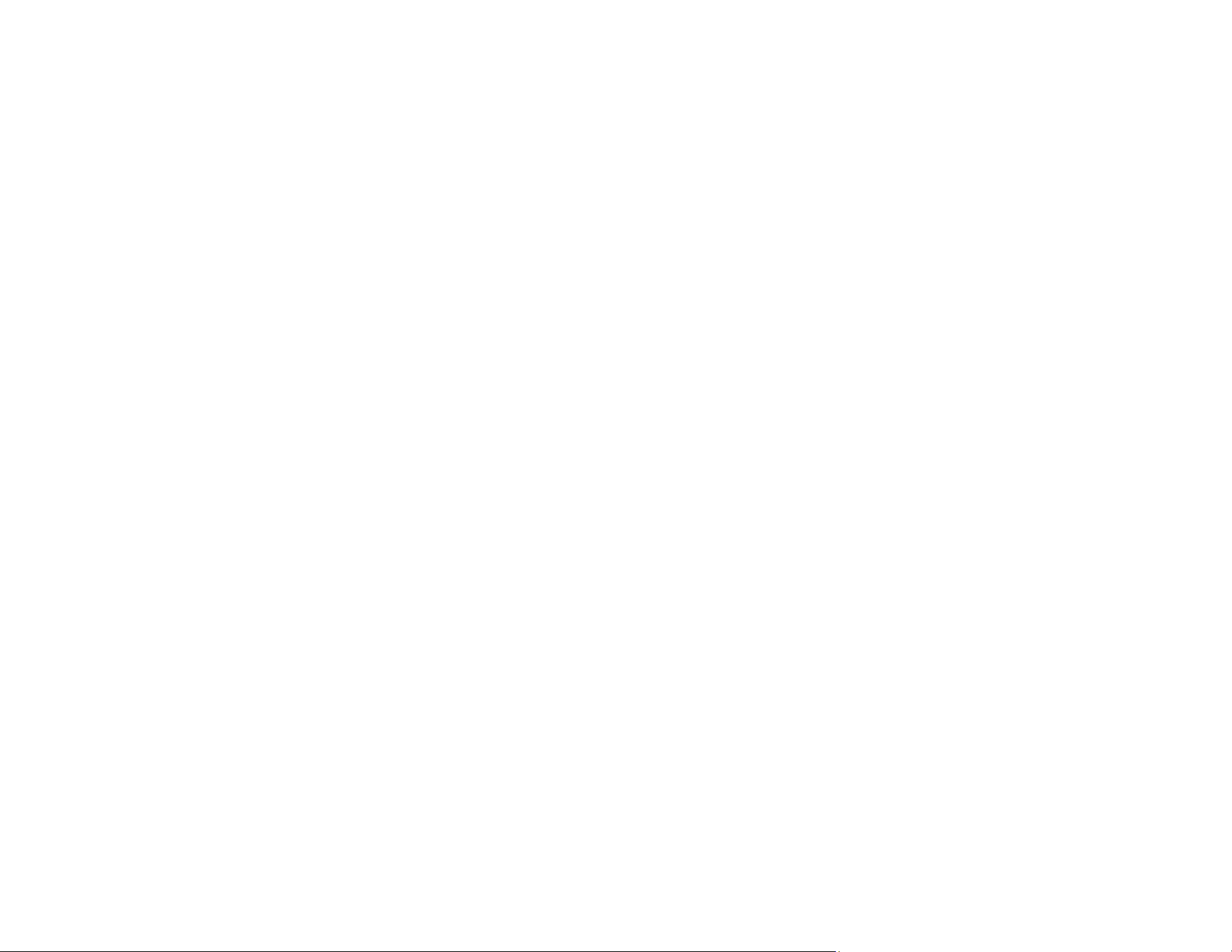
152
5. Select Add Entry.
6. Select Add Contact.
7. Do one of the following:
• To create a contact for scanning to email, select Email.
• To create a location for scanning to a network folder or FTP, select Network Folder/FTP.
8. Select the number you want to use for the contact you are adding.
9. Select the Name field. Use the on-screen keyboard to enter the contact name (up to 30 characters)
and select OK.
10. Select the Index Word field. Use the on-screen keyboard to enter a word to use when searching for
an entry (up to 30 characters) and select OK. (This field is optional.)
11. Do one of the following:
• For an email contact, select the Email Address field. Use the on-screen keyboard to enter the
address and select OK.
• For a network folder or FTP location, select the Communication Mode field and select Network
Folder (SMB) or FTP. Then select the Location field, use the on-screen keyboard to enter the
location, and select OK. Enter other information if necessary.
Enter the folder path name for the Location setting in one of the following formats depending on
the Communication Mode setting you selected:
• SMB: \\host name\folder
• FTP: ftp://host name/folder name
Enter additional connection information as needed.
12. To add the contact to the frequently used contacts list, select Assign to Frequent Use.
13. Select OK.
Parent topic: Creating Scanning Contacts
Registering Contacts for Email, Network Folder, or FTP Scanning - Web Config
You can register a list of contacts for scanning to email, a network folder or an FTP server using Web
Config and your computer's internet browser. You can create a total of 200 contacts and groups
combined.
Before you begin, print a network status sheet and locate the IP address for your product on the sheet.
Note: These instructions use Internet Explorer as an example browser.
Loading ...
Loading ...
Loading ...
