Loading ...
Loading ...
Loading ...
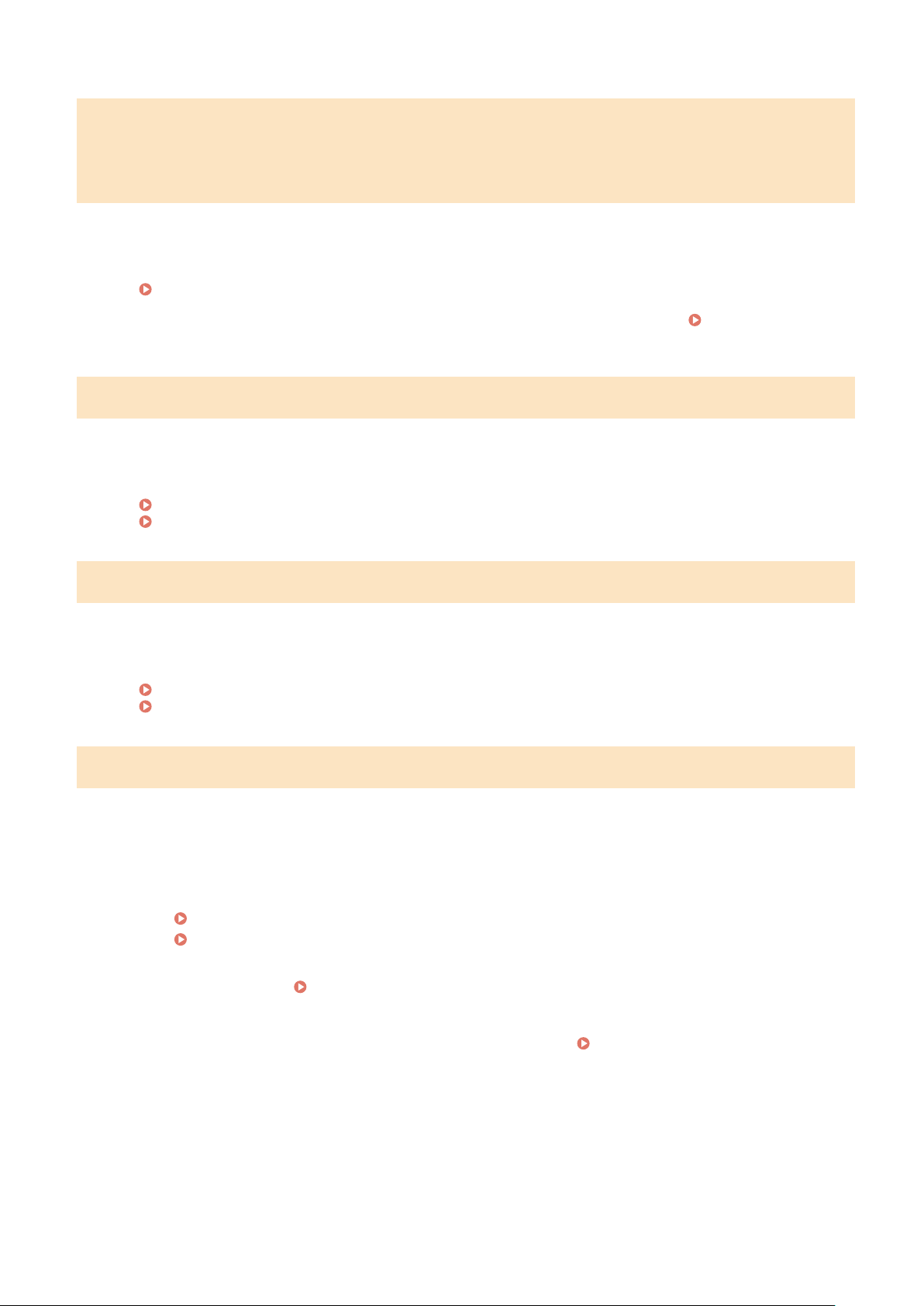
Problems resulting from the use of non-Canon cartridges are not covered
under the warranty. The amount remaining in the cartridge cannot be
displayed correctly.
The remaining amount of toner is not correctly displayed due to the use of a toner cartridge whose print quality
cannot be guaranteed.
Replace with a New Toner Cartridge.
Replacing the Toner Cartridge(P. 455)
For optimum print quality
, using Canon genuine toner cartridges is recommended.
List of
Consumables
(P. 461)
Set the correct authentication information.
The authentication method or authentication information of IEEE 802.1X is not set correctly.
Set the Authentication Method and Authentication Information (Keys and Certicates, Password, CA
Certicate) Correctly.
Setting IEEE 802.1X(P. 273)
Managing and Verifying a Key and Certicate(P
. 275)
Set the information necessary for authentication.
The authentication method or authentication information of IEEE 802.1X is not set corr
ectly.
Set the Authentication Method and Authentication Information (Keys and Certicates, Password, CA
Certicate) Correctly.
Setting IEEE 802.1X(P. 273)
Managing and Verifying a Key and Certicate(P
. 275)
Size/Settings Mismatch
The size of the paper loaded in the machine does not match that set on the contr
ol panel or printer driver.
Match the Size of the Loaded Paper with the Paper Size Setting.
When Using the Loaded Paper
● Change the paper size setting on the control panel to match the size of the loaded paper.
Setting the Paper Size and Type for the Paper Drawer(P. 154)
Setting the Paper Size and Type for the Multi-purpose Tray(P. 158)
● When
printing from a computer, change the paper size setting on the printer driver to match the size of
the loaded paper.
Printing from a Computer(P. 199)
When Reloading Paper
Load paper of the size set on the contr
ol panel or printer driver.
Loading Paper(P. 138)
Check That the Paper Guides Ar
e Aligned with the Markings and Are Not Too Loose or Too Tight.
Paper Drawer
Multi-purpose Tray
Troubleshooting
551
Loading ...
Loading ...
Loading ...
