Loading ...
Loading ...
Loading ...
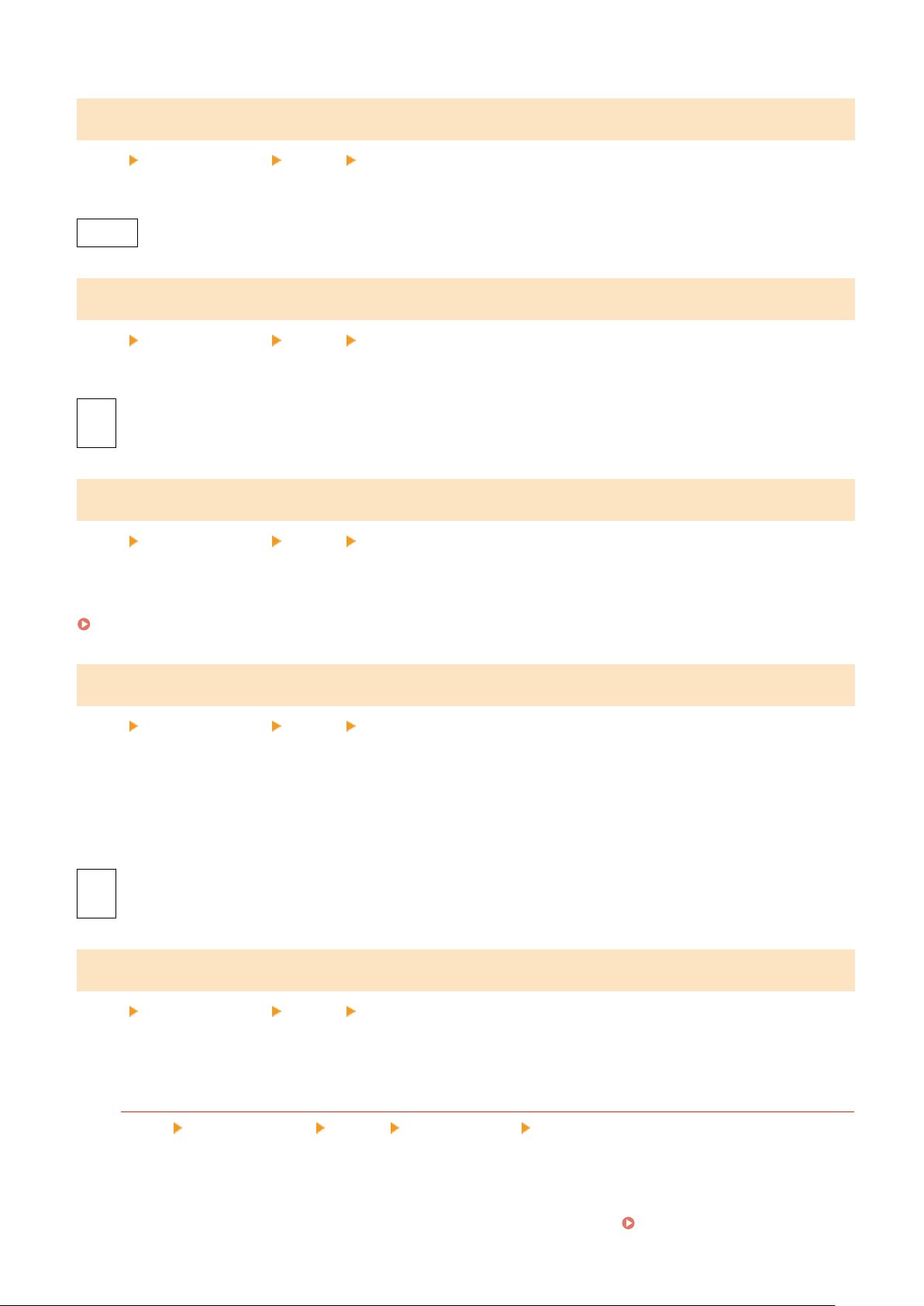
[Copies]
[Menu] [Function Settings] [Printer] [Printer Settings]
Specify the number of copies to be printed.
1 to 999
[2-Sided Printing]
[Menu] [Function Settings] [Printer] [Printer Settings]
Specify whether to print on both sides of the paper.
[Off]
[On]
[Default Paper]
[Menu] [Function Settings] [Printer] [Printer Settings]
Specify the paper size and type to be used when printing fr
om a mobile device or an OS that does not support the
printer driver.
See below for the papers that can be specied.
Usable Paper(P. 23)
[Paper Size Override]
[Menu] [Function Settings] [Printer] [Printer Settings]
Specify whether the machine substitutes A4 size paper for Letter size paper and vice-versa when printing.
Specifying [On] in this setting means that if, for e
xample, printing on A4 size paper is specied on the computer and
there is only Letter size paper loaded, the job is printed on Letter size paper instead.
* Print settings are specied in an application or printer driver, but this setting can only be specied on the control
panel.
[Off]
[On]
[Print Quality]
[Menu] [Function Settings] [Printer] [Printer Settings]
Adjust print quality settings such as the density and r
esolution according to the document being printed and the
purpose.
[Density]
[Menu] [Function Settings] [Printer] [Printer Settings] [Print Quality]
Adjust the toner density used when printing.
For mor
e precise adjustment, you can adjust the levels of the three density areas in [Fine Adjust].
* Note that you cannot adjust the toner density if [Toner Save] is set to [On].
[Toner Save](P. 397)
Settings Menu Items
396
Loading ...
Loading ...
Loading ...
