Loading ...
Loading ...
Loading ...
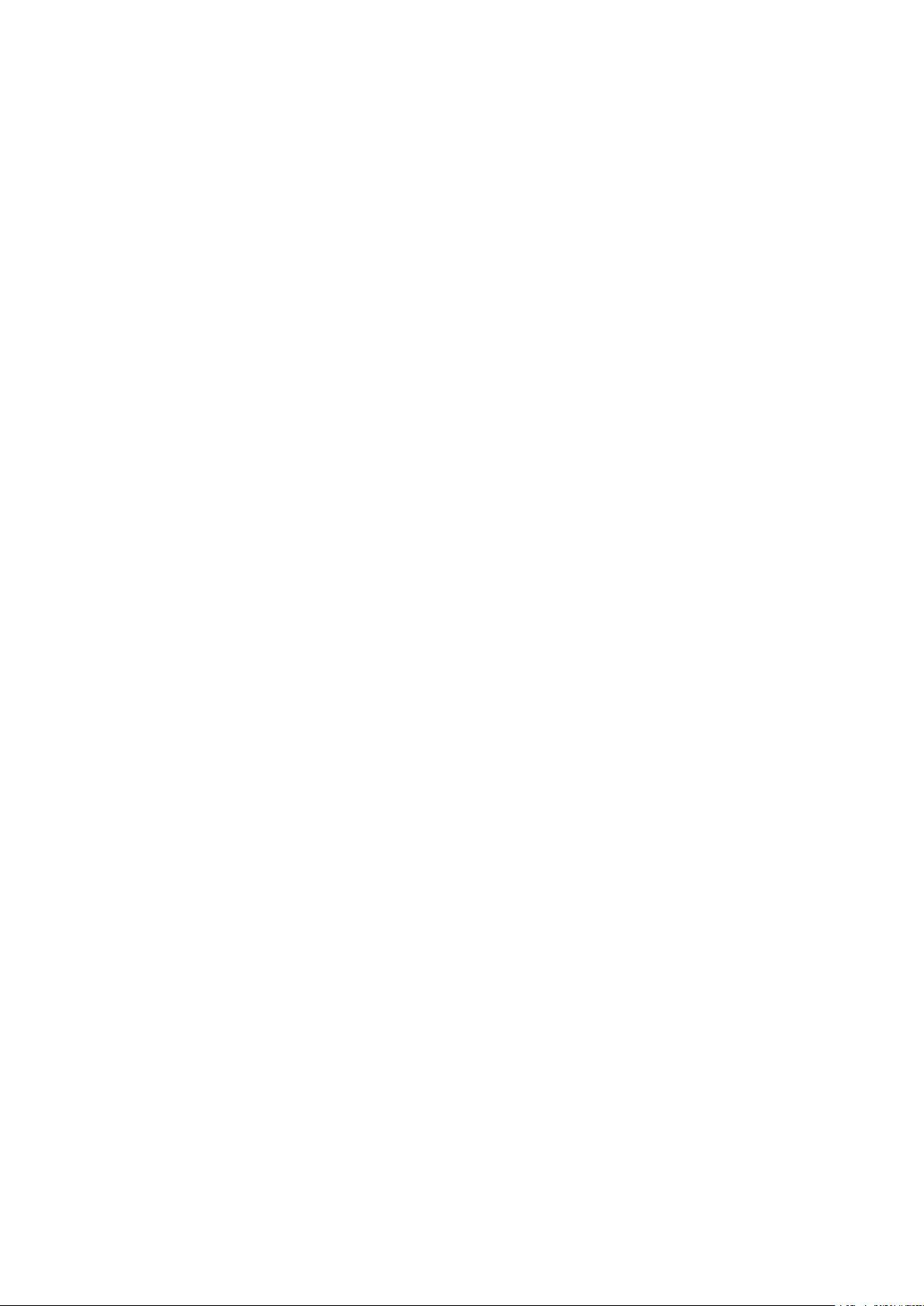
Printing .............................................................................................................................................................. 179
Printing Preparations ............................................................................................................................................ 181
Preparing to Print from a Computer .................................................................................................................... 182
Conguring a Printer Port (Windows) ............................................................................................................ 185
Setting Up a Print Server ................................................................................................................................... 188
Preparations for Using Universal Print ................................................................................................................. 191
Registering the Machine to Cloud Service ...................................................................................................... 192
Registering the Machine to the Computer ..................................................................................................... 195
Preparing to Print from a USB Memory Device (Touch Panel Model) ........................................................................ 196
Preparing to Receive and Print I-Faxes ................................................................................................................ 197
Printing from a Computer ..................................................................................................................................... 199
Registering Non-standard Size Paper to the Computer (Custom Size) ...................................................................... 202
Printing a Document Secured with a PIN (Secure Print) ......................................................................................... 204
Changing the Time Period That Print Data with a PIN (Secure Data) Is Saved ...................................................... 208
Enabling Secure Print in a Printer Driver (macOS) ........................................................................................... 209
Printing with Universal Print .............................................................................................................................. 210
Printing from a USB Memory Device (Memory Media Print) (Touch Panel Model) ..................................................... 211
Screen for Selecting Files in USB Memory Device (Touch Panel Model) ..................................................................... 213
Memory Media Print Settings (Touch Panel Model) ............................................................................................... 214
Receiving and Printing I-Faxes ............................................................................................................................... 218
Changing the Print Settings of the Received I-Fax ................................................................................................. 219
Canceling Printing ................................................................................................................................................ 220
Viewing the Print Job Status and Log ..................................................................................................................... 223
Linking with Mobile Devices ............................................................................................................ 226
Preparations for Linking with Mobile Devices ......................................................................................................... 227
Preparations for Direct Connection ..................................................................................................................... 228
Preparations for Using AirPrint ........................................................................................................................... 231
Connecting a Mobile Device to the Machine ........................................................................................................... 234
Connecting a Mobile Device via Wireless LAN Router (LAN Connection) ................................................................... 235
Connecting a Mobile Device Directly to the Machine (Direct Connection) ................................................................. 236
Using a Dedicated Application to Print (Canon PRINT Business) .............................................................................. 240
Using AirPrint Application to Print Data ................................................................................................................. 241
Printing from an Android Device ............................................................................................................................ 244
Printing from Chromebook or Other Device with Chrome OS .................................................................................. 246
Security .............................................................................................................................................................. 248
Setting the Department ID and PIN for the Administrator ...................................................................................... 249
Authenticating Users and Managing Groups .......................................................................................................... 251
Authenticating Users and Managing Groups with Department ID (Department ID Management) ............................... 252
Registering a Department ID and PIN ........................................................................................................... 254
Enabling Department ID Management .......................................................................................................... 256
Setting the Department ID and PIN on a Computer ........................................................................................ 257
Conrming Usage by Department ID ............................................................................................................ 259
III
Loading ...
Loading ...
Loading ...
