Loading ...
Loading ...
Loading ...
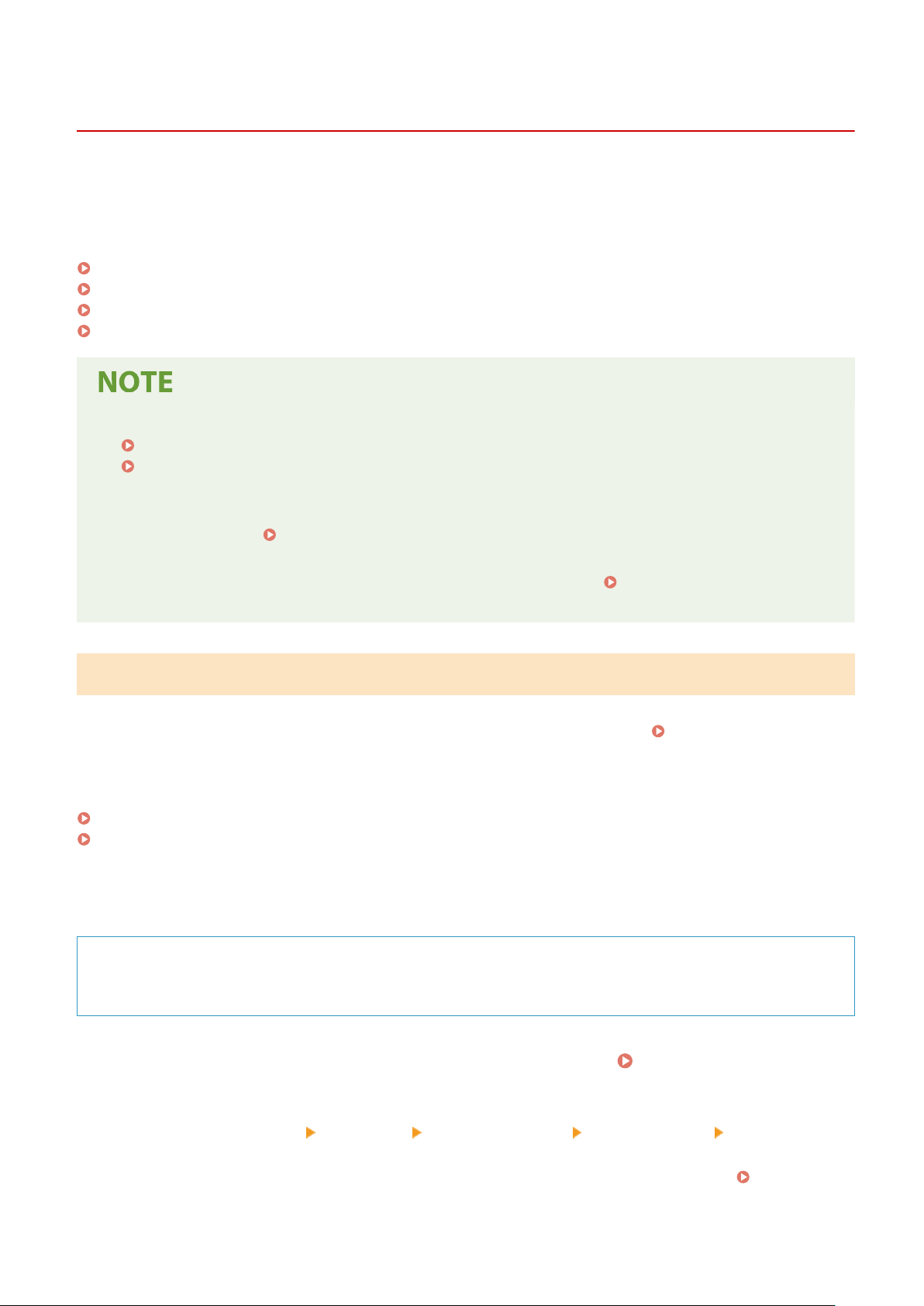
Checking the Network Status and Settings
9665-01W
Y
ou can perform a connection test with devices in the network to check whether the machine is correctly connected to
the network.
The IP address of the machine and the MAC address information are needed to use Remote UI and congure the
rewall settings. Check these current settings.
Checking Whether the Machine Can Connect to Network Devices(P. 94)
Viewing the IP address set to the machine(P. 95)
Viewing the MAC Address of the Wired LAN(P. 96)
Viewing the MAC Address and Connection Information of the Wireless LAN(P. 97)
● If the IP addr
ess is displayed as "0.0.0.0," it is not correctly congured. Set the IP address again.
Setting IPv4 Addresses(P. 74)
Setting IPv6 Addresses(P. 78)
● Connecting the machine to a switching hub, for e
xample, may prevent connection to the network even when
the IP address is correctly congured. In this case, set a wait time until machine starts communicating and
try connecting again.
[Wait Time for Conn. at Startup] or [Waiting Time for Connection at Startup]
(P
. 358)
● You can print the System Manager Data List to view the network settings.
Printing and Viewing Reports
and Lists(P
. 326)
Checking Whether the Machine Can Connect to Network Devices
In the W
eb browser of the computer connected to the network, enter the IPv4 or IPv6 address of the machine. If the
Remote UI login screen is displayed, the machine is properly connected to the network.
Starting Remote UI(P. 316)
When using an IPv4 addr
ess, you can use the following procedure to send a ping command from the control panel to
check whether the machine can connect to a network device.
Touch Panel Model(P. 94)
Black and White LCD Model(P. 95)
◼ T
ouch Panel Model
Required Preparations
● Pr
epare the IPv4 address of a device in the network to which you want to connect and keep it close by.
1
On the control panel, press [Menu] in the [Home] screen.
[Home] Screen(P. 116)
2
Press [Preferences] [Network] [TCP/IP Settings] [IPv4 Settings] [PING
Command].
If the login screen appears, enter the System Manager ID and PIN, and then press [Log In].
System
Manager ID and PIN(P
. 9)
Setting Up
94
Loading ...
Loading ...
Loading ...
