Loading ...
Loading ...
Loading ...
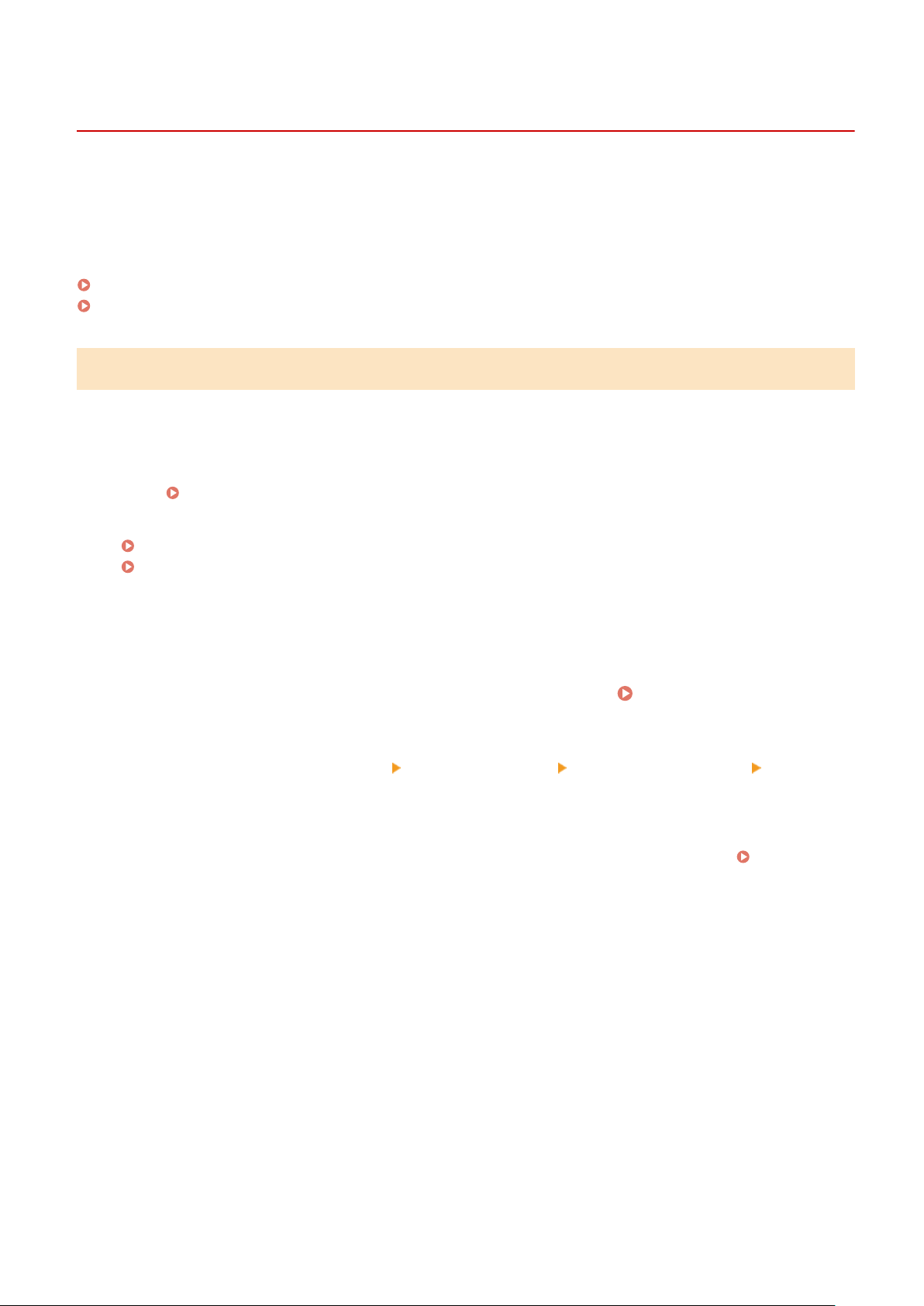
Restricting Use of Remote UI
9665-05X
While Remote UI is convenient for oper
ating the machine from a computer, it also poses a risk of third-party access to
the machine.
You can congure the setting to require users to enter a PIN (Remote UI Access PIN) when using Remote UI to prevent
unauthorized access by a third party.
If you do not use Remote UI, it is recommended that you disable the function.
Setting the PIN to Use for Remote UI(P. 298)
Disabling Remote UI(P. 299)
Setting the PIN to Use for Remote UI
Y
ou can restrict the use of Remote UI to only those users who know the Remote UI Access PIN.
This setting is not required when using Department ID Management, as Department ID authentication is performed.
This section describes how to congure the settings using the control panel.
You can also congure the settings using Remote UI from a computer after the Remote UI Access PIN has been set on
the machine.
Managing the Machine from a Computer (Remote UI)(P. 315)
Administr
ator privileges are required.
Touch Panel Model(P. 298)
Black and White LCD Model(P. 299)
◼ T
ouch Panel Model
1
On the control panel, press [Menu] in the [Home] screen.
[Home] Screen(P. 116)
2
Press [Management Settings] [License/Other]
*1
[Remote UI Settings] [Restrict
Access].
➠ The [Restrict Access] scr
een is displayed.
If the login screen appears, enter the System Manager ID and PIN, and then press [Log In].
System
Manager ID and PIN(P
. 9)
*1
Depending on the model, [Remote UI Settings/Update Firmwar
e] may appear.
3
Set [Restrict Access] to [On], enter the Remote UI Access PIN, and press [Apply].
4
Enter the same number, and press [Apply].
➠ The settings ar
e applied.
Security
298
Loading ...
Loading ...
Loading ...
