Loading ...
Loading ...
Loading ...
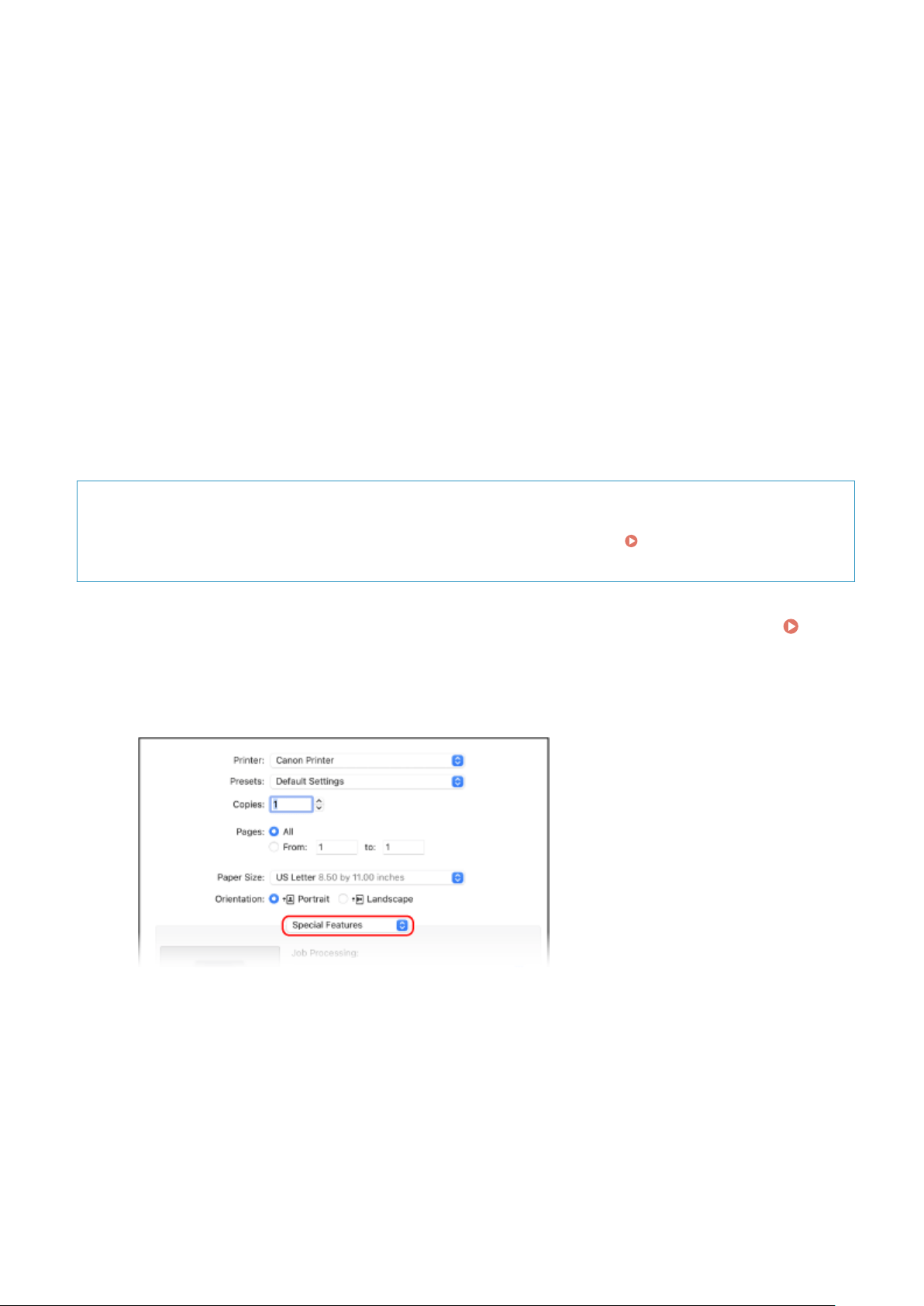
➠ The [Information] scr
een is displayed.
3
Click [Yes].
➠ The [Secur
ed Print Details] screen is displayed.
4
Enter the user name and PIN, and click [OK].
➠ The [Printing pr
eferences] screen reappears.
5
Click [OK], and click [Print] or [OK].
➠ The secur
e data is sent to the machine.
◼ When Using macOS
Required Preparations
● Enable Secur
e Print in the settings of the printer registered to the computer.
Enabling Secure Print in a
Printer Driver (macOS)(P
. 209)
1
Display the printing dialog box, and select the printer driver of the machine.
Printing from a Computer(P. 199)
2
From the print options pop-up menu, select [Special Features].
If print options are not displayed, click [Show Details] in the printing dialog box.
3
In [Job Processing], select [Secured Print].
4
Click [Print].
➠ The [Secur
ed Print] screen is displayed.
5
Enter the document name, user name, and PIN, and click [OK].
Printing
205
Loading ...
Loading ...
Loading ...
