Loading ...
Loading ...
Loading ...
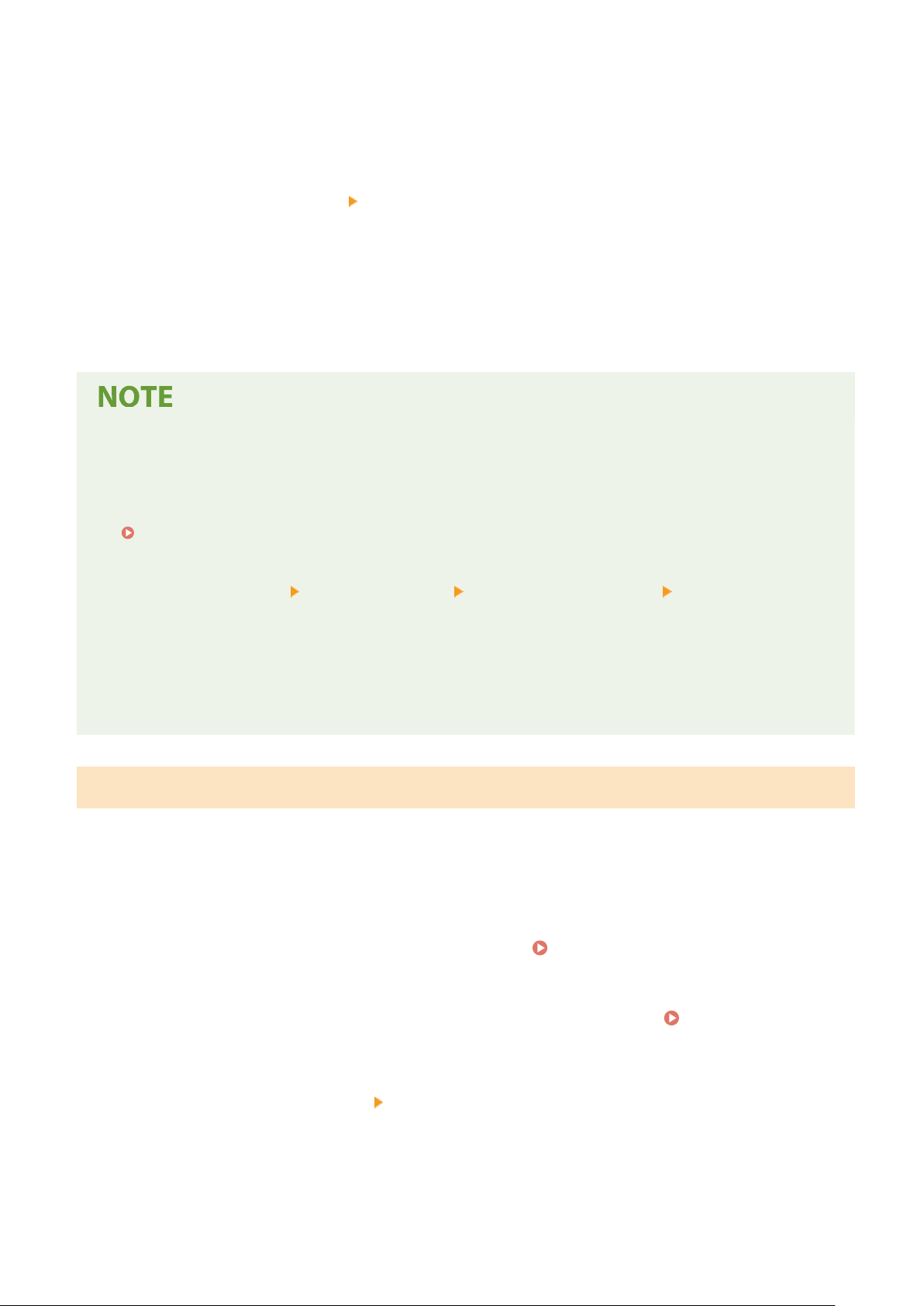
When the SCEP server has a password, enter the password for the request data used for the issuance request
using single-b
yte alphanumeric characters.
[Key Usage]
Select the usage of the generated key. If the usage is not decided, select [None].
5
Click [Issuance Request]
[OK].
➠ The r
equest to issue a certicate is sent to the SCEP server.
6
When the message that says a certicate is acquir
ed appears, click [Restart].
➠ The machine restarts, and the key and certicate are registered.
Viewing Issuance Request Status and Error Information
● Y
ou can view detailed information on the [Settings for Certicate Issuance Request (SCEP)] screen.
If a certicate is not issued, an error is displayed in the certicate issuance request status. For details about
the message and how to resolve it, see the following:
If an Error Is Displayed in the Certicate Issuance Request Status(P. 286)
Viewing and Verifying Detailed Information of a Registered Certicate
● In [Settings/Registration] [Device Management] [Key and Certicate Settings] [Registered Key and
Certicate], click the key name (or certicate icon) to display the certicate details.
● On the certicate details screen, click [Verify Certicate] to verify that the certicate is valid.
When the Key and Certicate Cannot Be Deleted
● You cannot delete a key and certicate being used. Disable the function being used, or delete these after
switching to another key and certicate.
Requesting Certicate Issuance at a Specied Date and Time
The request for certicate issuance occurs at the specied date and time. You can also set the request for certicate
issuance to occur regularly.
Congure the settings using Remote UI from a computer. You cannot use the control panel to congure the settings.
Administrator privileges are required.
1
Log in to Remote UI in System Manager Mode.
Starting Remote UI(P. 316)
2
On the Portal page of Remote UI, click [Settings/Registration]. Portal Page of
Remote UI(P
. 319)
3
Click [Device Management]
[Settings for Certicate Issuance Request (SCEP)].
➠ The [Settings for Certicate Issuance Request (SCEP)] scr
een is displayed.
4
In [Settings for Certicate Issuance Auto Request], click [Edit].
Security
283
Loading ...
Loading ...
Loading ...
