Loading ...
Loading ...
Loading ...
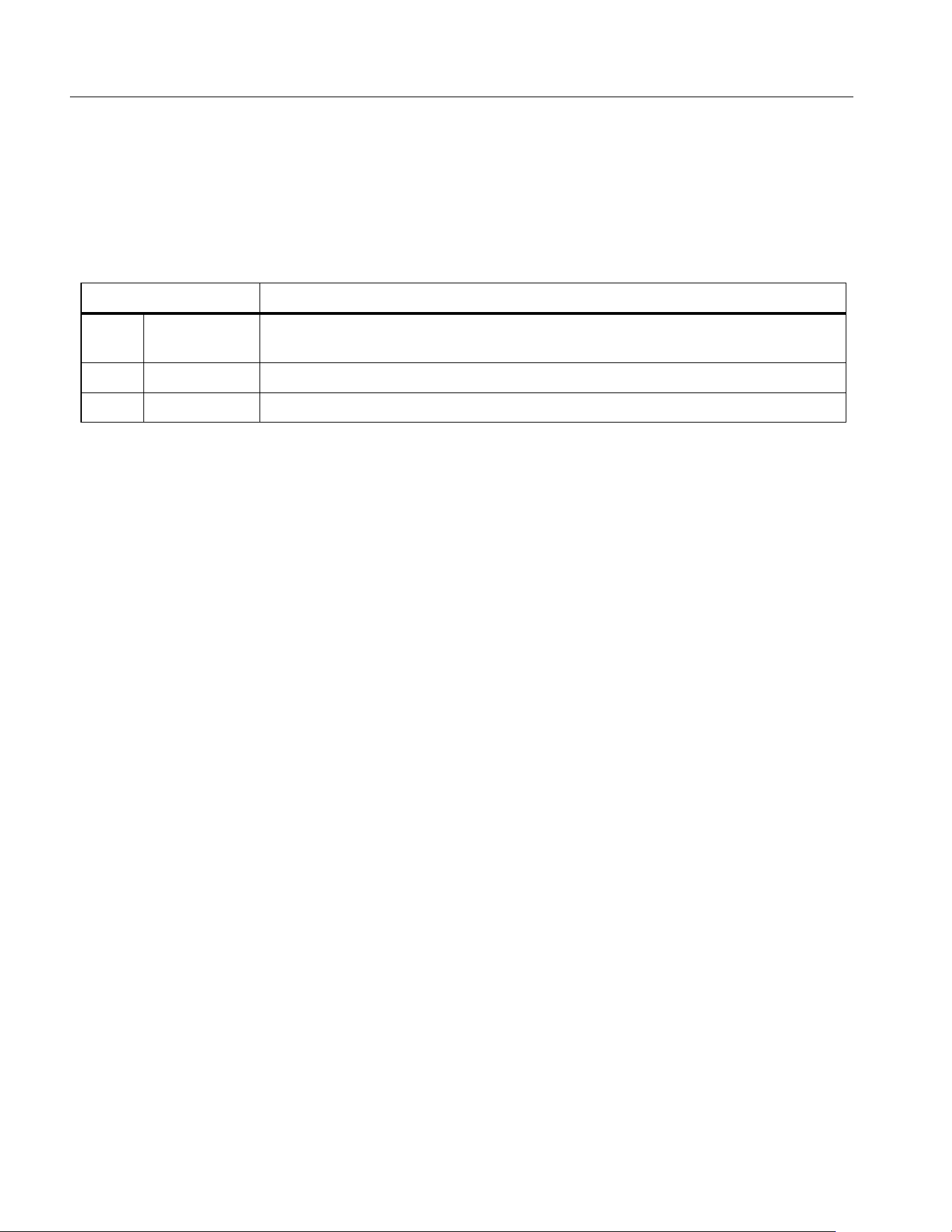
NORMA 6003/NORMA 6003+/NORMA 6004/NORMA 6004+
Users Manual
52
Select the Trend to Display
You can select 1 to 4 items from all available items to show on the screen.
Enter the Item menu:
• From the main screen of Trend select 2 (Item).
The Item menu is as shown in
Table 24.
Display/hide Trend Curve:
1. From the main screen of Trend select 2 (Item) > 1 (Display).
2. In Display dialog, use the up and down arrow (K L) buttons to move the cursor over the trend
curve you want to display/hide.
3. Push S to select or deselect the current item depending on its previous state.
When a trend curve is selected or deselected, it will immediately be reflected in the trend screen to
display or hide the trend curve.
4. Push J to go back to the main screen of Trend.
Note
The Display menu is equivalent to a buffer that can hold up to 4 items. Use 2 (Add) and
3 (Del) to add the 4 most commonly used items to the buffer. Then select the trend data to
show/hide the trend curve through the Display menu. This avoids frequently using the
cumbersome 2 (Add) and 3 (Del) keys to switch the displayed trend curve.
Add Trend Item:
1. From the main screen of Trend select 2 (ITEM) > 2 (Add).
The Add menu is shown. All available items are listed by categories in a tree structure. The
available trend items contain the most measurement items under Meter function.
2. Use 1 to 4button to enter the category.
3. For each item to add (up to 4):
a. Use the navigation arrow (K L) keys to move the cursor over the corresponding item.
In most cases, there are 2 dialog boxes displayed in the measurement tree menu, the one on
the left lists the names of items, and the one on the right lists the supported channels or wiring
groups. The yellow block represents the cursor position, and the yellow box indicates the
corresponding branch in the current tree structure.
b. Push S to enter its sub-menu (if any).
c. Use the arrow (K L) keys to move the cursor over the corresponding item.
Table 24. Select the Trend to Display
Item Description
1 Display
Set the trend curve currently displayed. You can choose from up to 4 trend
curves. All 4 trend curves are displayed by default.
2 Add Add items to plot trend curves and up to 4 collection items can be added.
3 Del Delete the trend item that is currently added.
1.888.610.7664 sales@GlobalTestSupply.com
Fluke-Direct.com
Loading ...
Loading ...
Loading ...
