Loading ...
Loading ...
Loading ...
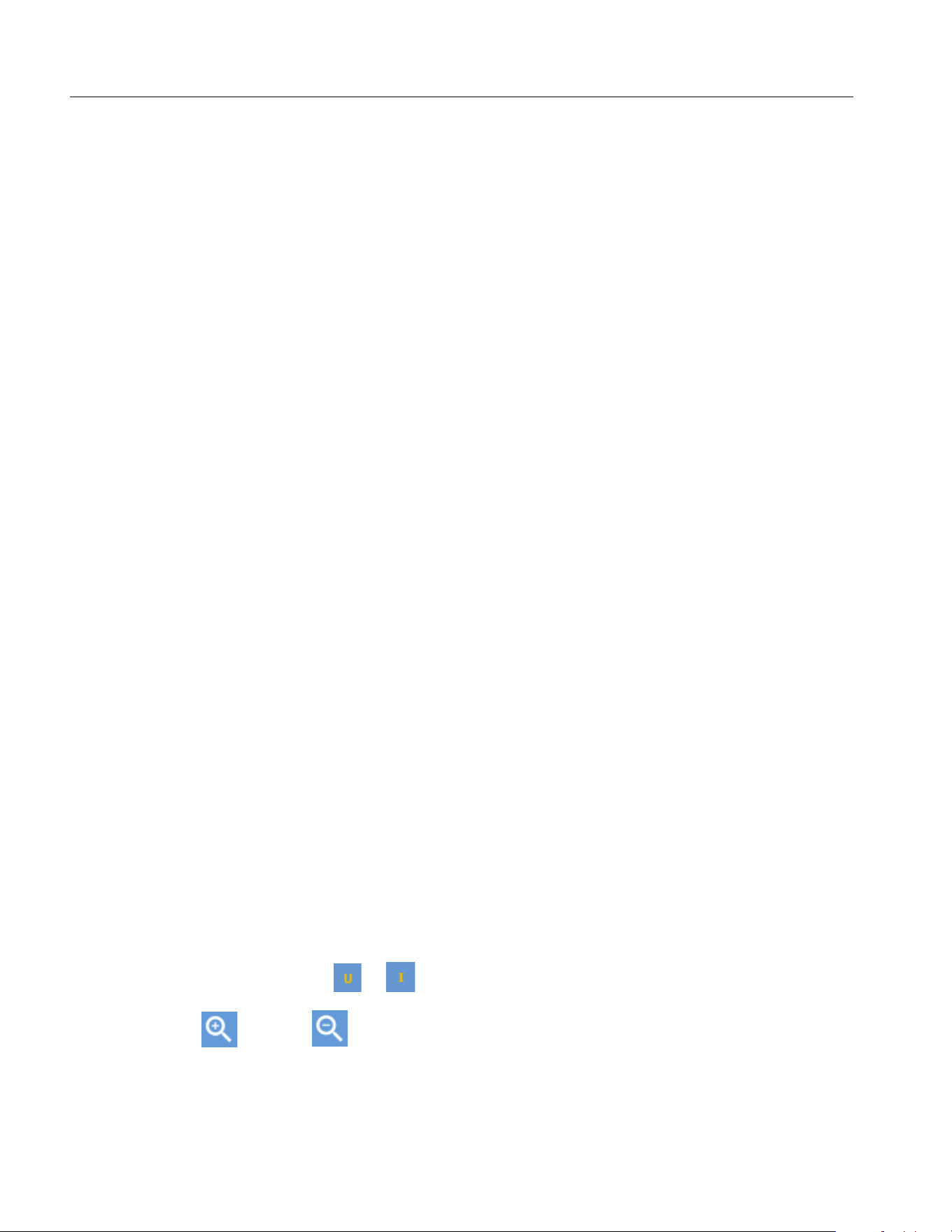
NORMA 6003/NORMA 6003+/NORMA 6004/NORMA 6004+
Users Manual
42
Select the Phasor Data to Display
Only phasor data of one wiring group can show on the phasor screen at the same time. The user can
select a group from the currently active wiring groups to display its phasor data on the phasor screen.
Enter Wiring Group Menu:
• From the main screen of Phasor, select 2 (Wiring Group).
Select the Phasor Data to Display:
1. In Wiring Group, use the left and right arrow (M N) keys to select a channel or wiring group in
Channel Configuration. The wiring selection of the selected channel/wiring group is highlighted.
As you move the cursor, you can observe that the data displayed in the
Phasor screen is updated
instantly according to the current options.
2. Push J to go back to the main screen of Phasor.
Note
The wiring group currently available for display depends on the wiring selection. See
Set the
Wiring Selection
for details.
Select Circuit Type
From the main screen of Phasor:
1. Select 3 (Y-Δ).
2. Push 3 (Y-Δ) to switch between the star (Y) and the delta (Δ) connection. The current
connection type is displayed on the tab page.
Note
The Y-Δ option is only valid when a 3-phase wiring group is selected. When Y is selected, the
phasor table displays the voltage of each phase, and the phasor diagram is plotted in the form
of Y. When Δ is selected, the phasor table displays the voltage of each line, and the phasor
diagram is plotted in the form of Δ.
Zoom Phasor
In the Phasor screen, the Analyzer automatically determines the magnitude of each phasor in the
phasor diagram based on the current measurements. However, the user can also manually zoom the
phasor diagram of the voltage and current for ease of viewing.
Enter the Zoom Menu:
1. From the main screen of Phasor select 5 (Zoom).
The options are as shown in
Table 18.
2. Push 1 (
ZOOM) to display or below its label as needed.
3. Push 3 () or 4( )to zoom in or out the currently selected phasor.
4. To restore to default Auto Zoom, push 5 (
Auto).
5. Push J to go back to the main screen of Phasor.
1.888.610.7664 sales@GlobalTestSupply.com
Fluke-Direct.com
Loading ...
Loading ...
Loading ...
