Loading ...
Loading ...
Loading ...
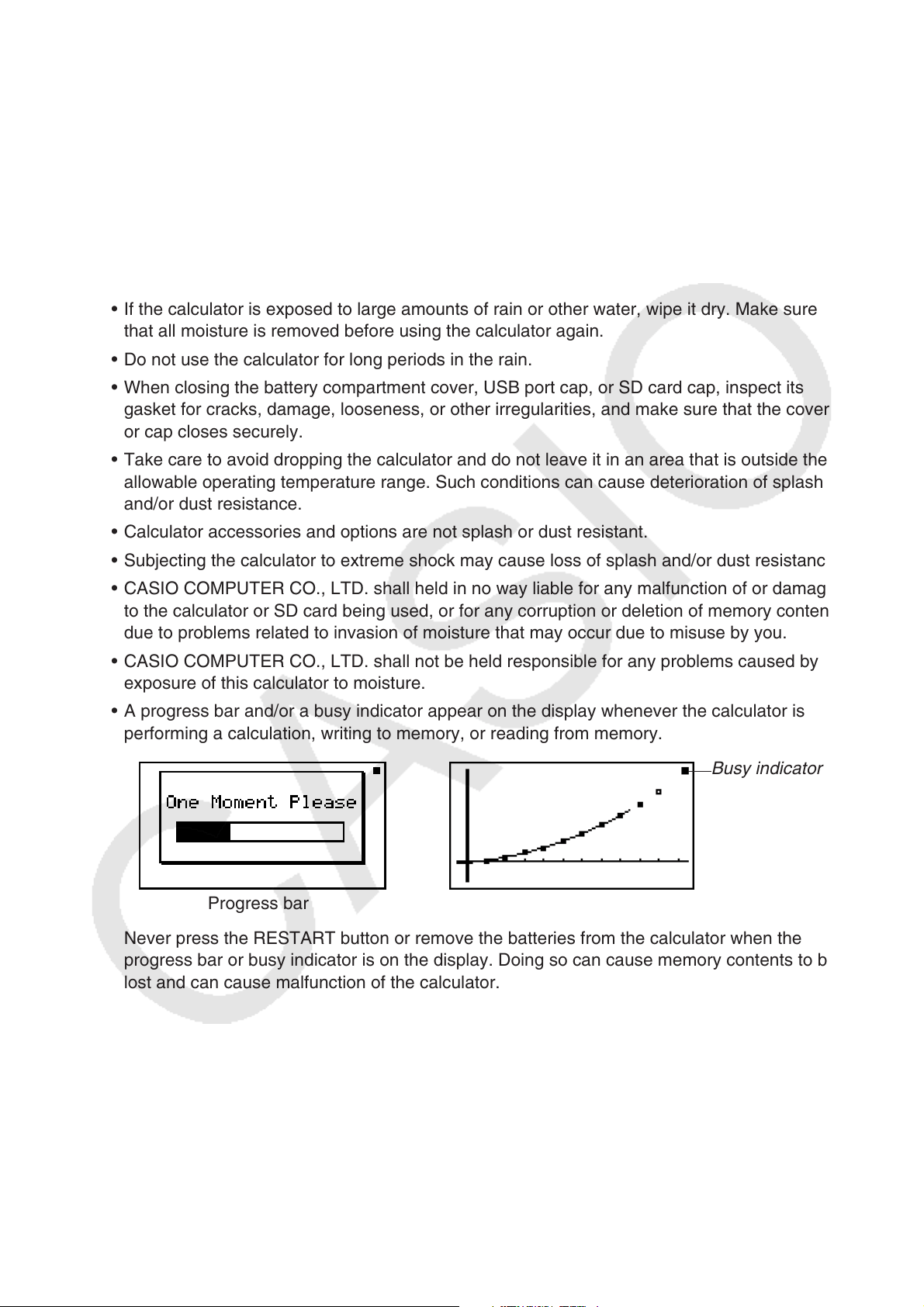
1-4
• Do not swing the calculator around by its strap. Doing so creates the risk of calculator
malfunction and personal injury.
• Avoid opening the battery compartment cover, USB port cap, and SD card cap in areas
where moisture or salt wind is present, when your hands are wet, when wearing wet gloves,
etc.
• Periodically check the battery compartment cover, USB port cap, SD card cap, and the areas
around them for dirt, sand, and other foreign matter. If any of these areas are dirty, use a
soft, clean, and dry cloth to wipe them. Note that even a minute particle of foreign matter (a
single strand of hair, a single grain of sand, etc.) on a cover or cap contact surface creates
the risk of moisture reaching the calculator interior.
• If the calculator is exposed to large amounts of rain or other water, wipe it dry. Make sure
that all moisture is removed before using the calculator again.
• Do not use the calculator for long periods in the rain.
• When closing the battery compartment cover, USB port cap, or SD card cap, inspect its
gasket for cracks, damage, looseness, or other irregularities, and make sure that the cover
or cap closes securely.
• Take care to avoid dropping the calculator and do not leave it in an area that is outside the
allowable operating temperature range. Such conditions can cause deterioration of splash
and/or dust resistance.
• Calculator accessories and options are not splash or dust resistant.
• Subjecting the calculator to extreme shock may cause loss of splash and/or dust resistance.
• CASIO COMPUTER CO., LTD. shall held in no way liable for any malfunction of or damage
to the calculator or SD card being used, or for any corruption or deletion of memory contents
due to problems related to invasion of moisture that may occur due to misuse by you.
• CASIO COMPUTER CO., LTD. shall not be held responsible for any problems caused by
exposure of this calculator to moisture.
• A progress bar and/or a busy indicator appear on the display whenever the calculator is
performing a calculation, writing to memory, or reading from memory.
Busy indicator
Progress bar
Never press the RESTART button or remove the batteries from the calculator when the
progress bar or busy indicator is on the display. Doing so can cause memory contents to be
lost and can cause malfunction of the calculator.
Loading ...
Loading ...
Loading ...