Loading ...
Loading ...
Loading ...
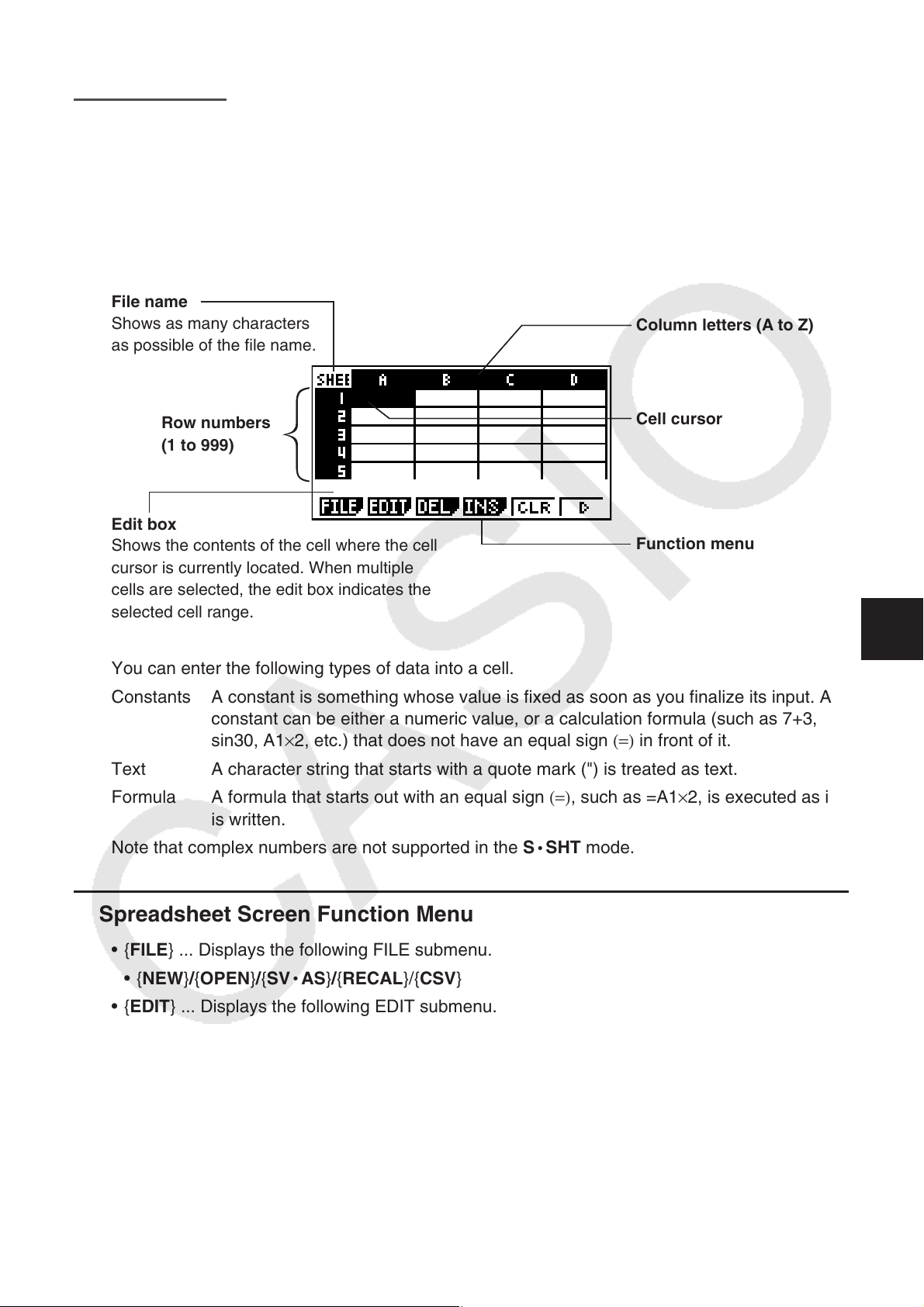
7-1
Chapter 7 Spreadsheet
1. Spreadsheet Basics and the Function Menu
Selecting S
•
SHT on the Main Menu will display a spreadsheet screen. Entering the S
•
SHT
mode automatically creates a new spreadsheet file named “SHEET”.
The spreadsheet screen shows a number of cells (squares) and the data contained in each
cell.
File name
Shows as many characters
as possible of the fi le name.
Column letters (A to Z)
Row numbers
(1 to 999)
Cell cursor
Edit box
Shows the contents of the cell where the cell
cursor is currently located. When multiple
cells are selected, the edit box indicates the
selected cell range.
Function menu
You can enter the following types of data into a cell.
Constants A constant is something whose value is fixed as soon as you finalize its input. A
constant can be either a numeric value, or a calculation formula (such as 7+3,
sin30, A1 × 2, etc.) that does not have an equal sign (=) in front of it.
Text A character string that starts with a quote mark (") is treated as text.
Formula A formula that starts out with an equal sign (=) , such as =A1 × 2, is executed as it
is written.
Note that complex numbers are not supported in the S
•
SHT mode.
k Spreadsheet Screen Function Menu
• { FILE} ... Displays the following FILE submenu.
• { NEW}/{OPEN}/{SV
•
AS}/{RECAL}/{CSV}
• { EDIT} ... Displays the following EDIT submenu.
• { CUT}/{PASTE }/{COPY}/{CELL}/{JUMP}/{SEQ}/{FILL}/{SRT
•
A}/{SRT
•
D}
• PASTE is displayed only immediately after CUT or COPY is executed.
• { DEL} ... Displays the following DEL (delete) submenu.
• { ROW}/{COL}/{ALL}
• { INS} ... Displays the following INS (insert) submenu.
• { ROW}/{COL}
• { CLR} ... Clears the content from a selected range of cells.
7
Loading ...
Loading ...
Loading ...