Loading ...
Loading ...
Loading ...
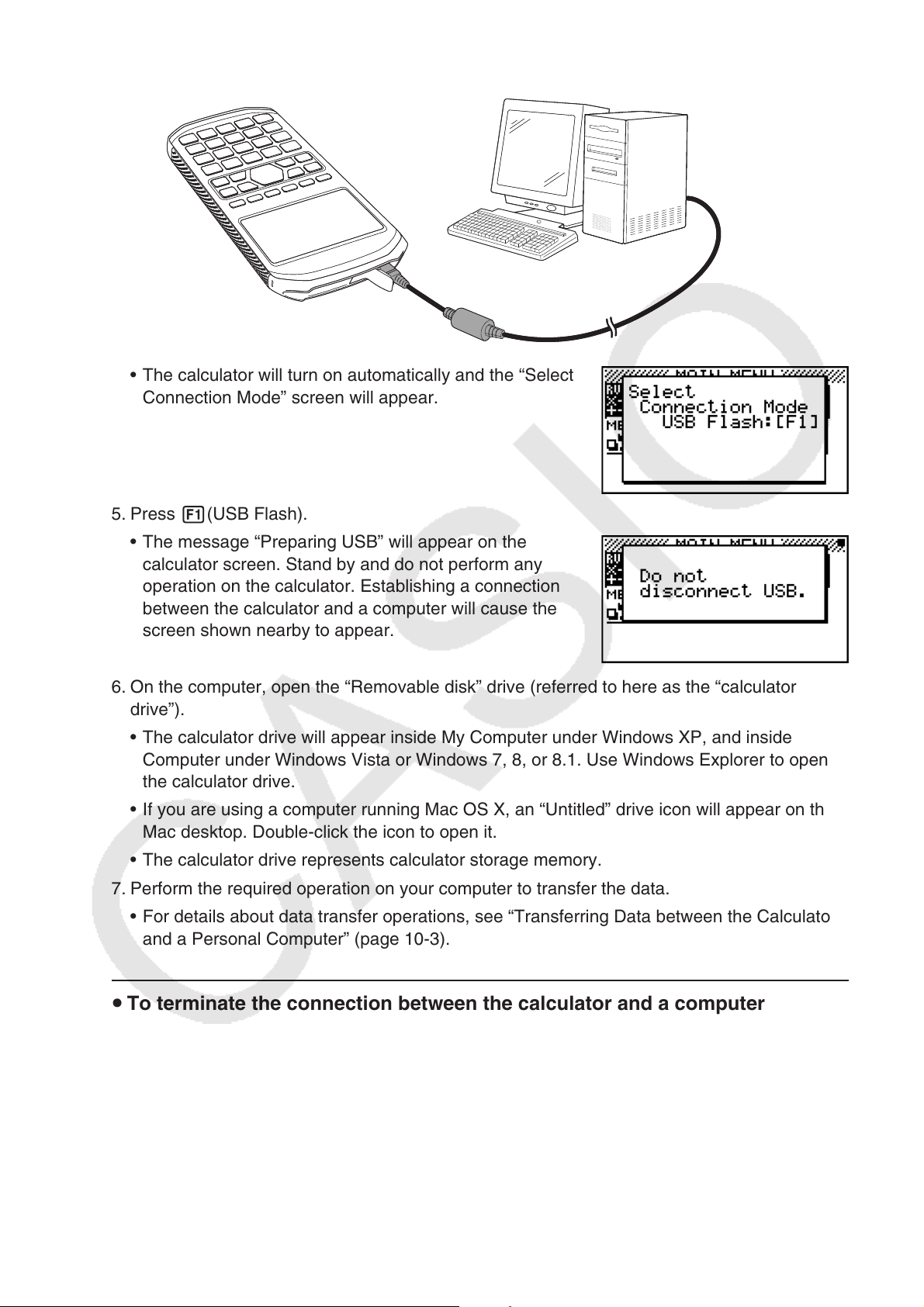
10-2
4. After starting up your computer, use the USB cable to connect it to the calculator.
• The calculator will turn on automatically and the “Select
Connection Mode” screen will appear.
5. Press 1(USB Flash).
• The message “Preparing USB” will appear on the
calculator screen. Stand by and do not perform any
operation on the calculator. Establishing a connection
between the calculator and a computer will cause the
screen shown nearby to appear.
6. On the computer, open the “Removable disk” drive (referred to here as the “calculator
drive”).
• The calculator drive will appear inside My Computer under Windows XP, and inside
Computer under Windows Vista or Windows 7, 8, or 8.1. Use Windows Explorer to open
the calculator drive.
• If you are using a computer running Mac OS X, an “Untitled” drive icon will appear on the
Mac desktop. Double-click the icon to open it.
• The calculator drive represents calculator storage memory.
7. Perform the required operation on your computer to transfer the data.
• For details about data transfer operations, see “Transferring Data between the Calculator
and a Personal Computer” (page 10-3).
u To terminate the connection between the calculator and a computer
1. If the calculator is connected to a Windows computer, note the drive letter (E, F, G, etc.)
assigned to the calculator drive.
2. Depending on the type of operating system your computer is running, perform one of the
following operations.
• Windows: Click the “Safely Remove Hardware” icon in the task tray in the lower right
corner of the display. On the menu that appears, select “USB mass storage device” whose
letter matches the calculator drive letter you noted in step 1 above. Check to make sure
the “Safe To Remove Hardware” message is displayed.
Loading ...
Loading ...
Loading ...