Loading ...
Loading ...
Loading ...
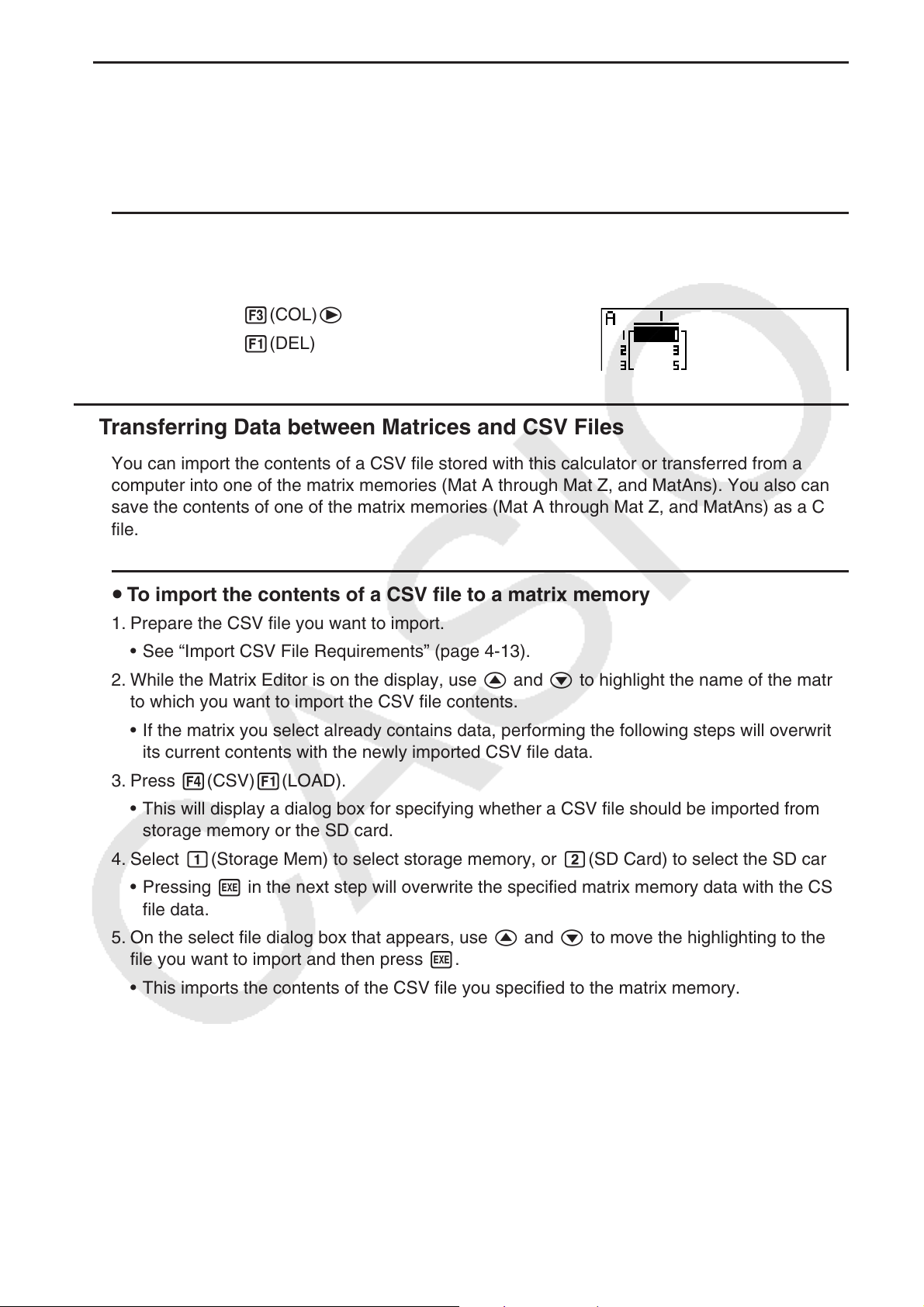
3-39
u Column Operations
• { DEL} ... {delete column}
• { INS} ... {insert column}
• { ADD} ... {add column}
u To delete a column
Example To delete column 2
3(COL)e
1(DEL)
k Transferring Data between Matrices and CSV Files
You can import the contents of a CSV file stored with this calculator or transferred from a
computer into one of the matrix memories (Mat A through Mat Z, and MatAns). You also can
save the contents of one of the matrix memories (Mat A through Mat Z, and MatAns) as a CSV
file.
u To import the contents of a CSV file to a matrix memory
1. Prepare the CSV file you want to import.
• See “Import CSV File Requirements” (page 4-13).
2. While the Matrix Editor is on the display, use f and c to highlight the name of the matrix
to which you want to import the CSV file contents.
• If the matrix you select already contains data, performing the following steps will overwrite
its current contents with the newly imported CSV file data.
3. Press 4(CSV)1(LOAD).
• This will display a dialog box for specifying whether a CSV file should be imported from
storage memory or the SD card.
4. Select b(Storage Mem) to select storage memory, or c(SD Card) to select the SD card.
• Pressing w in the next step will overwrite the specified matrix memory data with the CSV
file data.
5. On the select file dialog box that appears, use f and c to move the highlighting to the
file you want to import and then press w.
• This imports the contents of the CSV file you specified to the matrix memory.
Important!
Attempting to import the following types of CSV files will result in an error.
• A CSV file that includes data that cannot be converted. In this case, an error message will
appear showing the location in the CSV file (Example: row 2, column 3) where the data that
cannot be converted is located.
• A CSV file with more than 999 columns or 999 rows. In this case, an “Invalid Data Size” error
will occur.
Loading ...
Loading ...
Loading ...