Loading ...
Loading ...
Loading ...
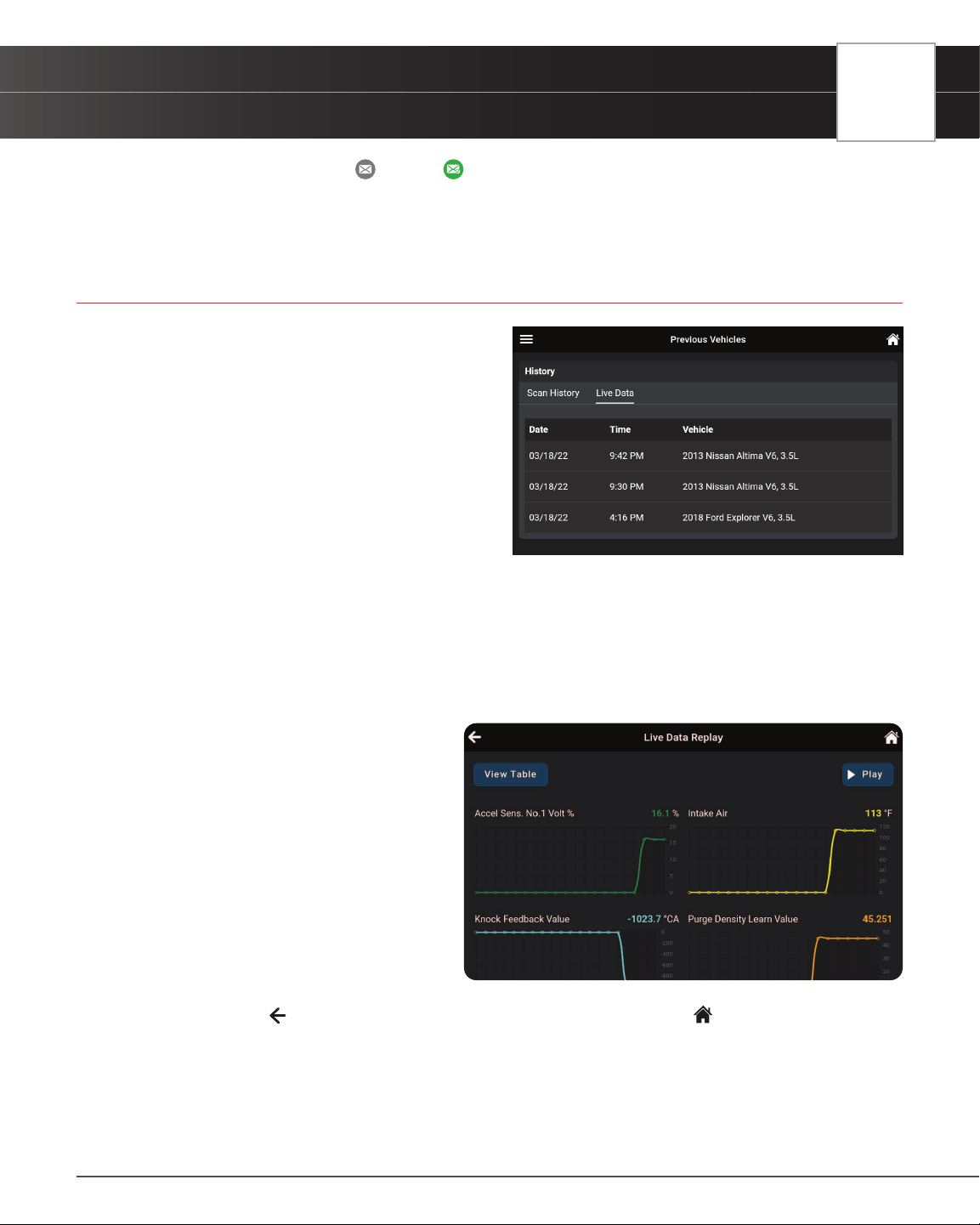
PREVIOUS VEHICLES
Playback Recorded Live Data
77
n Report icon turns from “gray” to “green” when a report is sent.
6. Recipient receives an email with a PDF copy of their report, which can be saved and printed.
PLAYBACK RECORDED LIVE DATA
Entries on the Live Data tab are listed in reverse
chronological order (most recent scan rst). Each entry in
the list provides the following information:
n Date – The date on which the recording
was made.
n Time – The time at which the recording
was made.
n Vehicle – The year, make, model and
engine size of the vehicle for which the
recording was made.
To View & Playback Recorded Live Data:
1. Tap on Live Data tab to view all recoded entries.
2. Tap an entry on the Live Data tab to play back recorded data.
n Loading Live data dialog displays
3. Tap Play to start the playback.
n If desired, use the View Table and
View Graph buttons to toggle the
display between graph mode and
tabular mode during playback.
n In the View Table mode, tap on
Unselect Parameters to unselect
all mode parameters, or tap on each
individual parameter to “select”
and “unselect” each parameter
you wish to view during playback.
4. Tap Pause to pause the playback.
5. Tap Stop to stop the playback.
6. To exit, tap on the
icon to return to the Previous Vehicle main screen, or the Home icon to return to the
Home screen.
Loading ...
Loading ...
Loading ...